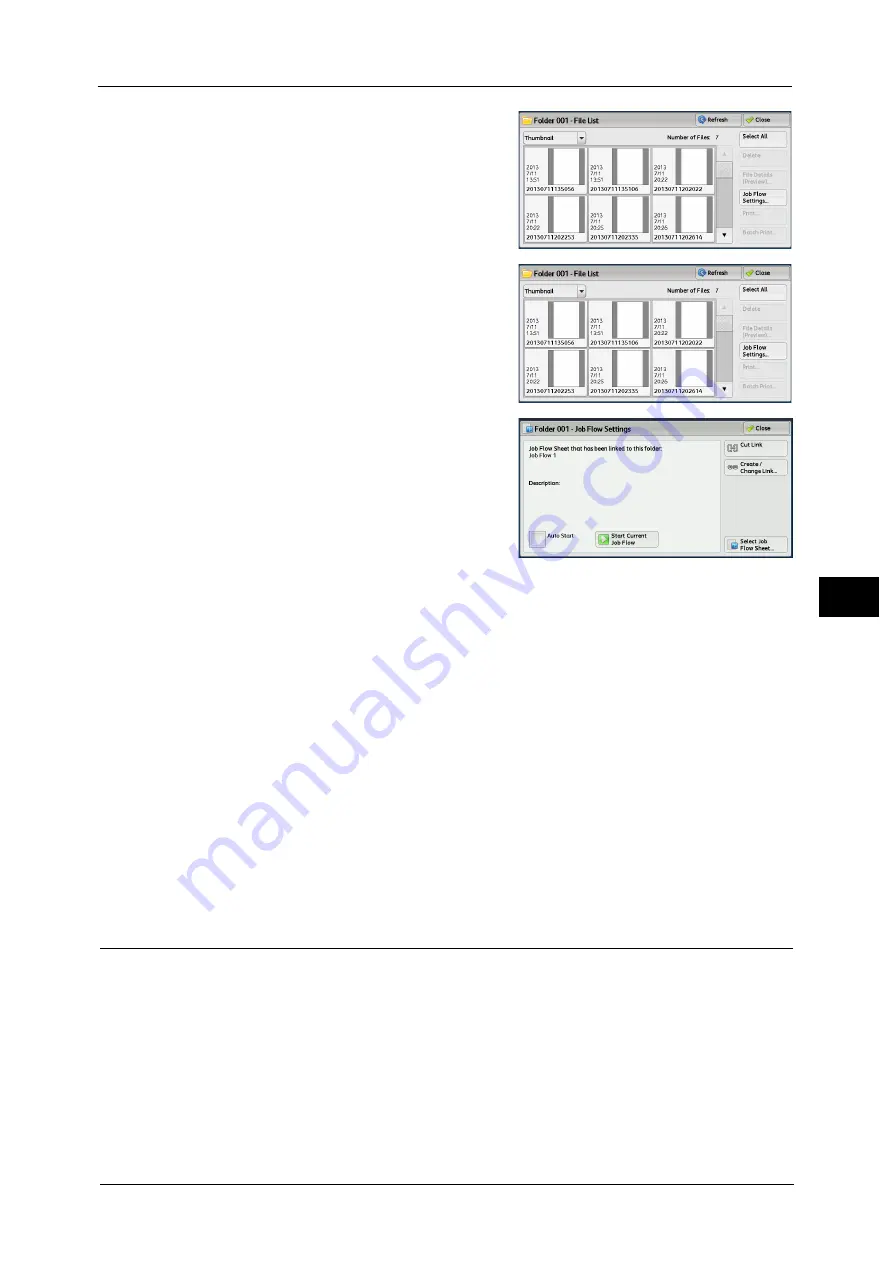
Configuring/Starting Job Flow
329
Sen
d
f
rom
F
o
ld
er
6
1
Select files on the [Folder - File List] screen.
2
Select [Job Flow Settings].
3
Select any option.
Auto Start
This sets auto start of the job flow for files
stored in the folder. The job flow automatically
starts when a file is stored.
Start Current Job Flow
Select files in the folder, and then select this
button to start the job flow linked to this folder.
Important •
After executing the job flow, confirm the [Job Status] screen or print a Job History Report to check
the result. For information on the Job History Report, refer to "5 Tools" > "Common Service Settings"
> "Reports" > "Job History Report" in the Administrator Guide.
Cut Link
Cancels the link between a folder and the linked job flow sheet.
Create/Change Link
Displays the [Link Job Flow Sheet to Folder] screen.
Refer to "[Link Job Flow Sheet to Folder] Screen" (P.329).
Select Job Flow Sheet
Select this button while files are selected to display the [Select Job Flow Sheet] screen.
Refer to "[Select Job Flow Sheet] Screen" (P.331).
[Link Job Flow Sheet to Folder] Screen
You can change the link between the folder and its job flow sheet.
Note
•
Linking, delinking, and auto start settings can be also performed when you create a folder.
Summary of Contents for ApeosPort-V C3320
Page 1: ...User Guide ApeosPort V C3320 DocuPrint CM415 AP...
Page 12: ...12...
Page 58: ...1 Before Using the Machine 58 Before Using the Machine 1...
Page 80: ...2 Product Overview 80 Product Overview 2...
Page 316: ...5 Scan 316 Scan 5...
Page 348: ...8 Stored Programming 348 Stored Programming 8...
Page 368: ...10 Media Print Text and Photos 368 Media Print Text and Photos 10...
Page 394: ...11 Job Status 394 Job Status 11...
Page 416: ...12 Computer Operations 416 Computer Operations 12...
Page 417: ...13 Appendix This chapter contains a glossary of terms used in this guide Glossary 418...
Page 428: ...Index 428 Index...






























