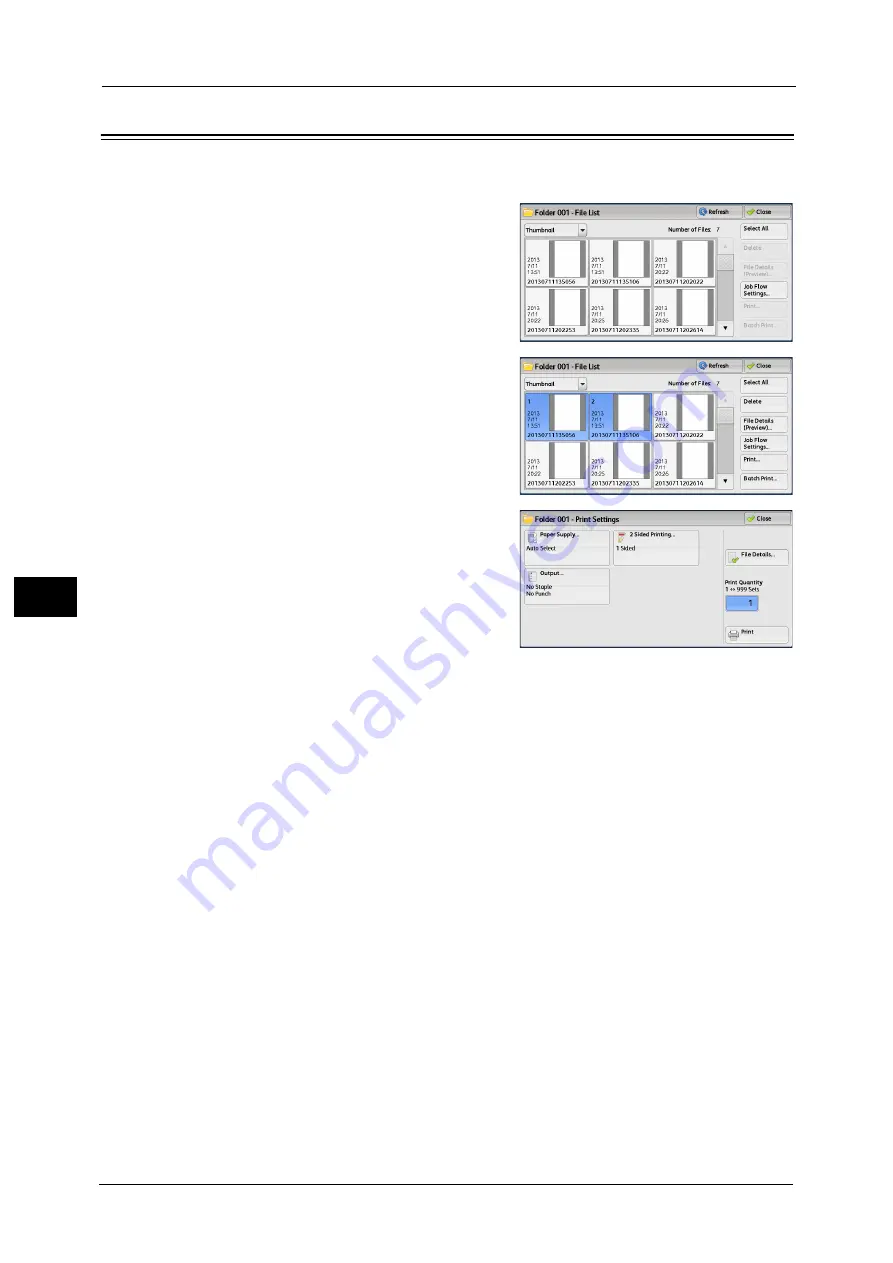
6 Send from Folder
326
Sen
d
f
rom
F
o
ld
er
6
Printing Files in a Folder
You can print selected files in a folder.
1
Select files on the [Folder - File List] screen.
2
Select [Print] or [Batch Print].
Note
•
When multiple files are selected, [Batch Print]
allows you to print the selected files as a
single file, while [Print] allows you to print
them as separate files.
For information on [Print] and [Batch Print], refer to "Print"
(P.326) and "Batch Print" (P.326).
3
Select any option. Enter the number of print
sets using the numeric keypad, if necessary.
4
Select [Print]
Note
•
When a file stored by [Store in Remote
Folder] of a print driver is printed, the settings
specified on the control panel or CentreWare
Internet Services will override the settings
specified on the print driver except the [Pages
Per Sheet (N-Up)], [Skip Blank Page], and
[Print Position] settings.
Allows you to set printing.
Paper Supply
Allows you to select paper.
2 Sided Printing
Allows you to set 2-sided printing.
File Details
Displays the [File Details] screen. Select a file from the list to check its preview image.
For information on how to preview a file, refer to "Checking File Details" (P.323).
Print Quantity
Specify the number of print sets.
Prints the selected file.
Batch Print
Allows you to set batch printing.
Summary of Contents for ApeosPort-V C3320
Page 1: ...User Guide ApeosPort V C3320 DocuPrint CM415 AP...
Page 12: ...12...
Page 58: ...1 Before Using the Machine 58 Before Using the Machine 1...
Page 80: ...2 Product Overview 80 Product Overview 2...
Page 316: ...5 Scan 316 Scan 5...
Page 348: ...8 Stored Programming 348 Stored Programming 8...
Page 368: ...10 Media Print Text and Photos 368 Media Print Text and Photos 10...
Page 394: ...11 Job Status 394 Job Status 11...
Page 416: ...12 Computer Operations 416 Computer Operations 12...
Page 417: ...13 Appendix This chapter contains a glossary of terms used in this guide Glossary 418...
Page 428: ...Index 428 Index...






























