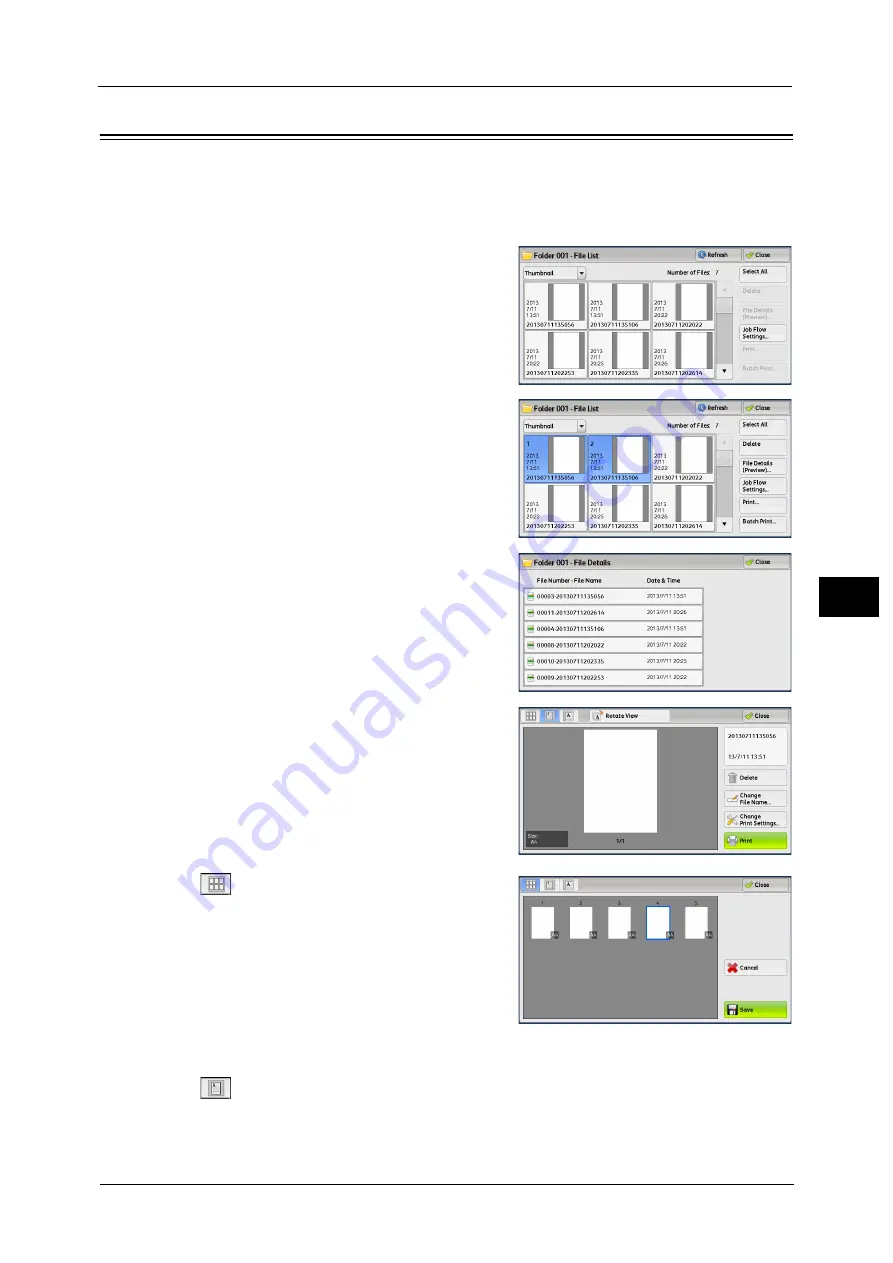
Checking File Details
323
Sen
d
f
rom
F
o
ld
er
6
Checking File Details
You can preview the selected file to check its details.
Note
•
Monochrome images with high gradation levels may appear bluish when previewed.
•
When the Image Log Control feature is used, it may take more time than expected to preview a file.
1
Select a file on the [Folder - File List] screen.
2
Click [File Details (Preview)].
3
When you select multiple files, select a file to
check details.
4
Select any option.
(Thumbnail view)
A previewed image is displayed in a thumbnail
view. In the thumbnail view, the following
operations are available:
Drag or flick the preview area up and down to
switch pages.
Tap a thumbnail to move to entire view.
Note
•
For information on how to drag or flick, refer
to "Touch Screen" (P.77).
(Entire view)
An entire previewed image is displayed.
Summary of Contents for ApeosPort-V C3320
Page 1: ...User Guide ApeosPort V C3320 DocuPrint CM415 AP...
Page 12: ...12...
Page 58: ...1 Before Using the Machine 58 Before Using the Machine 1...
Page 80: ...2 Product Overview 80 Product Overview 2...
Page 316: ...5 Scan 316 Scan 5...
Page 348: ...8 Stored Programming 348 Stored Programming 8...
Page 368: ...10 Media Print Text and Photos 368 Media Print Text and Photos 10...
Page 394: ...11 Job Status 394 Job Status 11...
Page 416: ...12 Computer Operations 416 Computer Operations 12...
Page 417: ...13 Appendix This chapter contains a glossary of terms used in this guide Glossary 418...
Page 428: ...Index 428 Index...
















































