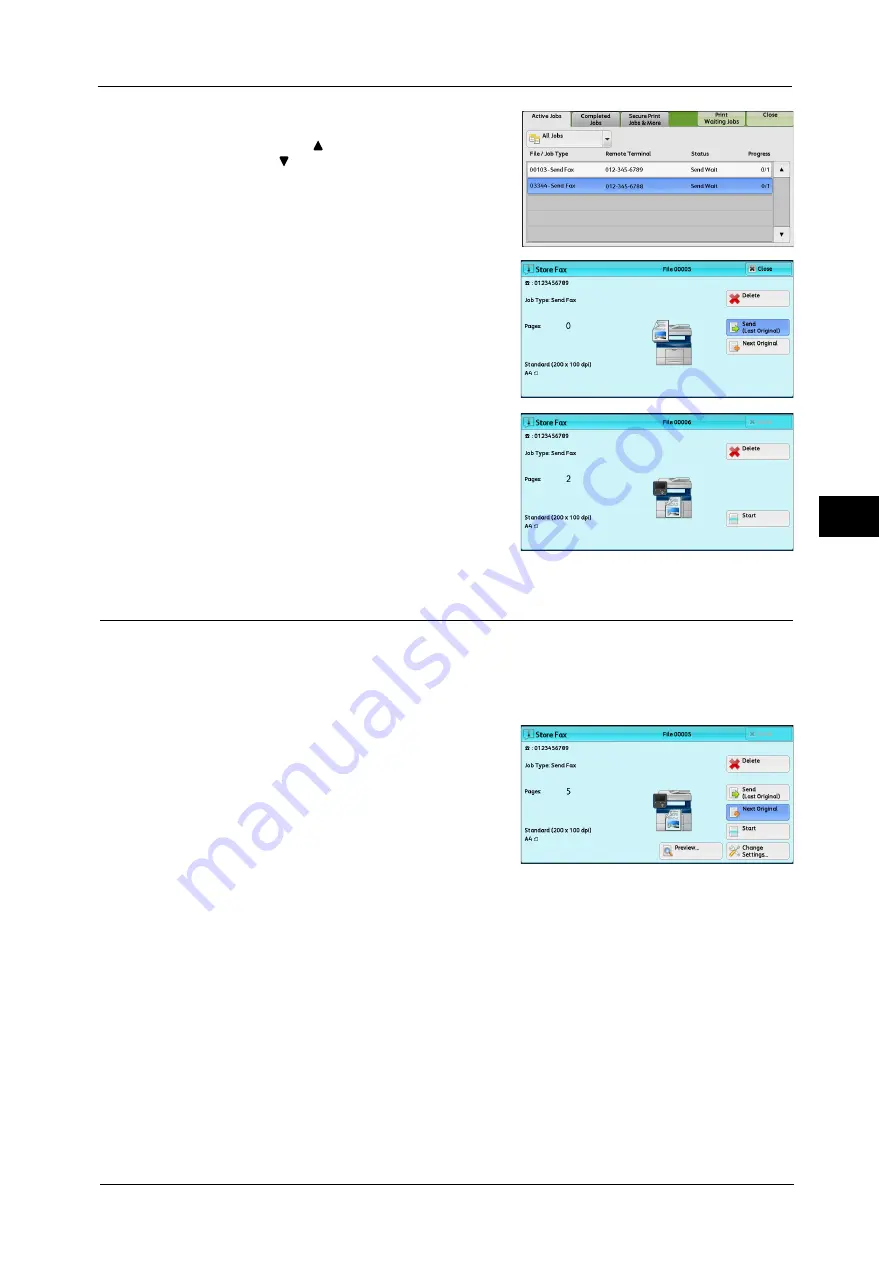
Operations during Faxing
157
Fa
x
4
2
Select the job to cancel.
Note
•
Select [
] to return to the previous screen or
[
] to move to the next screen.
•
Scroll the list by drag or flick operation to
switch the screen to be displayed. For
information on how to drag or flick, refer to
"Touch Screen" (P.77).
3
Select [Delete].
4
Select [Delete].
Previewing the Read Images during a Fax Job
Before sending a fax, you can preview the read images while reading the next document.
Note
•
A previewed image cannot be rotated.
•
When [Pages per Side] is [On], the document cannot be previewed. For the Pages per Side feature,
refer to "Pages per Side (Combining Multiple Pages into One Sheet)" (P.202).
1
When a document starts to be read with
[Preview] is checked on the [Simple Fax] or
[Fax/Internet Fax] screen, the screen on the
right is displayed. After the document is read,
select [Preview]. A preview screen is displayed
and the first page of the lastly read document is
displayed.
Note
•
To send a job, select [Send (Last Original)] or select [Send] on the preview screen. Selecting [Start]
does not send the current job.
•
When [Store for Free Polling] or [Store for Secure Polling] is selected, [Save (Last Original)] is
displayed instead of [Send (Last Original)].
•
Depending on the setting of Skip Blank Pages, [Preview] cannot be selected and the first page of the
last read document is not displayed. for Skip Blank Pages, refer to "5 Tools" > "Fax Service settings" >
"Fax Control" > "Skip Blank Pages" in the Administrator Guide.
•
When this screen or the preview screen is displayed and the time of [Auto Clear] lapsed without any
operation, you can set whether or not to continue the job. For more information, refer to "5 Tools" >
"Common Settings" > "Other Settings" > "Paused Job Handling" in the Administrator Guide.
For more information on Auto Clear, refer to "5 Tools" > "Common Service Settings" > "Machine Clock/Timers" > "Auto Clear"
in the Administrator Guide.
Summary of Contents for ApeosPort-V C3320
Page 1: ...User Guide ApeosPort V C3320 DocuPrint CM415 AP...
Page 12: ...12...
Page 58: ...1 Before Using the Machine 58 Before Using the Machine 1...
Page 80: ...2 Product Overview 80 Product Overview 2...
Page 316: ...5 Scan 316 Scan 5...
Page 348: ...8 Stored Programming 348 Stored Programming 8...
Page 368: ...10 Media Print Text and Photos 368 Media Print Text and Photos 10...
Page 394: ...11 Job Status 394 Job Status 11...
Page 416: ...12 Computer Operations 416 Computer Operations 12...
Page 417: ...13 Appendix This chapter contains a glossary of terms used in this guide Glossary 418...
Page 428: ...Index 428 Index...






























