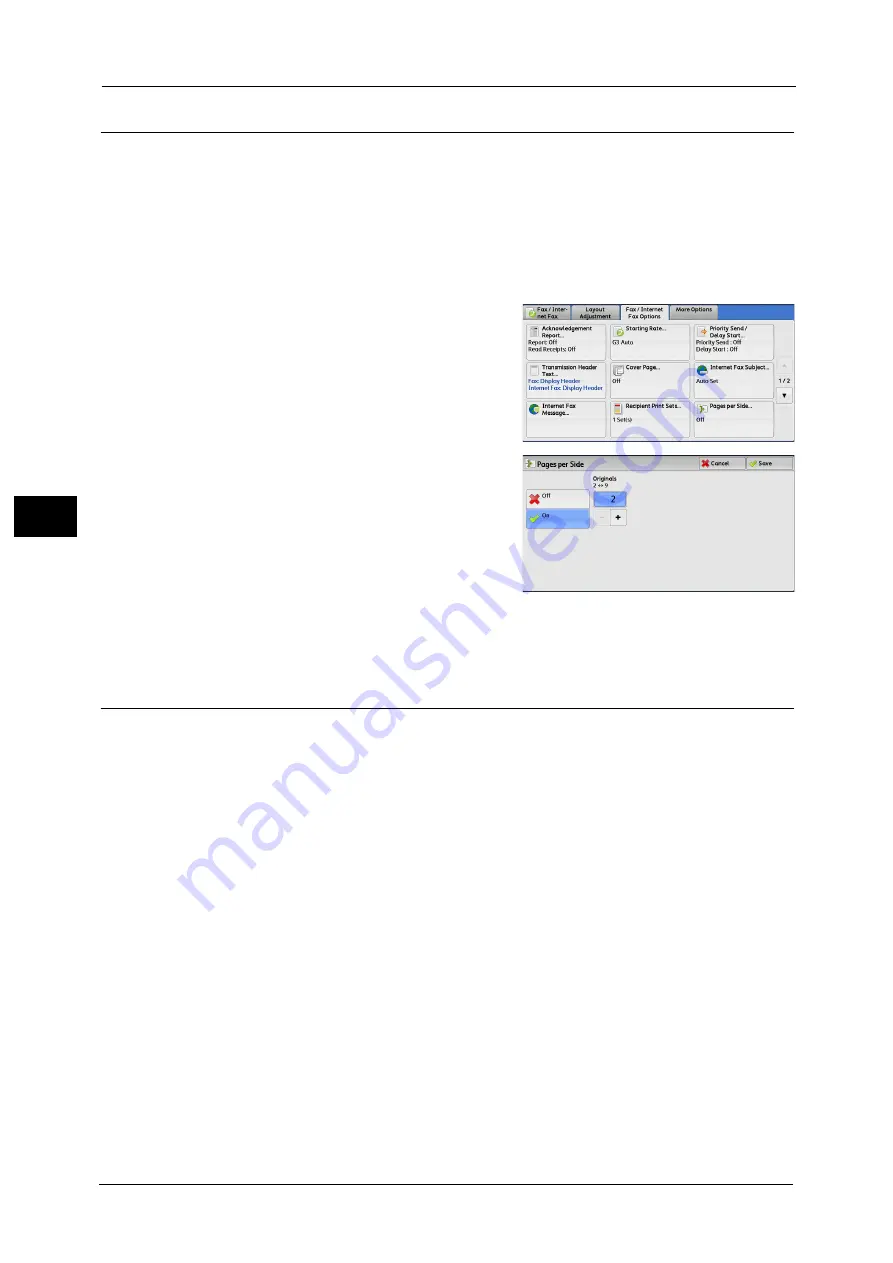
4 Fax
202
Fa
x
4
Pages per Side (Combining Multiple Pages into One Sheet)
This feature allows you to send a fax by combining multiple pages of a document into one
side of a single sheet of paper. For example, if you have a document of 12 pages, and you
specify 3, the machine combines the scan data into 4 pages. You can specify a value for
[Pages per Side] in the range from 2 to 9.
Important •
If the length of each resultant page is too long, the output data may be split on the recipient’s
machine.
•
If the number of pages of documents is smaller than the specified pages, the scanned number of
pages will be only combined and transmitted.
1
Select [Pages per Side].
2
Select [On].
Off
The Pages per Side feature is not applied.
On
Allows you to scan multiple pages of a
document onto one side of a single sheet of
paper for fax transmission. Specify the number of pages in [Originals] to fit onto one sheet.
Use [+] and [-] or the numeric keypad to specify the value.
Remote Folder (Using Remote Folder)
This feature allows you to send or receive confidential documents that you do not want
others to see.
Note
•
This feature is not available for the Server Fax service.
Sending to Folder (Fax Signal Method)
This feature allows you to send a file directly to a folder on the remote machine. The file can
be printed on the remote machine. To use this feature, you need the folder number and
passcode of the remote folder.
Secure Polling (Fax Signal Method)
This feature allows you to retrieve a file from a folder on a remote machine by sending a
polling request from your machine. To use this feature, you need the folder number and
passcode of the remote folder.
The retrieved file is stored in a folder on the machine. When a file is received in a folder, the
<Data> indicator lights up and a Folder Report is printed. The Folder Report lists the folder
number and name.
Important •
You cannot use polling to retrieve files from multiple remote folders simultaneously.
Note
•
The DTMF method is available for Remote Folder. The supported signals are numerals, "*", and "#"
only.
For information on how to print files received in a folder, refer to "Printing Files in a Folder" (P.326).
Files received in folders can be automatically printed depending on the folder settings. For information on the folder
settings, refer to "Configuring/Starting Job Flow" (P.328).
Summary of Contents for ApeosPort-V C3320
Page 1: ...User Guide ApeosPort V C3320 DocuPrint CM415 AP...
Page 12: ...12...
Page 58: ...1 Before Using the Machine 58 Before Using the Machine 1...
Page 80: ...2 Product Overview 80 Product Overview 2...
Page 316: ...5 Scan 316 Scan 5...
Page 348: ...8 Stored Programming 348 Stored Programming 8...
Page 368: ...10 Media Print Text and Photos 368 Media Print Text and Photos 10...
Page 394: ...11 Job Status 394 Job Status 11...
Page 416: ...12 Computer Operations 416 Computer Operations 12...
Page 417: ...13 Appendix This chapter contains a glossary of terms used in this guide Glossary 418...
Page 428: ...Index 428 Index...






























