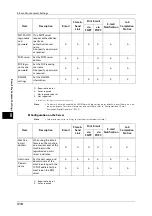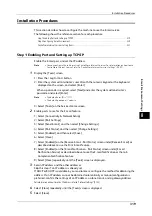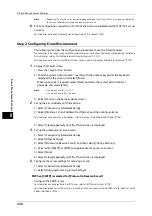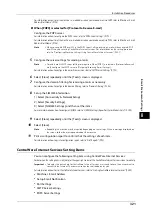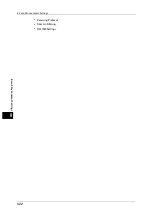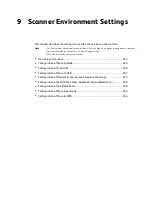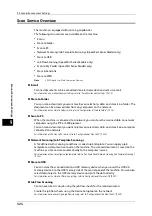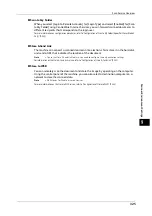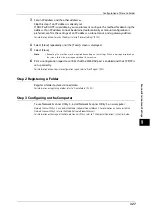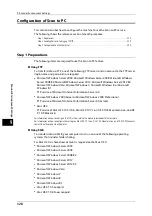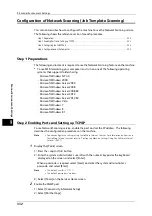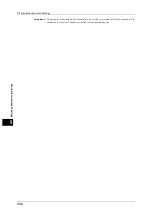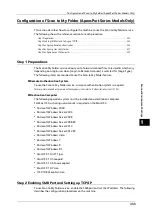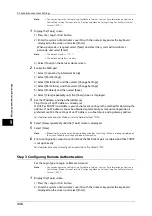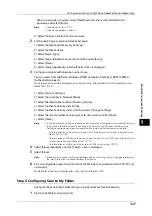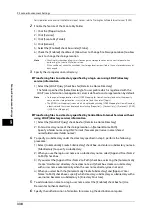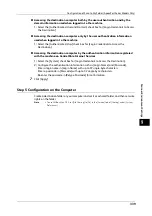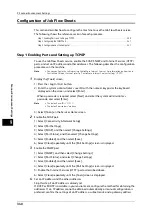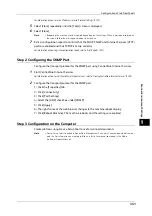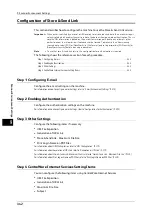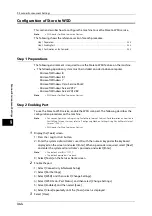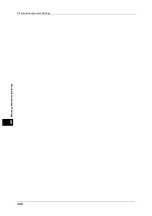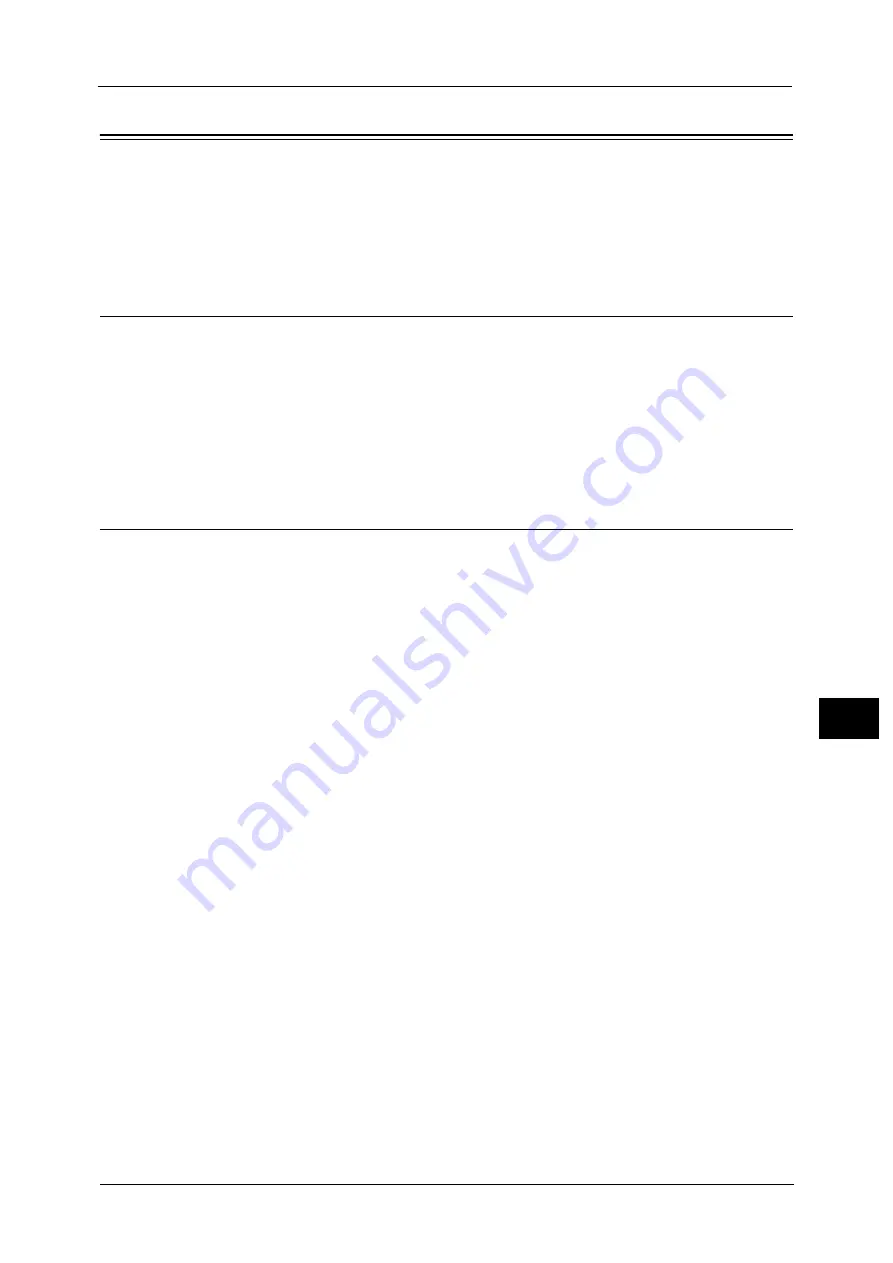
Configuration of Store to USB
331
Sc
a
nne
r En
v
iron
men
t Set
tin
gs
9
Configuration of Store to USB
This section describes how to configure the machine to use the Store to USB service.
The following shows the reference section for each procedure.
Step 1 Available USB Memory Devices
The Store to USB service allows you to directly save the scanned data to a USB 2.0 memory
device which is inserted into the USB memory slot on the control panel of the machine.
z
USB 2.0 memory devices
z
USB memory devices with the capacity of up to 128 GB
z
USB memory devices that support FAT12, FAT16, FAT32, or VFAT (long name)
Note
•
USB memory devices that are encrypted with software cannot be used with the machine.
Step 2 CentreWare Internet Services Setting Items
You can enable/disable the Store to USB service using CentreWare Internet Services. When
you disable the service, the Store to USB button is not displayed on the Services Home
screen, and you cannot use the service.
The Store to USB service is set to enabled by factory default.
For details on the setting items, click [Help] at the upper right corner of CentreWare Internet Services screen to see help.
Important •
To display the online help for CentreWare Internet Services, users need to have the environment to
connect to the Internet. The communication fee shall be borne by you.
For information on how to start CentreWare Internet Services, refer to "Starting CentreWare Internet Services" (P.300).
Summary of Contents for ApeosPort-V 6080
Page 1: ...ApeosPort V 7080 ApeosPort V 6080 DocuCentre V 7080 DocuCentre V 6080 Administrator Guide ...
Page 13: ...13 Activity Report 727 EP System 731 Glossary 732 Index 735 ...
Page 14: ...14 ...
Page 62: ...2 Paper and Other Media 62 Paper and Other Media 2 ...
Page 88: ...3 Maintenance 88 Maintenance 3 ...
Page 110: ...4 Machine Status 110 Machine Status 4 ...
Page 296: ...5 Tools 296 Tools 5 ...
Page 346: ...9 Scanner Environment Settings 346 Scanner Environment Settings 9 ...
Page 354: ...10 Using IP Fax SIP 354 Using IP Fax SIP 10 ...
Page 366: ...12 Using the Server Fax Service 366 Using the Server Fax Service 12 ...
Page 382: ...13 Encryption and Digital Signature Settings 382 Encryption and Digital Signature Settings 13 ...
Page 734: ...16 Appendix 734 Appendix 16 ...
Page 744: ...Index 744 Index ...