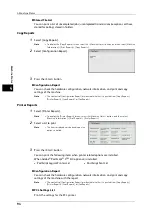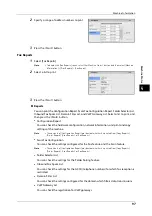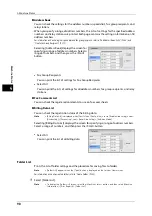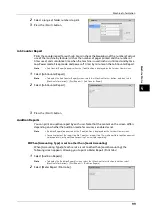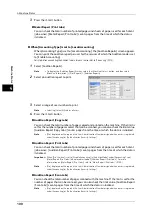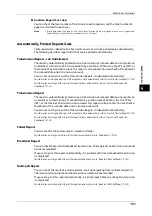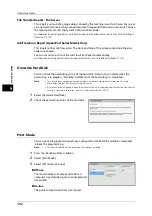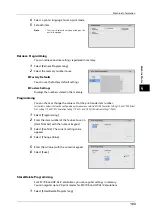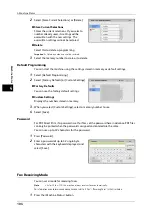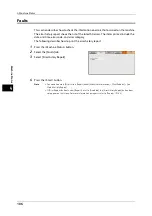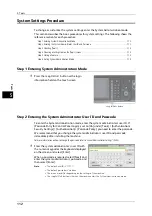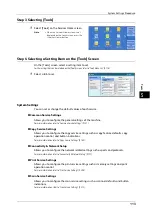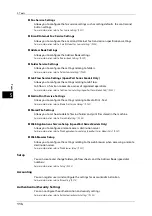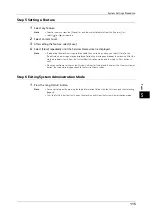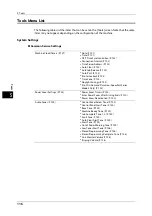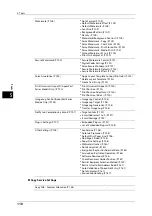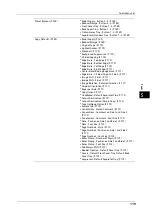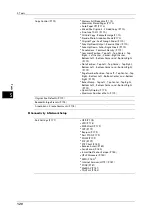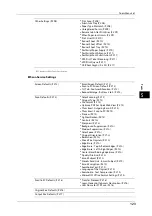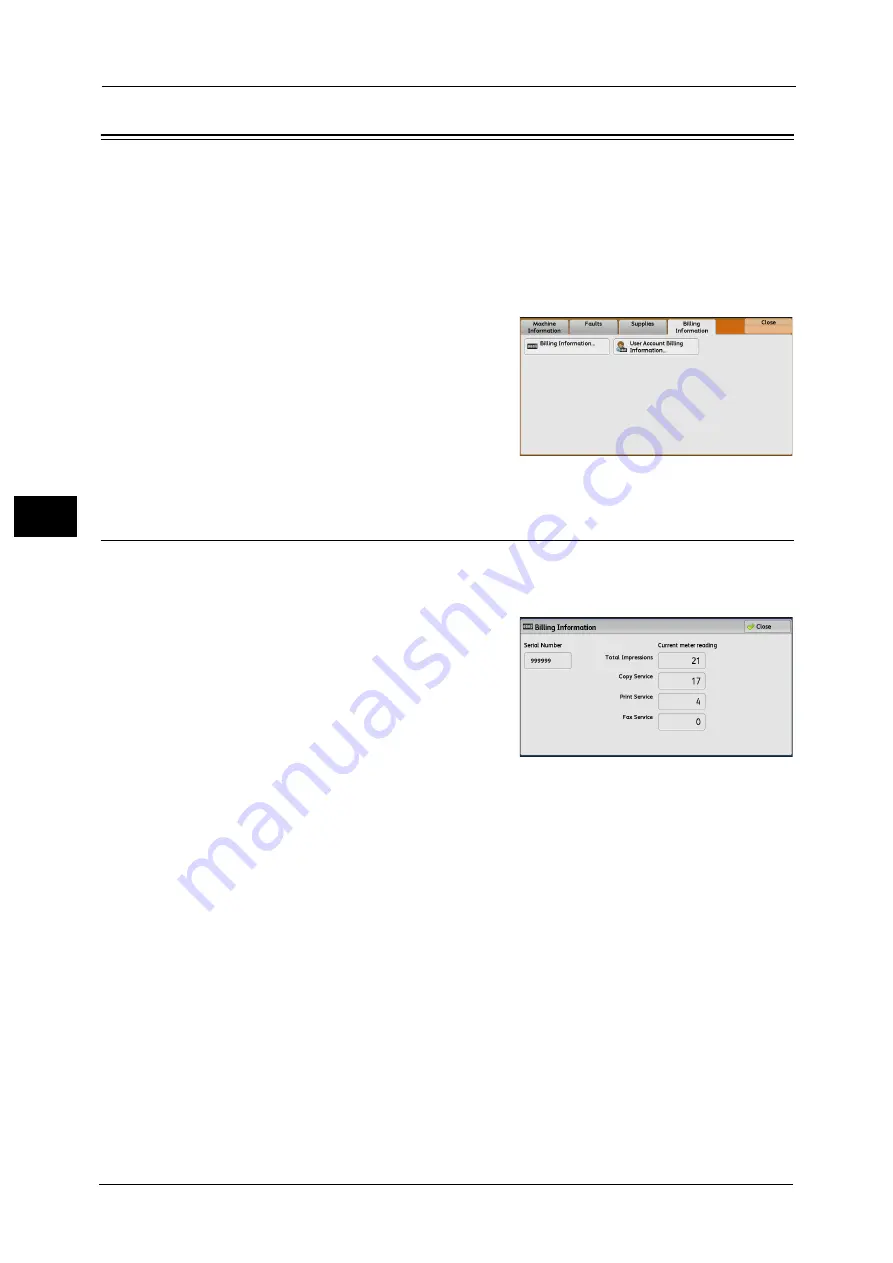
4 Machine Status
108
Ma
ch
in
e
S
ta
tu
s
4
Billing Information
On the [Billing Information] screen, you can check the number of pages printed per meter
or user.
The following shows the reference section for each item.
1
Press the <Machine Status> button.
2
Select the [Billing Information] tab.
Billing Information
You can check the total number of copies and pages printed by individual meters.
1
Select [Billing Information].
2
On the screen, check each meter.
Note
•
[Previous meter reading] can be displayed
when using EP system. For more information
on EP system, refer to "EP System" (P.731).
Serial Number
Displays the serial number of the machine.
Total Impressions
Displays the total number of Black Impressions.
Copy Service
Displays the total number of pages copied.
Print Service
Displays the total number of pages printed.
Fax Service
Displays the total number of pages faxed.
Summary of Contents for ApeosPort-V 6080
Page 1: ...ApeosPort V 7080 ApeosPort V 6080 DocuCentre V 7080 DocuCentre V 6080 Administrator Guide ...
Page 13: ...13 Activity Report 727 EP System 731 Glossary 732 Index 735 ...
Page 14: ...14 ...
Page 62: ...2 Paper and Other Media 62 Paper and Other Media 2 ...
Page 88: ...3 Maintenance 88 Maintenance 3 ...
Page 110: ...4 Machine Status 110 Machine Status 4 ...
Page 296: ...5 Tools 296 Tools 5 ...
Page 346: ...9 Scanner Environment Settings 346 Scanner Environment Settings 9 ...
Page 354: ...10 Using IP Fax SIP 354 Using IP Fax SIP 10 ...
Page 366: ...12 Using the Server Fax Service 366 Using the Server Fax Service 12 ...
Page 382: ...13 Encryption and Digital Signature Settings 382 Encryption and Digital Signature Settings 13 ...
Page 734: ...16 Appendix 734 Appendix 16 ...
Page 744: ...Index 744 Index ...