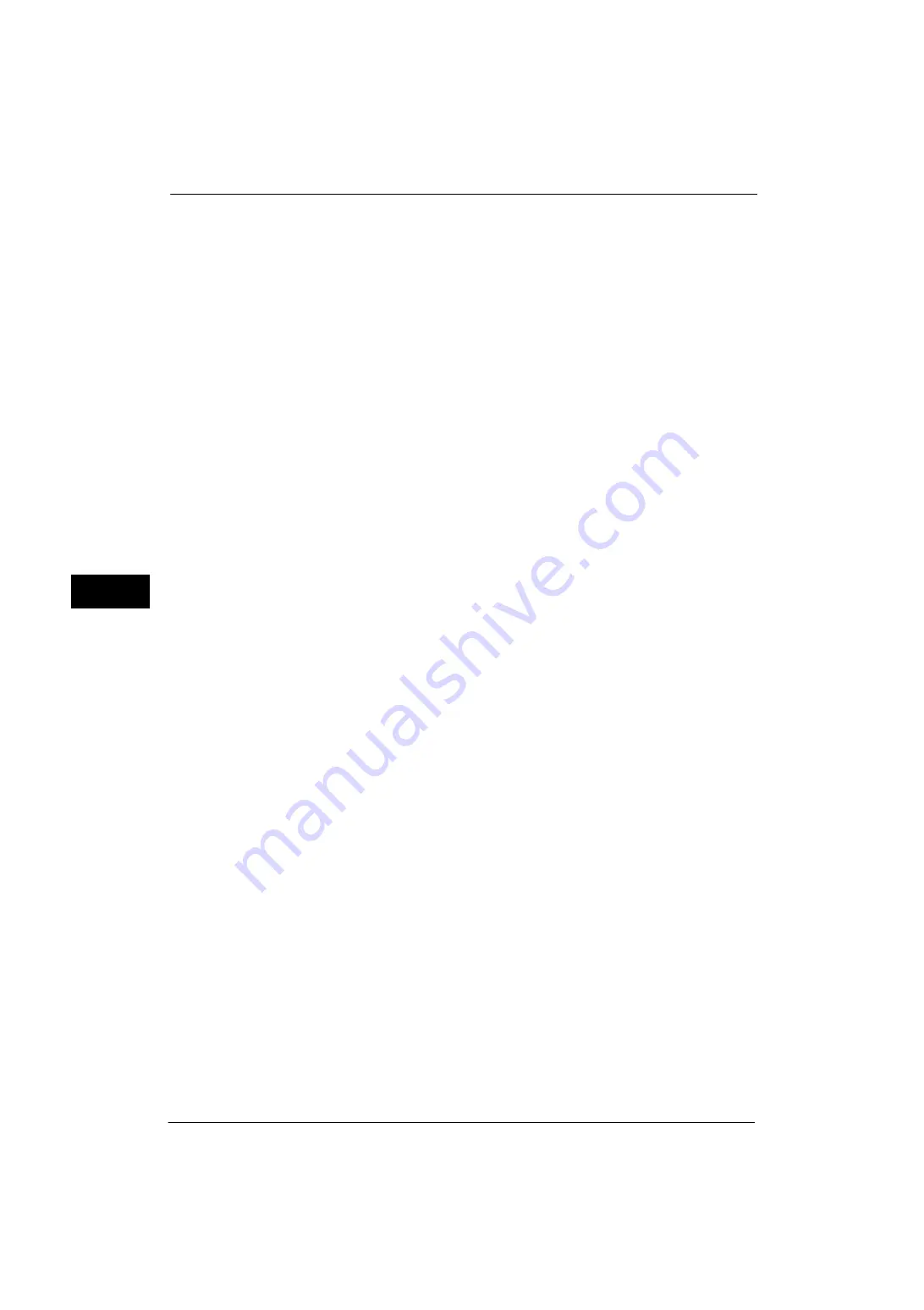
5 Tools
178
Tools
5
Note
•
[Added Port Number] cannot be configured if [Port Status] is set to [Disabled].
To configure [Added Port Number], enable port status and reboot the machine, and then configure
[Added Port Number].
Bonjour
Port Status
Select [Enabled] to use Bonjour.
Note
•
To print from a printer detected by [Bonjour], the LPD port must be activated in advance.
Port 9100
Port Status
Select [Enabled] to use Port9100.
Select this option when the communication protocol is in the RAW format for Windows
Standard TCP/IP port monitor.
Port Number
Enter a port number for Port9100 from 1 to 65535.
The default value is 9100.
Important •
Do not use the numbers assigned to the other ports.
SNMP
Port Status
Select [Enabled] to use SNMP, when you use any web applications manufactured by Fuji
Xerox to control the machine on the network.
SIP
Port Status
Select [Enabled] to use SIP, when you use IP fax (SIP) transmission.
Port Number
Enter a port number to use IP fax (SIP).
The default value is 5060.
Important •
Do not use any numbers assigned to other ports.
Note
•
IP fax (SIP) is not available for some models.
FTP Client
Port Status
Select [Enabled] when you use the Scan to PC service with FTP transmission.
Note
•
Select a communication mode to send data scanned via FTP from [Passive Mode] and [Active
Mode]. [Passive Mode] is selected by factory default. You can change the setting from CentreWare
Internet Services.
Receive E-mail
Port Status
Select [Enabled] when you receive e-mails or Internet faxes.
Summary of Contents for ApeosPort-V 4070
Page 1: ...ApeosPort V 5070 ApeosPort V 4070 DocuCentre V 5070 DocuCentre V 4070 Administrator Guide ...
Page 13: ...13 EP System 704 Glossary 705 Index 707 ...
Page 14: ...14 ...
Page 40: ...1 Before Using the Machine 40 Before Using the Machine 1 ...
Page 108: ...4 Machine Status 108 Machine Status 4 ...
Page 316: ...7 Printer Environment Settings 316 Printer Environment Settings 7 ...
Page 348: ...9 Scanner Environment Settings 348 Scanner Environment Settings 9 ...
Page 356: ...10 Using IP Fax SIP 356 Using IP Fax SIP 10 ...
Page 368: ...12 Using the Server Fax Service 368 Using the Server Fax Service 12 ...
Page 384: ...13 Encryption and Digital Signature Settings 384 Encryption and Digital Signature Settings 13 ...
Page 582: ...15 Problem Solving 582 Problem Solving 15 ...
Page 718: ...716 Index ...
















































