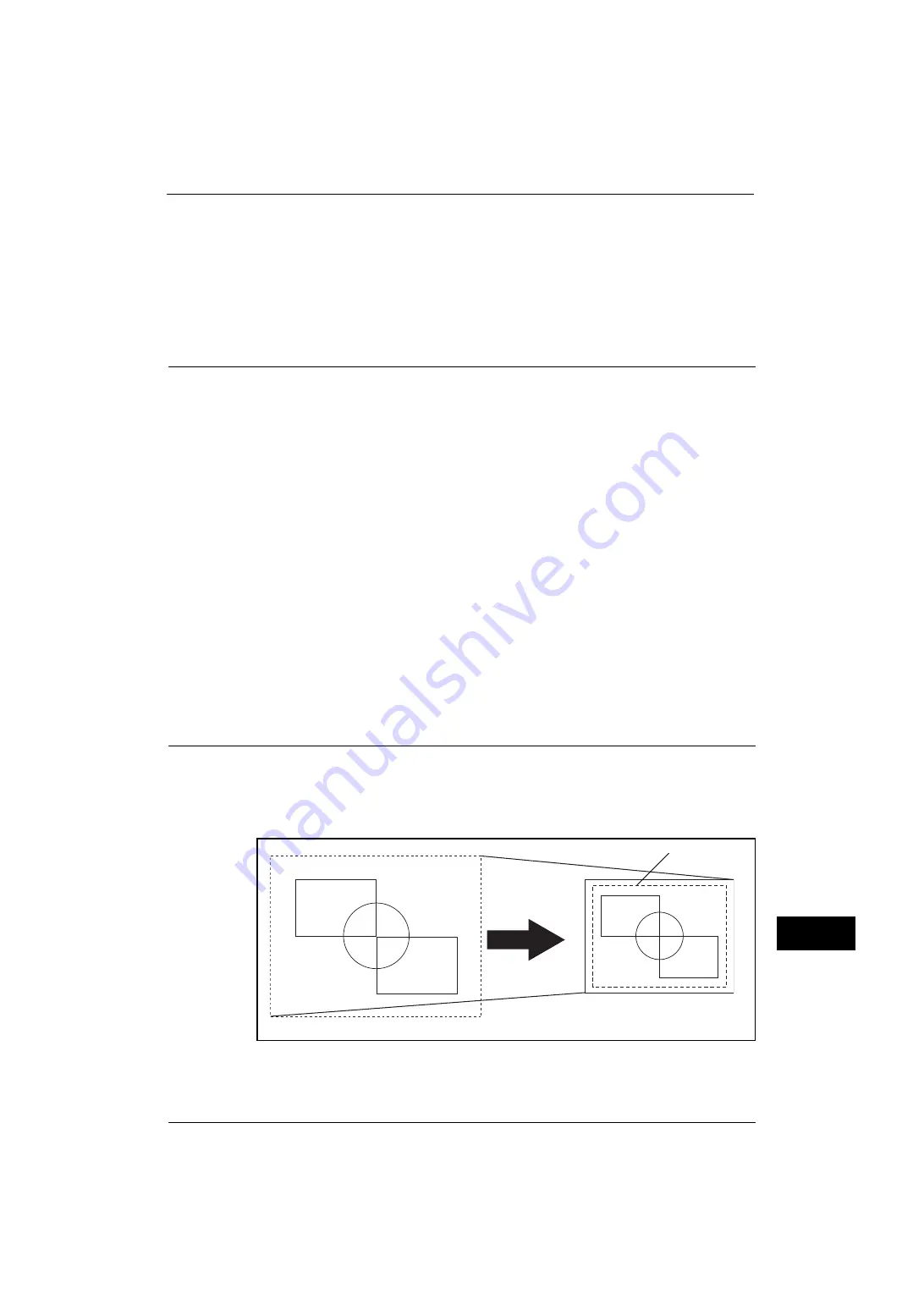
HP-GL/2 Emulation
535
A
ppe
n
d
ix
15
Font Caching
To ensure hi-speed printing, outline fonts of up to a certain size are cached. Outline fonts are
converted into bitmap data temporarily and then printed. To minimize this processing time,
the processed bitmap data is saved in the memory. This process is called font caching.
The saved bitmap data is deleted when you turn the machine off or reset it. For the PCL
emulation mode, data other than that being processed is not saved.
Output Feature
This section describes the machine's output features. The following two output features are
available:
z
Outputting a Pending Print Job
z
Forcible Output in Emulation Mode
Outputting a Pending Print Job
The printing of jobs already received by the machine can be prioritized over other jobs.
For information on prioritizing the printing of jobs already received by the machine, refer to "11 Job Status" > "Printing
Pending Jobs" in the User Guide.
Forcible Output in Emulation Mode
In emulation mode, data is not output until one complete page of data is prepared a USB
interface, if printing ends in the middle of a page, the next data set waits until the time set
with [Auto Eject Time] elapses.
In this case, the Forcible Printing feature does not wait for the auto eject time; however,
forcibly prints the data within the machine.
For more information on forcible printing, refer to "11 Job Status" in the User Guide.
For more information on the auto eject time, refer to "Auto Eject Time" (P.148).
Factory Default Settings
In HP-GL or HP-GL/2 emulation mode factory default setting, the document is reduced or
enlarged to print according to the paper size (Auto Layout).
Document: Auto, Coordinate Origin: 0 degrees, Scaling Mode: Paper Size, Scaling: On
Note
•
Change the factory default setting if required. For more information on changing procedures, refer
to "HP-GL/2 Emulation" (P.534).
Print Area
Document Size
Paper Size
Summary of Contents for ApeosPort-V 4020
Page 1: ...Administrator Guide ApeosPort V 4020 DocuPrint M465 AP...
Page 12: ...12...
Page 36: ...1 Before Using the Machine 36 Before Using the Machine 1...
Page 52: ...2 Paper and Other Media 52 Paper and Other Media 2...
Page 68: ...3 Maintenance 68 Maintenance 3...
Page 90: ...4 Machine Status 90 Machine Status 4...
Page 264: ...6 CentreWare Internet Services Settings 264 CentreWare Internet Services Settings 6...
Page 306: ...9 Scanner Environment Settings 306 Scanner Environment Settings 9...
Page 318: ...11 Using the Server Fax Service 318 Using the Server Fax Service 11...
Page 334: ...12 Encryption and Digital Signature Settings 334 Encryption and Digital Signature Settings 12...
Page 610: ...610 Index...
















































