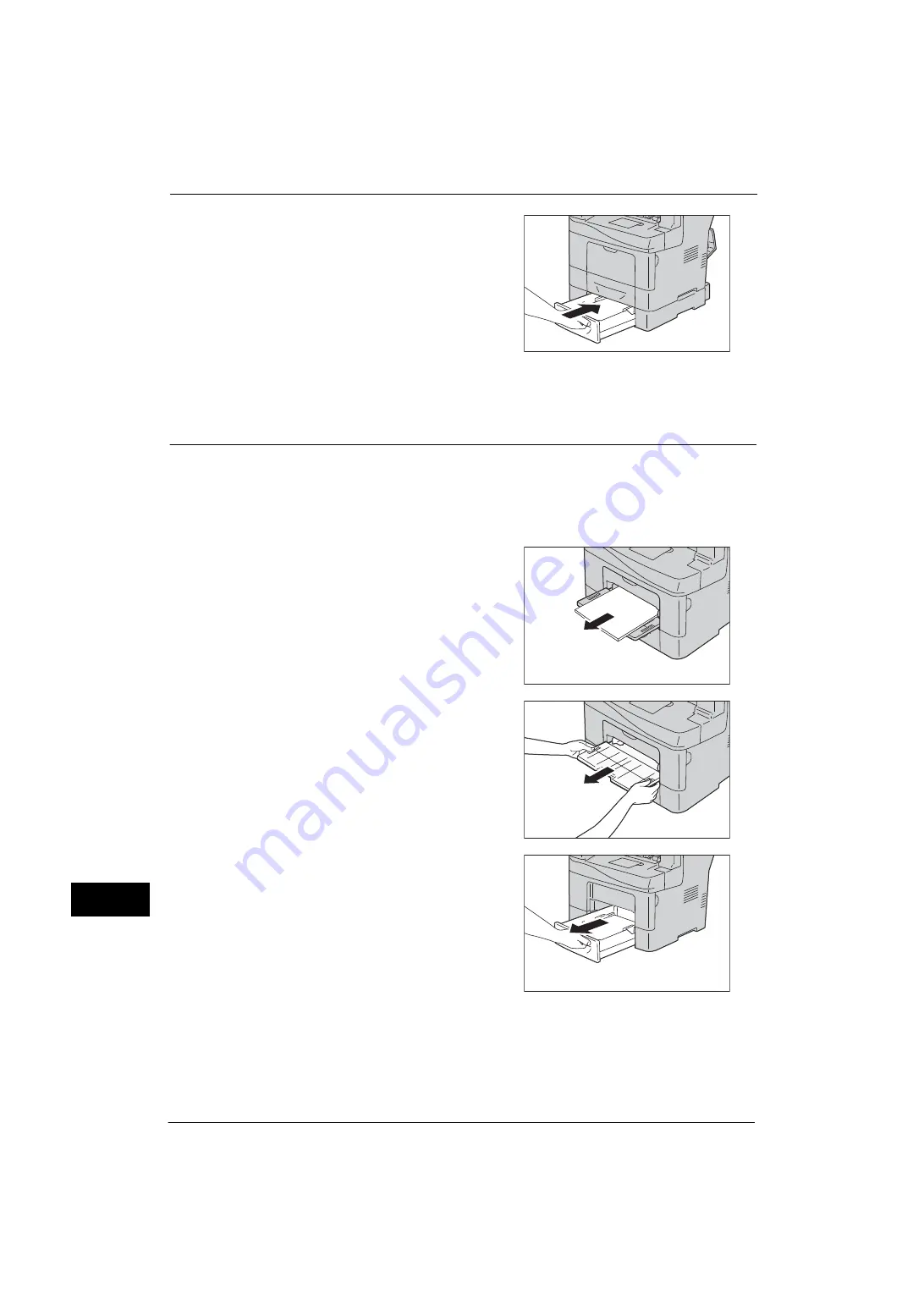
14 Problem Solving
490
Pro
b
lem
Solvi
n
g
14
8
Insert the Tray 2 into the machine, and push
until it stops.
Important •
Do not use excessive force on the tray. Doing
so could damage the tray or the inside of the
machine.
9
Close the rear cover.
Paper Jams in Fusing Unit
The following describes how to clear paper jams occurring in the fusing unit.
Important •
Ensure nothing touches or scratches the surface (black-colored film) of the belt unit. Scratches, dirt,
or oil from your hands on the film of the belt unit may reduce print quality.
•
Protect the drums of the drum cartridges against bright light. If the rear cover remains open for
more than 3 minutes, print quality may deteriorate.
1
Open the Tray 5 (bypass) and remove the
remaining paper on the tray.
2
Grasp both sides of the Tray 5 (bypass), and
then pull the tray from the machine.
3
Pull out the Tray 1 halfway from the machine
until it stops.
Summary of Contents for ApeosPort-V 4020
Page 1: ...Administrator Guide ApeosPort V 4020 DocuPrint M465 AP...
Page 12: ...12...
Page 36: ...1 Before Using the Machine 36 Before Using the Machine 1...
Page 52: ...2 Paper and Other Media 52 Paper and Other Media 2...
Page 68: ...3 Maintenance 68 Maintenance 3...
Page 90: ...4 Machine Status 90 Machine Status 4...
Page 264: ...6 CentreWare Internet Services Settings 264 CentreWare Internet Services Settings 6...
Page 306: ...9 Scanner Environment Settings 306 Scanner Environment Settings 9...
Page 318: ...11 Using the Server Fax Service 318 Using the Server Fax Service 11...
Page 334: ...12 Encryption and Digital Signature Settings 334 Encryption and Digital Signature Settings 12...
Page 610: ...610 Index...
















































