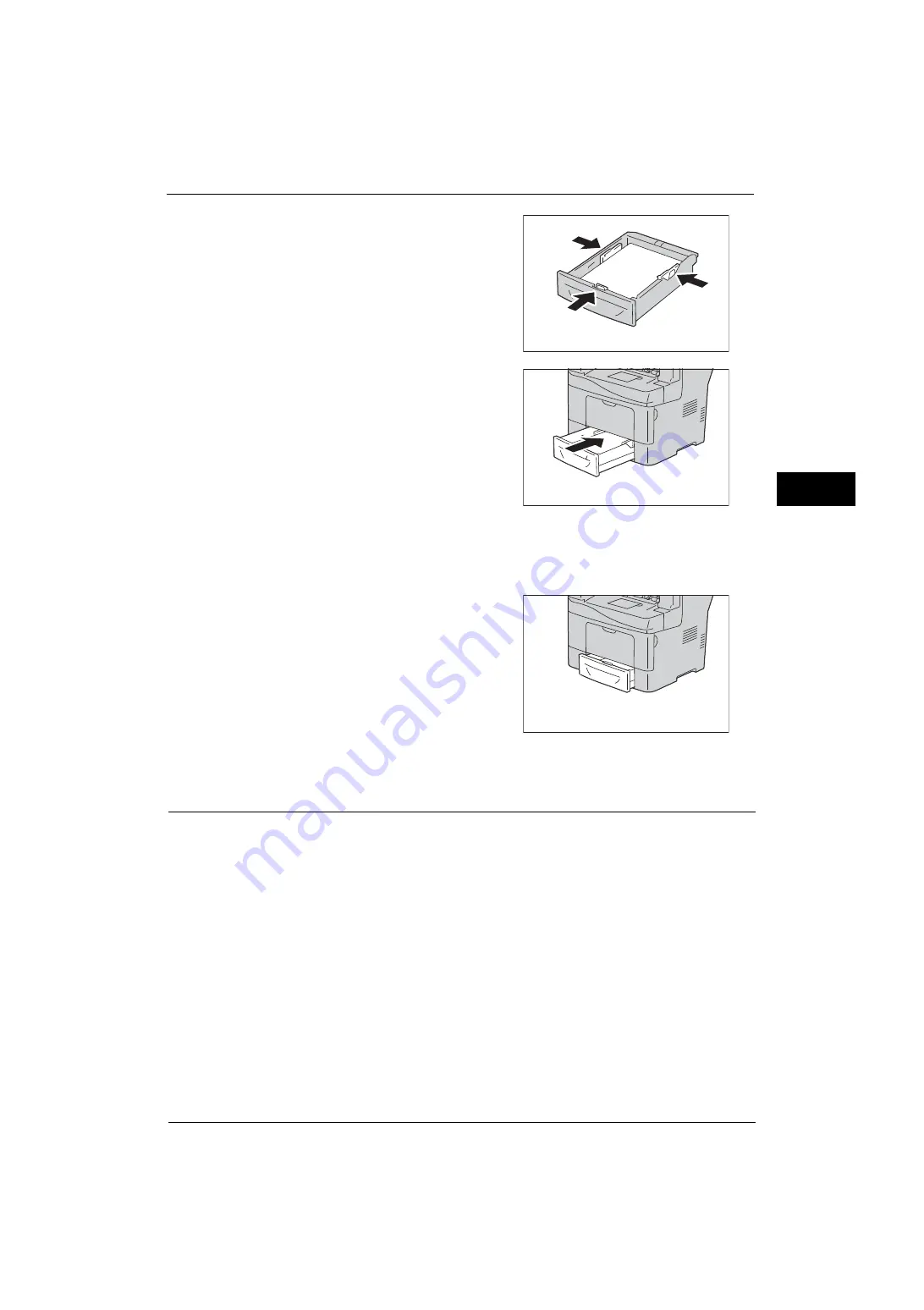
Loading Paper
45
Pa
p
e
r a
nd O
ther
Med
ia
2
7
Align the width guides and length guide
against the edges of the paper.
8
After confirming that the guides are securely
adjusted, insert the tray into the machine.
Note
•
The type of paper in Trays 1 to 4 is normally
set to plain paper. When changing to a
different paper type, change the paper
quality settings to match the type of paper to
be loaded so that you can maintain high
quality printing.
For more information on paper type settings,
refer to "Changing the Paper Settings" (P.50).
•
Non-standard size paper can be loaded in
Tray 5 (bypass tray) . When loading non-
standard size paper, you must register the paper size. For information on registering paper sizes,
refer to "Paper Size" (P.120).
Important •
When inserting the tray, push it gently. Forcibly pushing the tray in may cause machine malfunction
•
If the front side of the tray is extended, the
tray protrudes when it is inserted into the
machine.
Loading Paper in Tray 5 (Bypass Tray)
When printing or copying on a size or type of paper that cannot be set in Trays 1 to 4, use
Tray 5 (bypass tray). The following describes the procedures to load paper in Tray 5. To use
Tray 5 when printing, select Tray 5 and specify the paper type on the [Tray/Output] tab of
the print driver. Also specify the type of paper to be loaded.
Important •
To prevent paper jams and erroneous detection of paper loaded in the tray by the machine, do not
take out paper of a package until the tray runs out of paper.
Note
•
Carefully fan paper before loading it in a tray. Otherwise, the paper may stick together, resulting in
paper jams, or multiple sheets being fed to the machine simultaneously.
Summary of Contents for ApeosPort-V 4020
Page 1: ...Administrator Guide ApeosPort V 4020 DocuPrint M465 AP...
Page 12: ...12...
Page 36: ...1 Before Using the Machine 36 Before Using the Machine 1...
Page 52: ...2 Paper and Other Media 52 Paper and Other Media 2...
Page 68: ...3 Maintenance 68 Maintenance 3...
Page 90: ...4 Machine Status 90 Machine Status 4...
Page 264: ...6 CentreWare Internet Services Settings 264 CentreWare Internet Services Settings 6...
Page 306: ...9 Scanner Environment Settings 306 Scanner Environment Settings 9...
Page 318: ...11 Using the Server Fax Service 318 Using the Server Fax Service 11...
Page 334: ...12 Encryption and Digital Signature Settings 334 Encryption and Digital Signature Settings 12...
Page 610: ...610 Index...






























