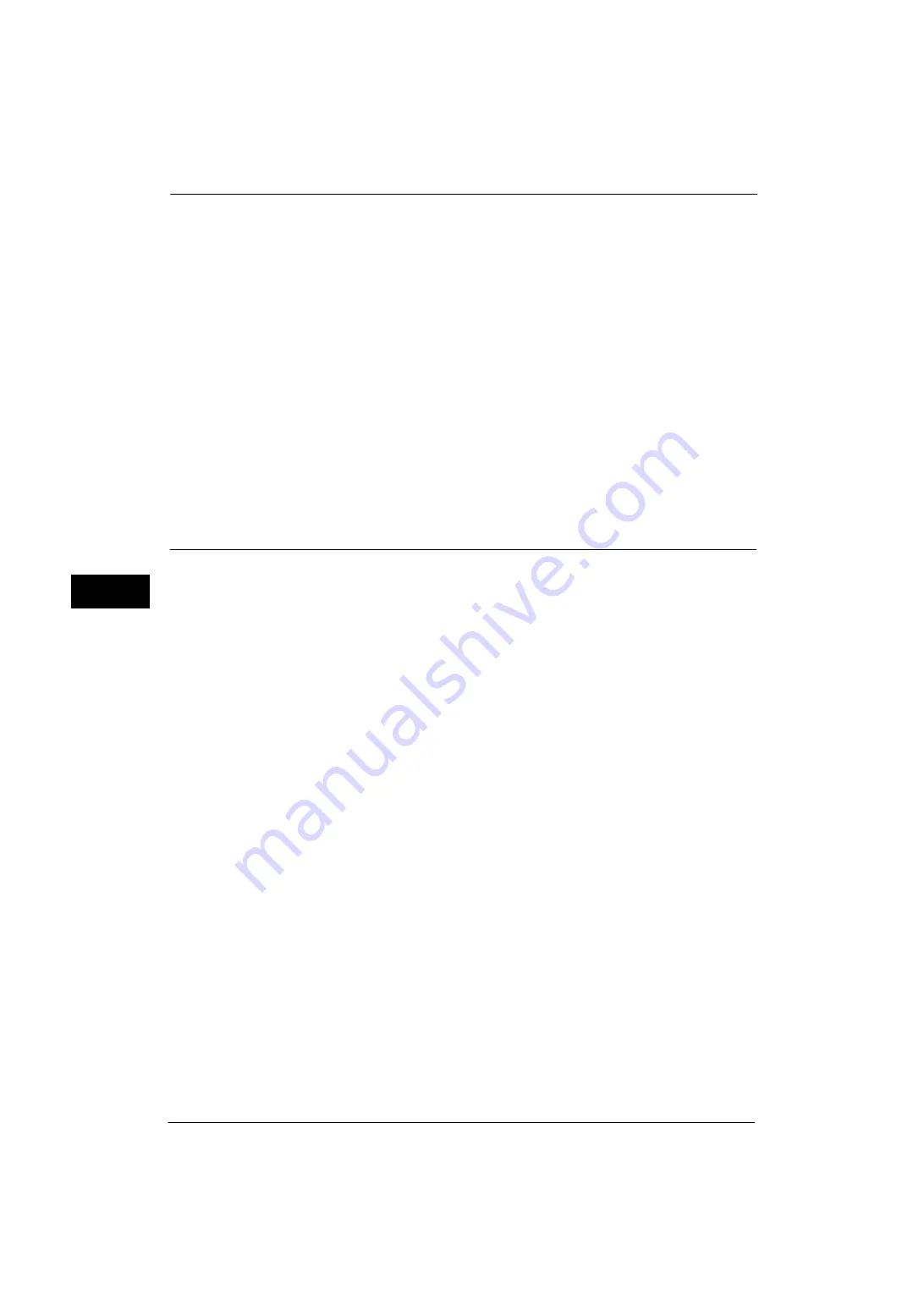
5 Tools
120
Tools
5
SNMP Configuration Security Warning
Set whether or not to display the security warning screen when the default values of SNMP
protocol's community name and authentication password are used. The warning screen is
displayed when entering the System Administration mode on the control panel or on the
CentreWare Internet Services.
Select [Do Not Display Warning Screen] or [Display Warning Screen].
Note
•
You can set the SNMP protocol settings on CentreWare Internet Services. For more information,
refer to the help of CentreWare Internet Services.
Important •
To display the online help for CentreWare Internet Services, users need to have the environment to
connect to the Internet. The communication fee shall be borne by you.
Global IP Address Security Warning
Set whether or not to display the security warning screen when the Global IP Address is used
and [Login Type] is set to [No Login Required]. The warning screen is displayed when
entering the System Administration mode on the control panel or on the CentreWare
Internet Services.
Select [Do Not Display Warning Screen] or [Display Warning Screen].
Paper Tray Settings
Set the items related to the paper and trays, including the type of paper and tray priority.
Custom Paper Name/Color
You can name Custom Paper Types 1 to 5 which you can select in [Paper Type] and Custom
Paper Colors 1 to 5 which you can select in [Paper Color] of [Paper Tray Attributes].
You can use letters, numerals, and symbols of up to 24 characters for each name and color.
For example, you can use a name showing its usage, such as "Color" for colored paper, and
"Covers" for bond paper.
For information about how to enter characters, refer to "Entering Text" (P.35).
Paper Tray Attributes
You can set the size and type of paper loaded in trays.
For more information, refer to "Changing the Paper Settings" (P.50).
Change Settings
Select this button, if you change the paper size for the tray.
When you load non-standard size paper in a tray, select [Custom Size], and specify the width
and length. When you load standard size paper in a tray, select [Auto Detect].
Important •
Align the paper guides against the paper to prevent paper jams or errors. If the machine cannot
detect a tray, use Tray 5.
z
Paper Type
Select the type of paper to load in the trays.
For information about paper types available on the machine, refer to "Loadable Quantity and Weight" (P.38).
z
Paper Size
When the One Tray Module (optional) is installed, you can load both standard size paper
and non-standard size paper for Trays 1 to 4. When you load non-standard size paper,
select [Custom Size], and then set the size in the X (width) direction and in the Y (length)
direction. Set the size in X (width) direction between 148 and 215 mm and the Y (length)
direction between 210 and 355 mm in 1 mm increments.
Summary of Contents for ApeosPort-V 4020
Page 1: ...Administrator Guide ApeosPort V 4020 DocuPrint M465 AP...
Page 12: ...12...
Page 36: ...1 Before Using the Machine 36 Before Using the Machine 1...
Page 52: ...2 Paper and Other Media 52 Paper and Other Media 2...
Page 68: ...3 Maintenance 68 Maintenance 3...
Page 90: ...4 Machine Status 90 Machine Status 4...
Page 264: ...6 CentreWare Internet Services Settings 264 CentreWare Internet Services Settings 6...
Page 306: ...9 Scanner Environment Settings 306 Scanner Environment Settings 9...
Page 318: ...11 Using the Server Fax Service 318 Using the Server Fax Service 11...
Page 334: ...12 Encryption and Digital Signature Settings 334 Encryption and Digital Signature Settings 12...
Page 610: ...610 Index...
















































