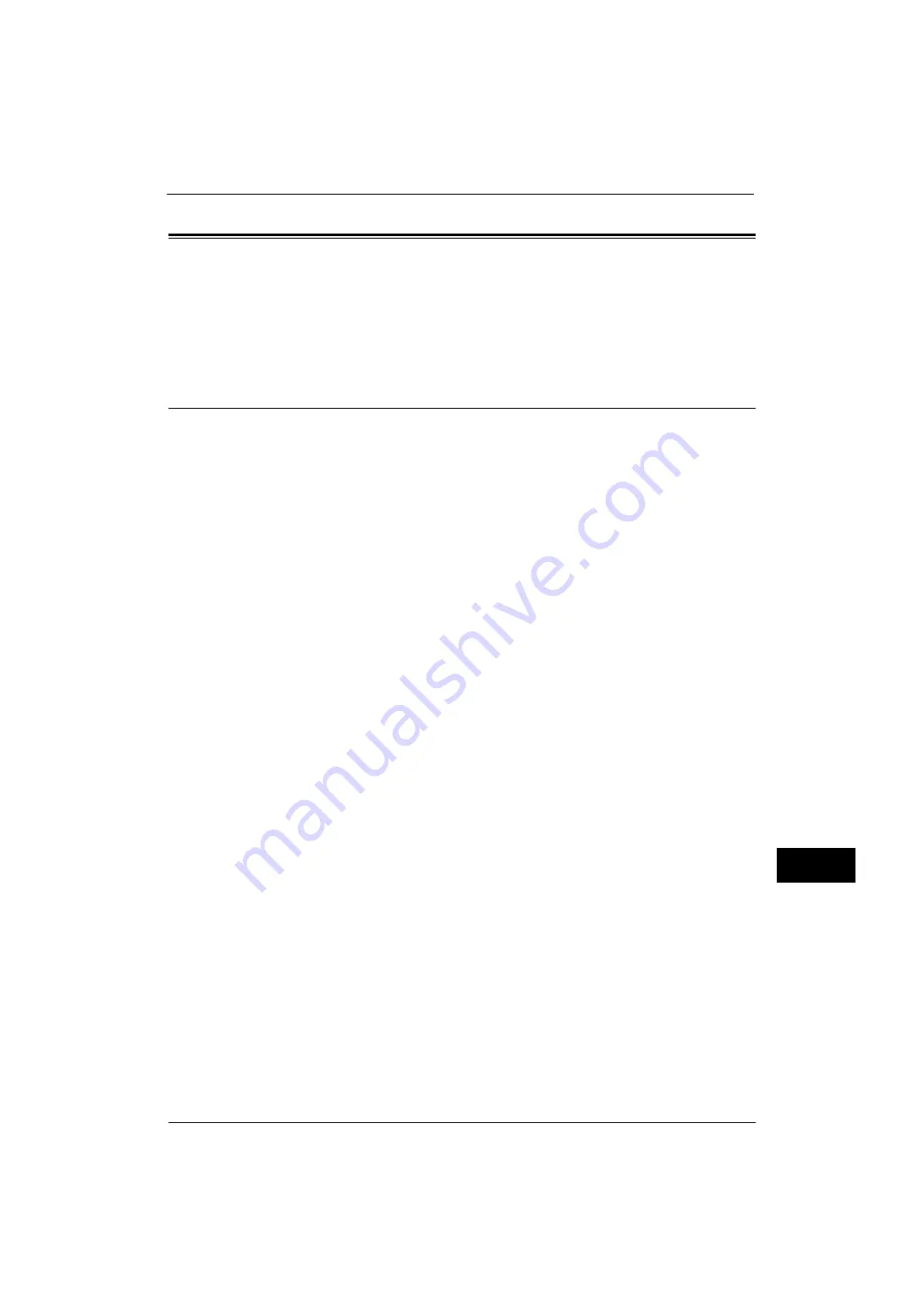
User Authentication Operations
359
A
u
then
tic
a
ti
on a
nd
A
cc
o
u
nt
ing
F
e
at
u
res
13
User Authentication Operations
The machine has the Authentication feature to restrict the services available.
This section describes the authentication method to use the restricted services.
The following shows the reference section for each procedure.
Authenticating Login Users
There are two methods to authenticate login users: using the control panel of the machine
and touching the smart card to the built-in IC Card Reader (optional).
To authenticate the login users using the operator panel, the user must enter the user ID. In
addition, the passcode entry is also required when [Passcode Entry for Control Panel Login]
is set to [On] under [Authentication/Security Settings] > [Authentication] > [Passcode
Policy].
For more information on the passcode policy, refer to "Passcode Policy" (P.251).
For more information on user registration from the touch screen, refer to "Create/View User Accounts" (P.248).
Note
•
An optional component is required to use this feature. For more information, contact our Customer
Support Center.
Log In/Log Out from the Operator Panel
User Authentication
1
Press the <Log In/Out> button or the login information field on the touch screen.
2
Enter the user ID with the numeric keypad or the keyboard displayed on the screen, and
select [Enter].
When a passcode is required, select [Next] and enter the passcode, and select [Enter].
Important •
Finish user authentication before you cancel the Interrupt mode.
Note
•
When you select the service restricted, the [Log In] screen may appear. Enter the user ID and/or the
passcode to use the service.
•
When the user is authenticated, the <Log In/Out> button is lit.
Logging Out of User Authentication
1
Press the <Log In/Out> button.
Note
•
You can also log out by pressing the login information field on the touch screen, and then select
[Logout].
•
When the user is logged out, the <Log In/Out> button light goes out.
Log In/Log Out by Touching the IC Card Reader (Optional)
User Authentication
1
Touch the smart card to the IC Card Reader.
Important •
Be sure to touch the smart card to the IC Card Reader.
•
A passcode may be required depending on the settings. If you enter the wrong passcode, press the
<Log In/Out> button to exit the Authentication mode. Then, touch the smart card to the IC Card
Reader again.
Summary of Contents for ApeosPort-V 4020
Page 1: ...Administrator Guide ApeosPort V 4020 DocuPrint M465 AP...
Page 12: ...12...
Page 36: ...1 Before Using the Machine 36 Before Using the Machine 1...
Page 52: ...2 Paper and Other Media 52 Paper and Other Media 2...
Page 68: ...3 Maintenance 68 Maintenance 3...
Page 90: ...4 Machine Status 90 Machine Status 4...
Page 264: ...6 CentreWare Internet Services Settings 264 CentreWare Internet Services Settings 6...
Page 306: ...9 Scanner Environment Settings 306 Scanner Environment Settings 9...
Page 318: ...11 Using the Server Fax Service 318 Using the Server Fax Service 11...
Page 334: ...12 Encryption and Digital Signature Settings 334 Encryption and Digital Signature Settings 12...
Page 610: ...610 Index...






























