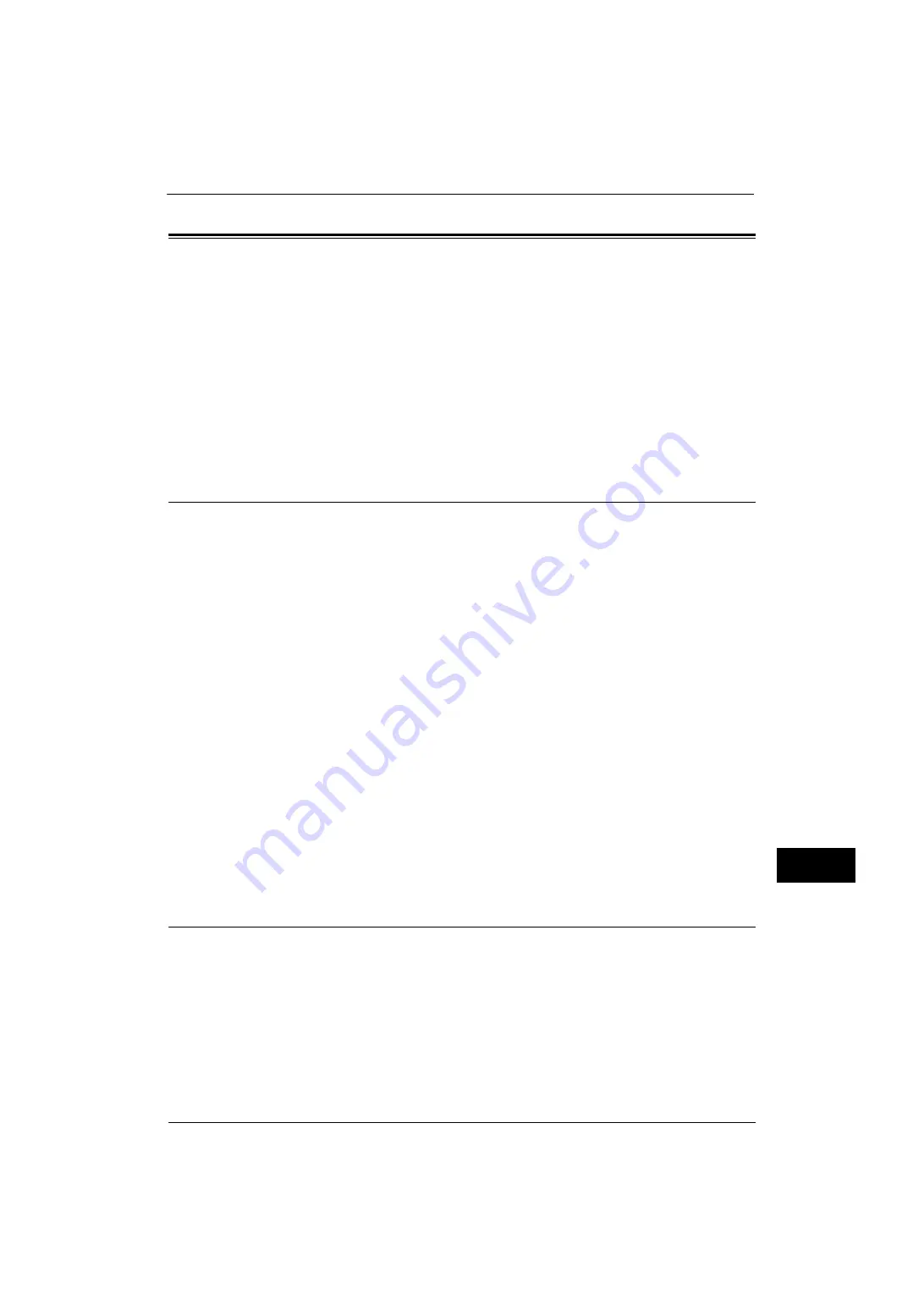
Configuration for IC Card Reader (Optional)
355
A
u
then
tic
a
ti
on a
nd
A
cc
o
u
nt
ing
F
e
at
u
res
13
Configuration for IC Card Reader (Optional)
You can use a smart card for authentication by comparing the information registered on the
smart card and the user information on the machine. You can also restrict the machine use
and perform accounting of the jobs using the information registered on the smart card.
This section describes the supported smart cards and how to register a smart card to use at
the machine.
Note
•
An optional component is required to use this feature. For more information, contact our Customer
Support Center.
The following shows the reference section for card information and each procedure.
Step 1 Preparations
Two types of IC Card Reader are supported by the machine. Each IC Card Reader supports
following smart card types.
When using IC Card Reader
z
MIFARE
®
(Type A)
- Fuji Xerox IC Card (Type A)
- Other MIFARE compatible smart cards
*
z
eLWISE/ELWISE (Type B)
- eLWISE
- ELWISE
z
FeliCa
®
- Fuji Xerox IC Card
- IC Card compatible with SSFC
®
version 1.0 format
- Other FeliCa compatible smart cards
*
* : The embedded IC Card Reader of the machine may not support some smart cards.
When using IC Card Reader (supports HID)
z
HID-PROX
*
* : The embedded IC Card Reader of the machine may not support some smart cards.
Note
•
When you confirm which IC Card Reader you use, contact our Customer Support Center.
Step 2 Logout Method Using the Smart Card
Perform the following steps to set how to logout authentication using the smart card.
1
Press the <Log In/Out> button.
2
Enter the system administrator's user ID with the numeric keypad or the keyboard
displayed on the screen, and select [Enter].
When a passcode is required, select [Next] and enter the system administrator's passcode,
and select [Enter].
Note
•
The default user ID is "11111".
•
The default passcode is "x-admin".
Summary of Contents for ApeosPort-V 4020
Page 1: ...Administrator Guide ApeosPort V 4020 DocuPrint M465 AP...
Page 12: ...12...
Page 36: ...1 Before Using the Machine 36 Before Using the Machine 1...
Page 52: ...2 Paper and Other Media 52 Paper and Other Media 2...
Page 68: ...3 Maintenance 68 Maintenance 3...
Page 90: ...4 Machine Status 90 Machine Status 4...
Page 264: ...6 CentreWare Internet Services Settings 264 CentreWare Internet Services Settings 6...
Page 306: ...9 Scanner Environment Settings 306 Scanner Environment Settings 9...
Page 318: ...11 Using the Server Fax Service 318 Using the Server Fax Service 11...
Page 334: ...12 Encryption and Digital Signature Settings 334 Encryption and Digital Signature Settings 12...
Page 610: ...610 Index...
















































