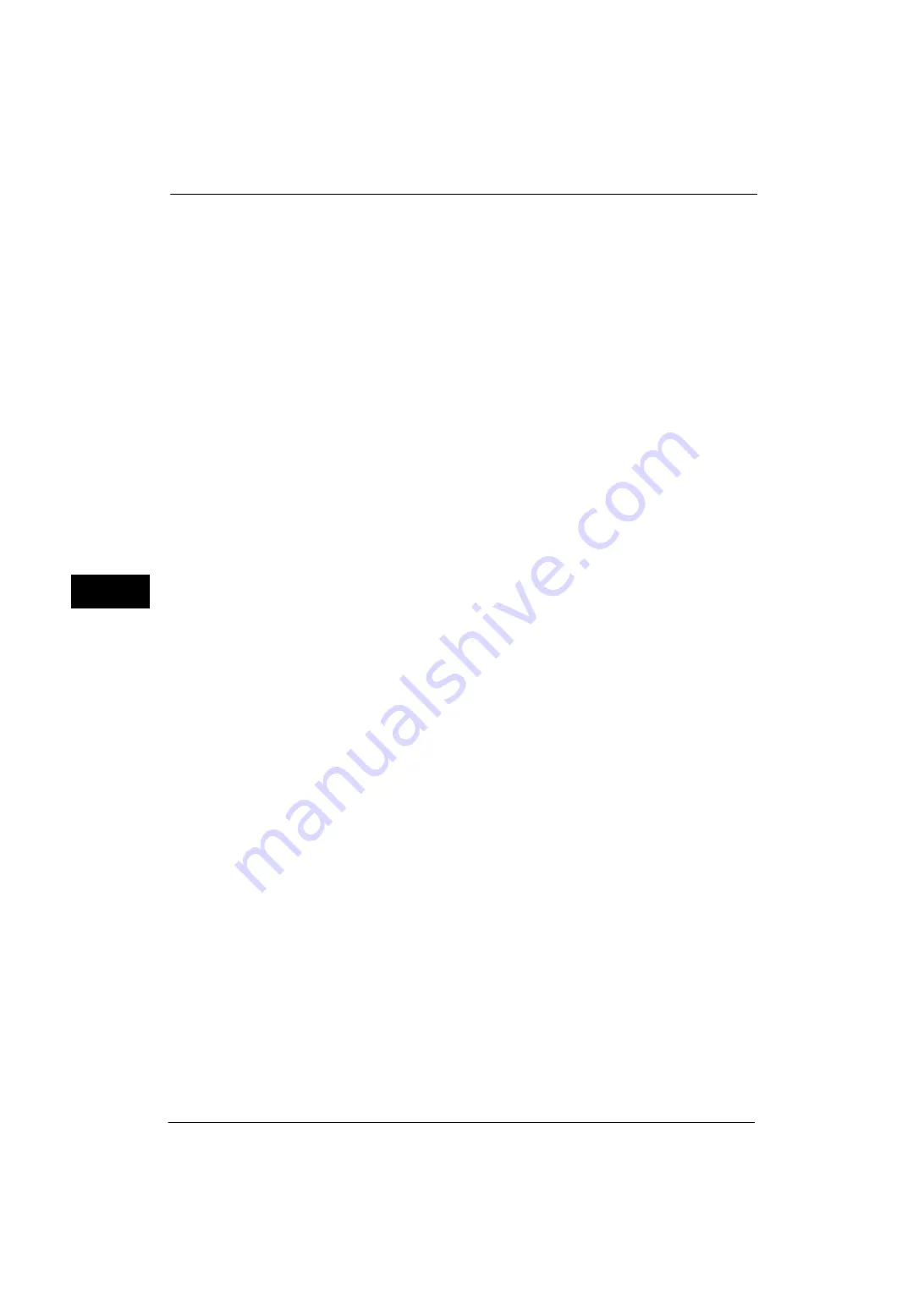
5 Tools
150
Tools
5
Note
•
Select a communication mode to send data scanned via FTP from [Passive Mode] and [Active
Mode]. [Passive Mode] is selected by factory default. You can change the setting from CentreWare
Internet Services.
Receive E-mail
Port Status
Select [Enabled] when you receive e-mails or Internet faxes.
Send E-mail
Port Status
Select [Enabled] when you send e-mails or Internet faxes.
E-mail Notification Service
Port Status
Select [Enabled] when you use the E-mail Notification Service. The E-mail Notification
Service notifies you of the machine status or the completion of a print job and a direct fax
job by e-mail.
Note
•
"Consumables Status", "Parts Status", "Paper Tray Status", "Output Tray Status", "Jam Status",
"Interlock Status", "Fault Notice", and "Billing Meter" can be notified as the machine status.
•
You can configure the E-mail Notification Service in CentreWare Internet Services. For more
information, refer to the help of CentreWare Internet Services.
Important •
To display the online help for CentreWare Internet Services, users need to have the environment to
connect to the Internet. The communication fee shall be borne by you.
UPnP Discovery
Port Status
Select [Enabled] to use UPnP.
Port Number
Enter a port number for UPnP communication from 1 to 65535.
The default value is 80.
Important •
Do not use a number that is the same as a port number of another port. However, you can use the
same port number for a port that uses HTTP (IPP, Internet Services (HTTP), UPnP Discovery, SOAP,
WebDAV, and Web Services on Devices (WSD)).
WSD
Note
•
WSD stands for Web Services on Devices.
WSD Print - Port Status
Select [Enabled] to use WSD Print.
Set this when you search a device on a network from Windows Vista
®
, Windows 7, Windows
8, Windows 8.1, Windows Server
®
2012, or Windows Server 2012 R2.
WSD Scan - Port Status
Select [Enabled] to use WSD Scan.
Set this when you search a device on a network from Windows Vista, Windows 7, Windows
8, Windows 8.1, Windows Server 2012, or Windows Server 2012 R2.
Summary of Contents for ApeosPort-V 4020
Page 1: ...Administrator Guide ApeosPort V 4020 DocuPrint M465 AP...
Page 12: ...12...
Page 36: ...1 Before Using the Machine 36 Before Using the Machine 1...
Page 52: ...2 Paper and Other Media 52 Paper and Other Media 2...
Page 68: ...3 Maintenance 68 Maintenance 3...
Page 90: ...4 Machine Status 90 Machine Status 4...
Page 264: ...6 CentreWare Internet Services Settings 264 CentreWare Internet Services Settings 6...
Page 306: ...9 Scanner Environment Settings 306 Scanner Environment Settings 9...
Page 318: ...11 Using the Server Fax Service 318 Using the Server Fax Service 11...
Page 334: ...12 Encryption and Digital Signature Settings 334 Encryption and Digital Signature Settings 12...
Page 610: ...610 Index...
















































