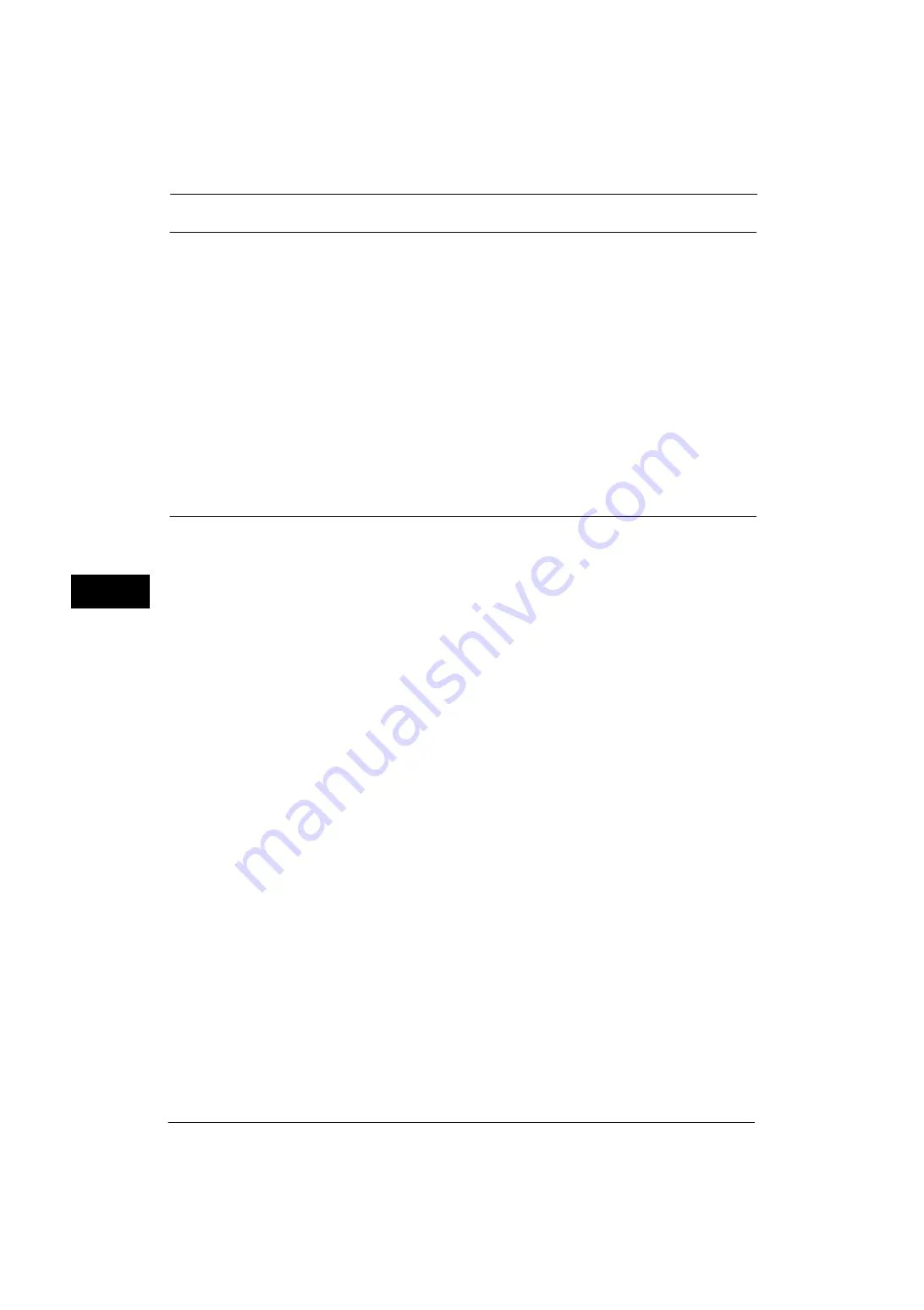
5 Tools
140
Tools
5
Preset Buttons
Reduce/Enlarge - Button 3 - 4
Select the magnification ratio displayed in the third and fourth buttons in [Reduce/Enlarge]
on the [Copy] screen.
Select the ratio from the Reduce/Enlarge Preset buttons registered.
Front Cover Tray - Button 1 - 3
Set the default value of the tray displayed in [Paper Supply] when an option that printed on
Front Cover is selected for [Front Cover] under [Output Format] > [Covers].
Back Cover Tray - Button 1 - 3
Set the default value of the tray displayed in [Paper Supply] when an option that printed on
Back Cover is selected for [Back Cover] under [Output Format] > [Covers].
Copy Defaults
You can set the default settings of the Copy feature. When the machine is turned on, or the
machine exits the Power Saver mode, or when the <Clear All> button is pressed, the machine
resets to the default values set here. Setting frequently used features and values as the
defaults can avoid extra operations required during the use of the machine.
For more information on each setting item, refer to "3 Copy" in the User Guide.
Paper Supply
Set the default value for [Paper Supply] in the [Copy] screen.
Reduce/Enlarge
Set the default value for [Reduce/Enlarge] in the [Copy] screen.
Select the ratio from [100%], [Auto %], and the buttons registered as Reduce/Enlarge
Preset buttons.
For information on the Reduce/Enlarge Preset buttons, refer to "Reduce/Enlarge Presets" (P.145).
Original Type
Set the default value for [Original Type] on the [Image Quality] screen.
Lighten/Darken
Set the default value for [Lighten/Darken] of [Image Options] in the [Image Quality] screen.
Sharpness
Set the default value for [Sharpness] of [Image Options] in the [Image Quality] screen.
Background Suppression
This feature allows you to suppress the background color of documents.
Set the default value for [Suppress Background] of [Background Suppression] in the [Image
Quality] screen.
[Background Suppression] is valid when [Original Type] is set to [Photo & Text], [Text],
[LightText], or [Text on See-Through Paper].
Summary of Contents for ApeosPort-V 4020
Page 1: ...Administrator Guide ApeosPort V 4020 DocuPrint M465 AP...
Page 12: ...12...
Page 36: ...1 Before Using the Machine 36 Before Using the Machine 1...
Page 52: ...2 Paper and Other Media 52 Paper and Other Media 2...
Page 68: ...3 Maintenance 68 Maintenance 3...
Page 90: ...4 Machine Status 90 Machine Status 4...
Page 264: ...6 CentreWare Internet Services Settings 264 CentreWare Internet Services Settings 6...
Page 306: ...9 Scanner Environment Settings 306 Scanner Environment Settings 9...
Page 318: ...11 Using the Server Fax Service 318 Using the Server Fax Service 11...
Page 334: ...12 Encryption and Digital Signature Settings 334 Encryption and Digital Signature Settings 12...
Page 610: ...610 Index...
















































