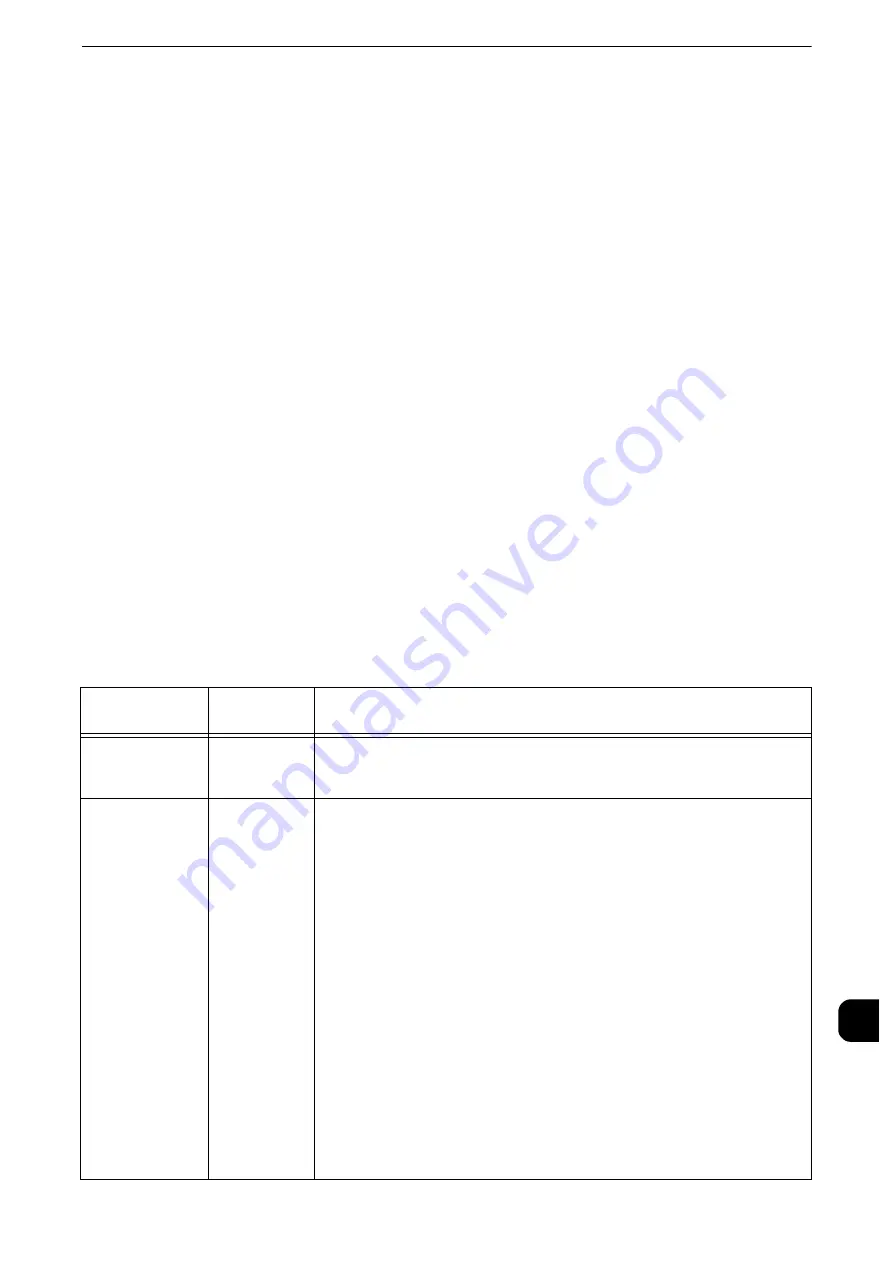
ESC/P-K Emulation
785
App
e
ndix
16
ESC/P-K Emulation Print Features
Pages per Side
The Pages per Side feature reduces the size of multiple-sheet documents and prints them
on a single sheet of paper.
The Pages per Side feature can be used in the ESC/P-K emulation mode. In the ESC/P-K
mode, 2 Up can be used.
Form Overlay
In the ESC/P-K mode, you can register an original form on the machine, and overprint the
form on a printout.
The form to be used for overlaying can be specified on the control panel.
Reference
z
For more information on registering forms, contact our Customer Support Center.
Forms
You can use ESC/P-K to register forms on the machine. Up to 64 forms can be registered.
Reference
z
For more information on registering forms, contact our Customer Support Center.
ESC/P-K Emulation Settings
The following tables show the basic and extended settings that can be configured on the
ESC/P-K emulation mode menu.
Basic Settings
Setting Item
Item
Number
Value
Output color
5
Sets the output color.
[0](Default): Color
[1]: Monochrome
Paper tray
3
Sets the paper tray to be used for printing.
[0]: Auto
[1] (Default): Tray 1
[2]: Tray 2
[3]: Tray 3
[4]: Tray 4
[5]: Tray 5
[6]: Tray 6 (HCF B1)
If printing from Tray 5, instruct printing and then operate the machine to
start printing. To cancel the setting, change the setting for "Tray
5Confirmation".
Important
z
When Trays 1 to 4 and 6 is selected, the paper size is determined by the size of
paper loaded in the tray, and thus [Paper Size] cannot be set.
Note
z
When [Auto] is selected and paper of the same size in the same orientation in
multiple trays is loaded, paper will be fed in the order of Tray 1
J
Tray 2
J
Tray 3
J
Tray 4
J
Tray 6. If paper of the same size is loaded in multiple trays but in
different orientations, feeding of the paper loaded in the landscape orientation is
prioritized.
Summary of Contents for apeosport-iv C3370
Page 14: ...14...
Page 15: ...1 1Before Using the Machine...
Page 47: ...2 2Paper and Other Media...
Page 76: ...Paper and Other Media 76 Paper and Other Media 2...
Page 77: ...3 3Maintenance...
Page 127: ...4 4Machine Status...
Page 154: ...Machine Status 154 Machine Status 4...
Page 155: ...5 5Tools...
Page 365: ...6 6CentreWare Internet Services Settings...
Page 373: ...7 7Printer Environment Settings...
Page 386: ...Printer Environment Settings 386 Printer Environment Settings 7...
Page 387: ...8 8E mail Environment Settings...
Page 397: ...9 9Scanner Environment Settings...
Page 421: ...10 10Using IP Fax SIP...
Page 430: ...Using IP Fax SIP 430 Using IP Fax SIP 10...
Page 431: ...11 11Using the Internet Fax Service...
Page 438: ...Using the Internet Fax Service 438 Using the Internet Fax Service 11...
Page 439: ...12 12Using the Server Fax Service...
Page 445: ...13 13Encryption and Digital Signature Settings...
Page 465: ...14 14Authentication and Accounting Features...
Page 494: ...Authentication and Accounting Features 494 Authentication and Accounting Features 14...
Page 495: ...15 15Problem Solving...
Page 710: ...Problem Solving 710 Problem Solving 15...
Page 711: ...16 16Appendix...
















































