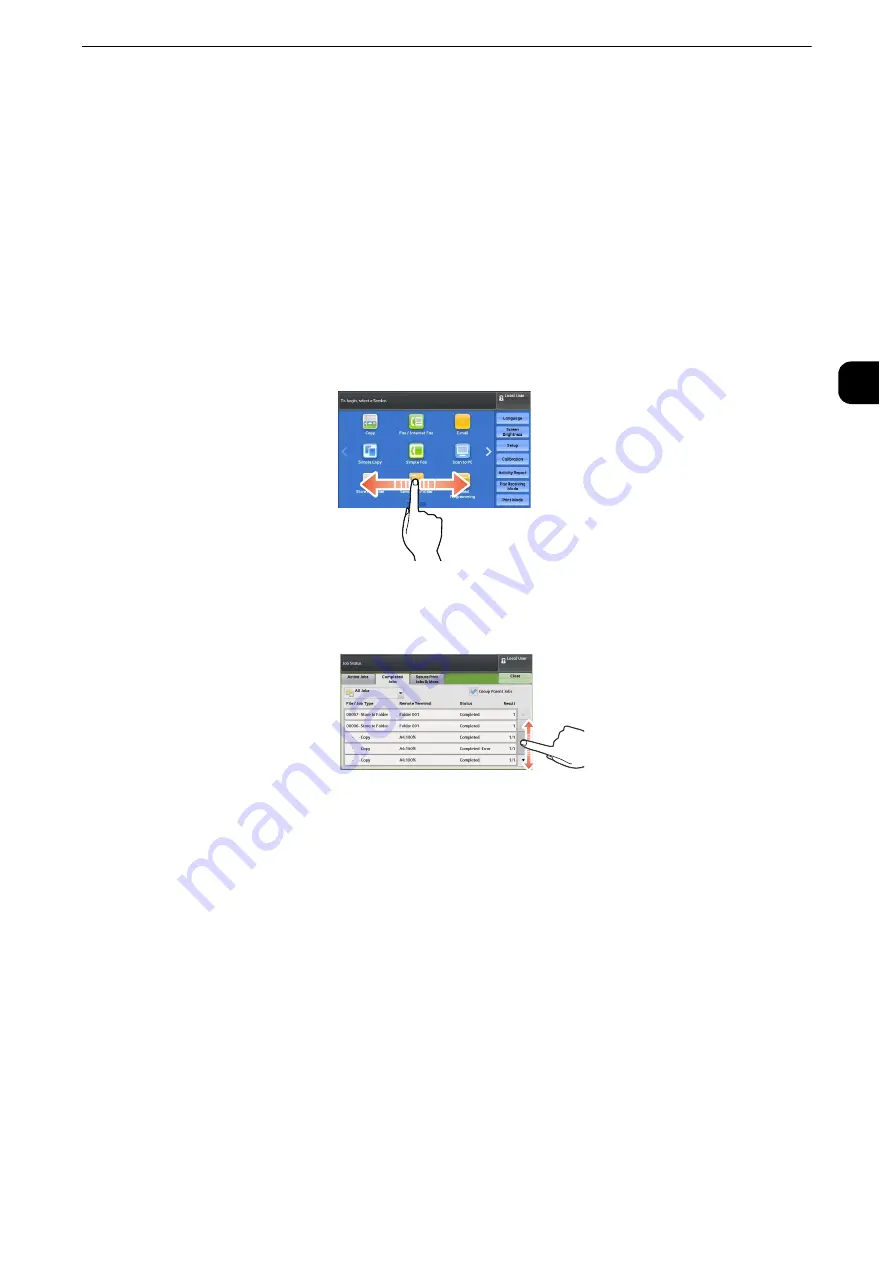
Touch Screen
43
B
e
fore U
sing
the
Ma
chine
1
Touch Screen
On the touch screen of the machine, you can switch pages and scroll a list by the following
operations.
Note
z
The touch screen of the control panel used in the machine is pressure-sensitive. Adjust the power to touch the
screen.
z
You can set whether to enable flick and double-tap or not. For more information, refer to "Screen/Button
Settings" (P.170).
Drag
Slide your finger to the position desired with your finger touched the touch screen. Drag the
touch screen from side to side to switch pages.
Drag the touch screen up and down to scroll a list.
Note
z
During drag, scrolling stops when you move your finger away from the touch screen.
Summary of Contents for apeosport-iv C3370
Page 14: ...14...
Page 15: ...1 1Before Using the Machine...
Page 47: ...2 2Paper and Other Media...
Page 76: ...Paper and Other Media 76 Paper and Other Media 2...
Page 77: ...3 3Maintenance...
Page 127: ...4 4Machine Status...
Page 154: ...Machine Status 154 Machine Status 4...
Page 155: ...5 5Tools...
Page 365: ...6 6CentreWare Internet Services Settings...
Page 373: ...7 7Printer Environment Settings...
Page 386: ...Printer Environment Settings 386 Printer Environment Settings 7...
Page 387: ...8 8E mail Environment Settings...
Page 397: ...9 9Scanner Environment Settings...
Page 421: ...10 10Using IP Fax SIP...
Page 430: ...Using IP Fax SIP 430 Using IP Fax SIP 10...
Page 431: ...11 11Using the Internet Fax Service...
Page 438: ...Using the Internet Fax Service 438 Using the Internet Fax Service 11...
Page 439: ...12 12Using the Server Fax Service...
Page 445: ...13 13Encryption and Digital Signature Settings...
Page 465: ...14 14Authentication and Accounting Features...
Page 494: ...Authentication and Accounting Features 494 Authentication and Accounting Features 14...
Page 495: ...15 15Problem Solving...
Page 710: ...Problem Solving 710 Problem Solving 15...
Page 711: ...16 16Appendix...
















































