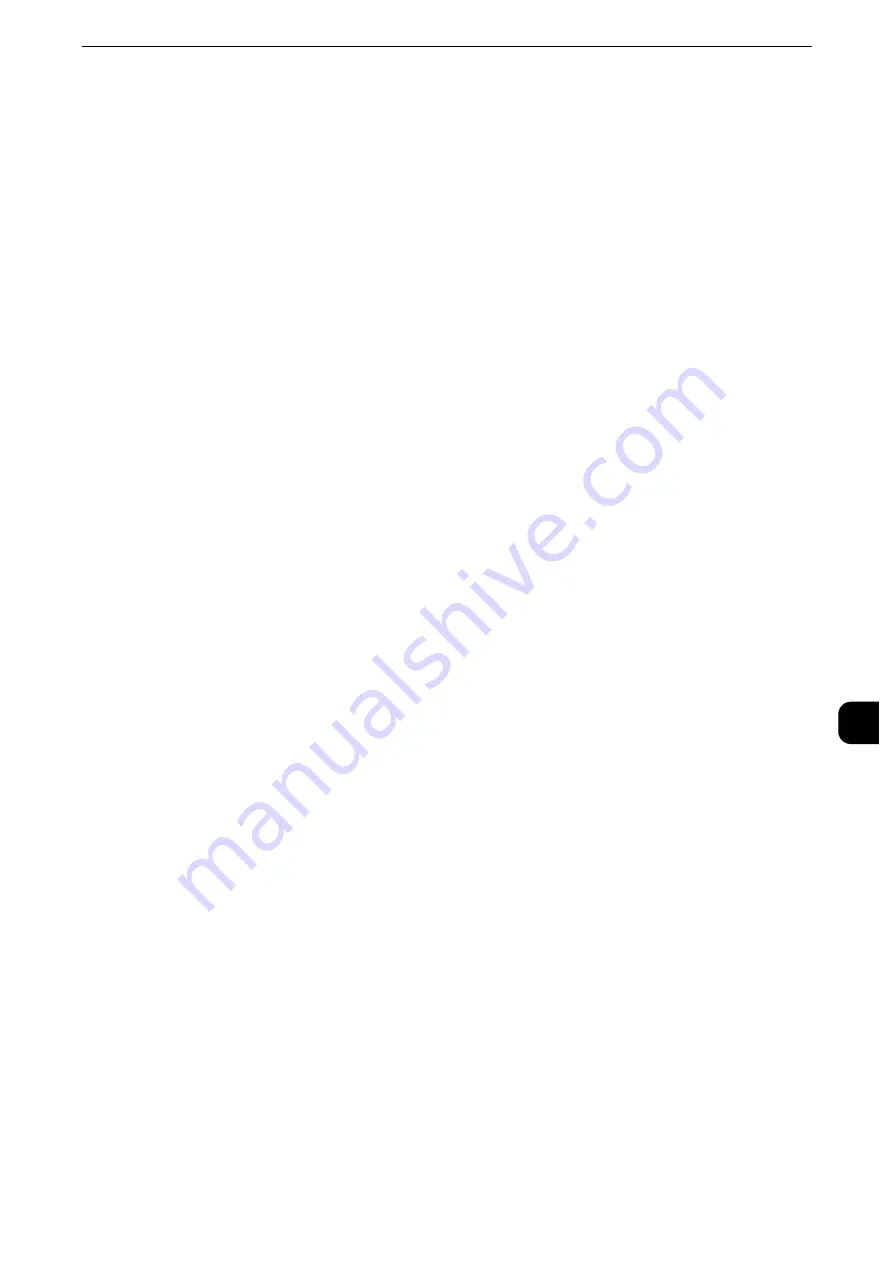
Configuration of Scan to PC
403
Sc
a
n
n
e
r Enviro
n
ment
Settings
9
Step 2 Enabling Port and Setting up TCP/IP
To use Scan to PC service, enable the port (SMB or FTP client) and set the IP address.The
following describes the configuration procedures on the machine.
Note
z
You can configure the settings using CentreWare Internet Services. For information on how to use
CentreWare Internet Services, refer to "CentreWare Internet Services Settings" (P.365).
1
Display the [Tools] screen.
1) Press the <Log In/Out> button.
2) Enter the system administrator's user ID with the numeric keypad or the keyboard
displayed on the screen, and select [Enter].
When a passcode is required, select [Next] and enter the system administrator's passcode,
and select [Enter].
Note
z
The default user ID is "11111".
z
The default passcode is "x-admin".
3) Select [Tools] on the Services Home screen.
2
Enable the port.
Using SMB
Enable the SMB port.
1) Select [Connectivity & Network Setup].
2) Select [Port Settings].
3) Select [SMB Client], and then select [Change Settings].
4) Select [Port Status], and then select [Change Settings].
5) Select [Enabled], and then select [Save].
6) Select [Close] repeatedly until the [Tools] screen is displayed.
Using FTP
Enable the FTP port.
1) Select [Connectivity & Network Setup].
2) Select [Port Settings].
3) Select [FTP Client], and then select [Change Settings].
4) Select [Port Status], and then select [Change Settings].
5) Select [Enabled], and then select [Save].
6) Select [Close] repeatedly until the [Tools] screen is displayed.
3
Set the IP address of the machine and the other addresses.
Skip this step if an IP address is already set. If DHCP or BOOTP is available in your
environment, configure the method for obtaining the address. If an IP address cannot be
Summary of Contents for apeosport-iv C3370
Page 14: ...14...
Page 15: ...1 1Before Using the Machine...
Page 47: ...2 2Paper and Other Media...
Page 76: ...Paper and Other Media 76 Paper and Other Media 2...
Page 77: ...3 3Maintenance...
Page 127: ...4 4Machine Status...
Page 154: ...Machine Status 154 Machine Status 4...
Page 155: ...5 5Tools...
Page 365: ...6 6CentreWare Internet Services Settings...
Page 373: ...7 7Printer Environment Settings...
Page 386: ...Printer Environment Settings 386 Printer Environment Settings 7...
Page 387: ...8 8E mail Environment Settings...
Page 397: ...9 9Scanner Environment Settings...
Page 421: ...10 10Using IP Fax SIP...
Page 430: ...Using IP Fax SIP 430 Using IP Fax SIP 10...
Page 431: ...11 11Using the Internet Fax Service...
Page 438: ...Using the Internet Fax Service 438 Using the Internet Fax Service 11...
Page 439: ...12 12Using the Server Fax Service...
Page 445: ...13 13Encryption and Digital Signature Settings...
Page 465: ...14 14Authentication and Accounting Features...
Page 494: ...Authentication and Accounting Features 494 Authentication and Accounting Features 14...
Page 495: ...15 15Problem Solving...
Page 710: ...Problem Solving 710 Problem Solving 15...
Page 711: ...16 16Appendix...
















































