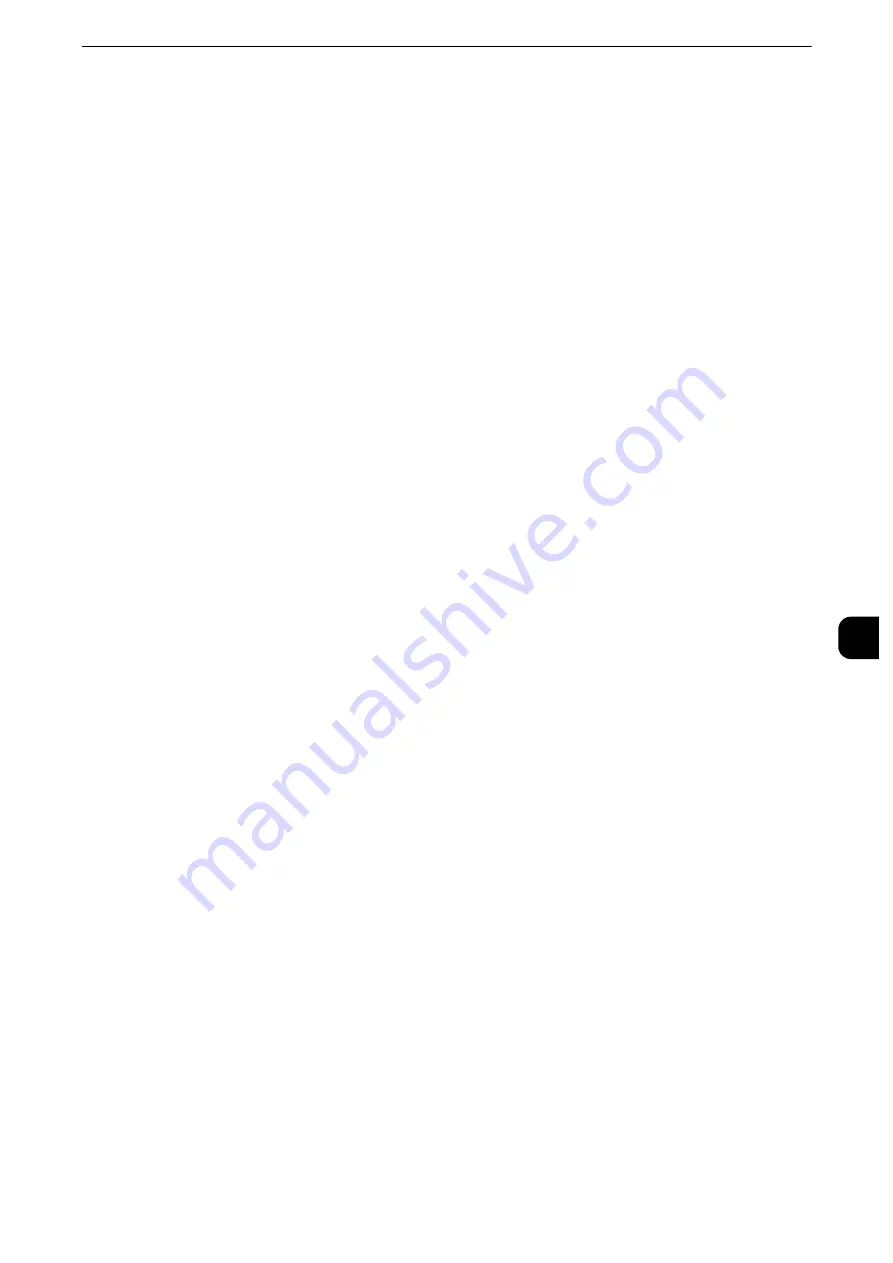
Installation When Using USB Port
377
Printer E
n
vironm
ent Set
tings
7
Installation When Using USB Port
This section describes how to install the machine using a USB interface.
Step 1 Preparations
The following items are required to connect the machine to a computer via a USB interface.
z
USB cable
z
Media (Software/Product Manual) provided with the machine
Step 2 Configuration on the Machine
The following describes the configuration procedures to use a USB interface on the
machine.
Note
z
To print binary data using a USB interface, set [Adobe Communication Protocol] to [RAW]. For more
information, refer to "USB" (P.233).
z
You can configure the settings using CentreWare Internet Services. For items that can be configured using
CentreWare Internet Services, refer to "CentreWare Internet Services Setting Items" (P.378).
1
Display the [Tools] screen.
1) Press the <Log In/Out> button.
2) Enter the system administrator’s user ID with the numeric keypad or the keyboard
displayed on the screen, and select [Enter].
When a passcode is required, select [Next] and enter the system administrator’s passcode,
and select [Enter].
Note
z
The default user ID is "11111".
z
The default passcode is "x-admin".
3) Select [Tools] on the Services Home screen.
2
Enable the USB port on the machine.
1) Select [Connectivity & Network Setup].
2) Select [Port Settings].
3) Select [USB], and then select [Change Settings].
4) Select [Port Status], and then select [Change Settings].
5) Select [Enabled], and then select [Save].
3
Configure [Print Mode] or [Auto Eject Time] as necessary.
Reference
z
For information on the setting items, refer to "USB" (P.233).
4
Select [Close] repeatedly until the [Tools] screen is displayed.
Summary of Contents for apeosport-iv C3370
Page 14: ...14...
Page 15: ...1 1Before Using the Machine...
Page 47: ...2 2Paper and Other Media...
Page 76: ...Paper and Other Media 76 Paper and Other Media 2...
Page 77: ...3 3Maintenance...
Page 127: ...4 4Machine Status...
Page 154: ...Machine Status 154 Machine Status 4...
Page 155: ...5 5Tools...
Page 365: ...6 6CentreWare Internet Services Settings...
Page 373: ...7 7Printer Environment Settings...
Page 386: ...Printer Environment Settings 386 Printer Environment Settings 7...
Page 387: ...8 8E mail Environment Settings...
Page 397: ...9 9Scanner Environment Settings...
Page 421: ...10 10Using IP Fax SIP...
Page 430: ...Using IP Fax SIP 430 Using IP Fax SIP 10...
Page 431: ...11 11Using the Internet Fax Service...
Page 438: ...Using the Internet Fax Service 438 Using the Internet Fax Service 11...
Page 439: ...12 12Using the Server Fax Service...
Page 445: ...13 13Encryption and Digital Signature Settings...
Page 465: ...14 14Authentication and Accounting Features...
Page 494: ...Authentication and Accounting Features 494 Authentication and Accounting Features 14...
Page 495: ...15 15Problem Solving...
Page 710: ...Problem Solving 710 Problem Solving 15...
Page 711: ...16 16Appendix...
















































