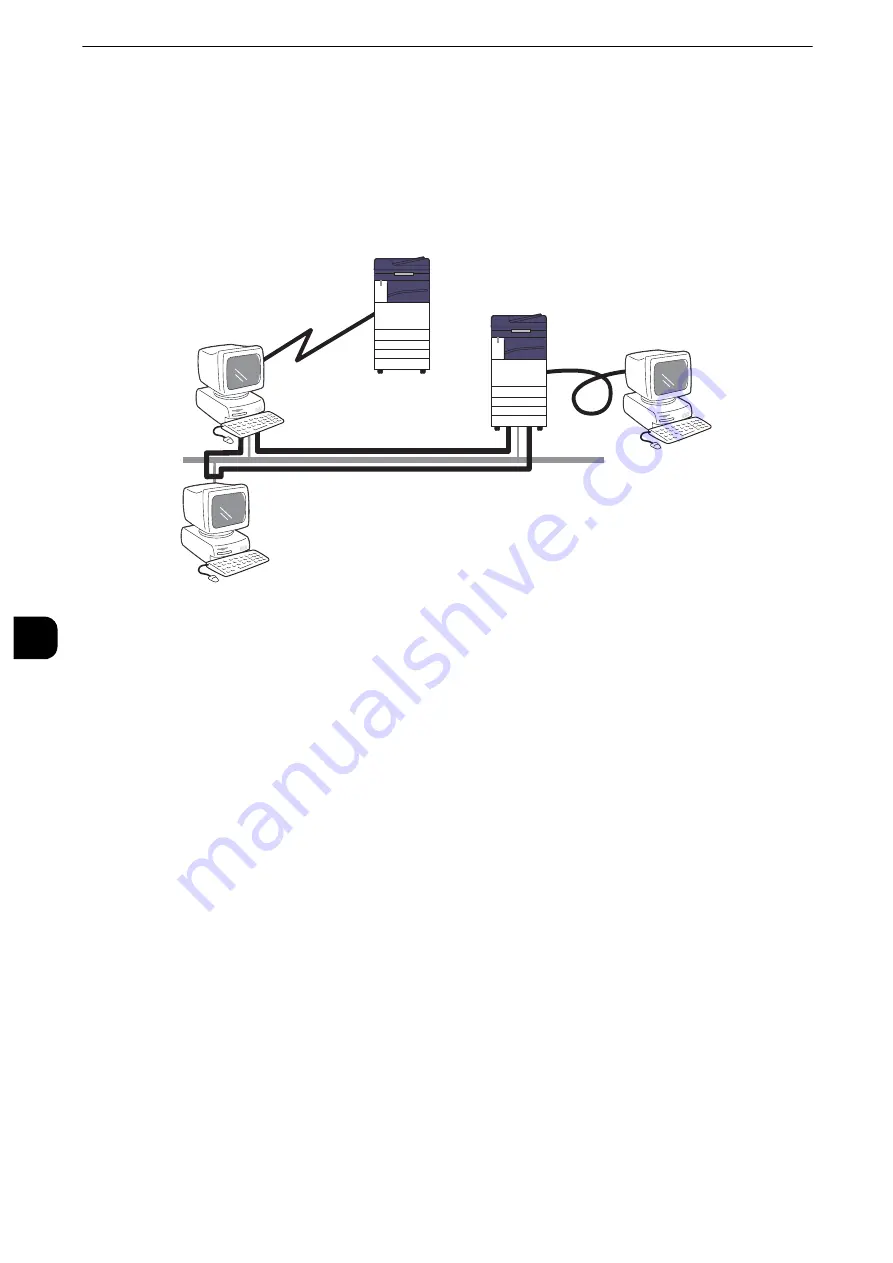
Printer Environment Settings
374
Printer E
n
vironm
ent Set
tings
7
Print Overview
This machine can be set up as a local printer by directly connecting the machine to a
computer using a USB interface cable. Similarly, it can be set up as a network printer by
connecting the machine to a network.
Enable the necessary port using the control panel or CentreWare Internet Services.
Note
z
The print drivers are contained in the Media (Software/Product Manual). For information on the driver
installation procedures, refer to the manual contained in the Media (Software/Product Manual).
z
PCL printer driver is installed as the Quick Setup. For other printer drivers, please execute the Custom
Installation.
z
You can download the latest print driver from our web site.
Using the Machine as a Local Printer
USB
Use a USB interface cable to directly connect the machine to a computer.
Reference
z
For more information on how to set up the machine using USB connection, refer to "Installation When Using USB Port" (P.377).
Using the Machine as a Network Printer
To set up the machine as a network printer, the following protocols are available to connect
the machine.
LPD
Use LPD when direct communication between the machine and a computer via TCP/IP is
available.
Reference
z
For more information on how to set up the machine using LPD, refer to "Installation When Using TCP/IP (LPD/Port 9100)" (P.379).
Via Internet
IPP
Local connection
USB
Network connection
LPD/ Port9100
Server
Summary of Contents for apeosport-iv C3370
Page 14: ...14...
Page 15: ...1 1Before Using the Machine...
Page 47: ...2 2Paper and Other Media...
Page 76: ...Paper and Other Media 76 Paper and Other Media 2...
Page 77: ...3 3Maintenance...
Page 127: ...4 4Machine Status...
Page 154: ...Machine Status 154 Machine Status 4...
Page 155: ...5 5Tools...
Page 365: ...6 6CentreWare Internet Services Settings...
Page 373: ...7 7Printer Environment Settings...
Page 386: ...Printer Environment Settings 386 Printer Environment Settings 7...
Page 387: ...8 8E mail Environment Settings...
Page 397: ...9 9Scanner Environment Settings...
Page 421: ...10 10Using IP Fax SIP...
Page 430: ...Using IP Fax SIP 430 Using IP Fax SIP 10...
Page 431: ...11 11Using the Internet Fax Service...
Page 438: ...Using the Internet Fax Service 438 Using the Internet Fax Service 11...
Page 439: ...12 12Using the Server Fax Service...
Page 445: ...13 13Encryption and Digital Signature Settings...
Page 465: ...14 14Authentication and Accounting Features...
Page 494: ...Authentication and Accounting Features 494 Authentication and Accounting Features 14...
Page 495: ...15 15Problem Solving...
Page 710: ...Problem Solving 710 Problem Solving 15...
Page 711: ...16 16Appendix...
















































