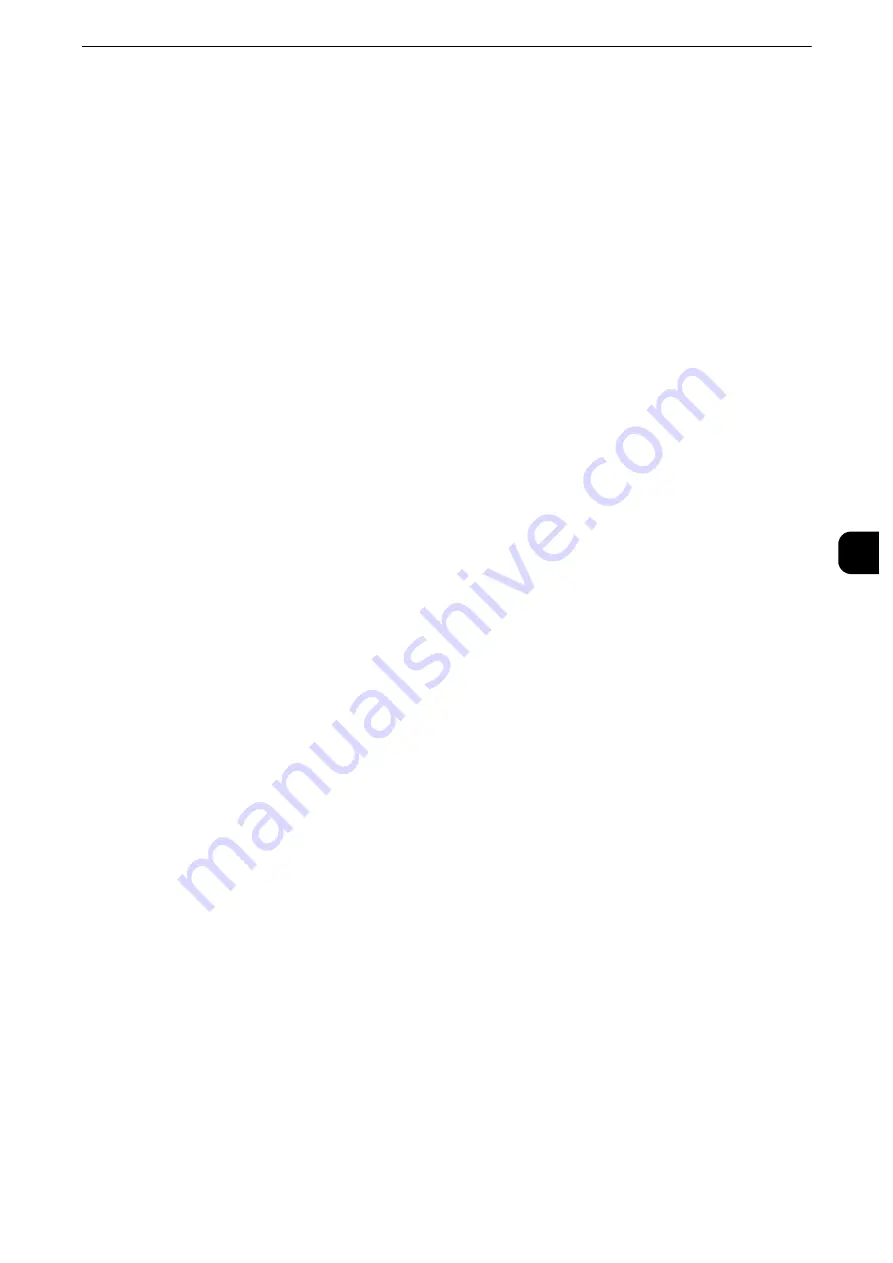
Accounting
347
T
ools
5
Mask User ID (***)
You can set how an entered user ID is shown on the screen. Use this feature to enhance
security as required.
Show
As you enter the user ID, the characters are echoed on the screen in the normal way.
Hide
As you enter the user ID, the character string is hidden as a row of asterisks (*****).
Alternative Name for Account ID
If required, you can change the indication "Account ID" on the [Login] screen that appears
when the <Log In/Out> button on the control panel or the login information area on the
touch screen is pressed to another name such as "Account Name" or "Number". The alias
can be set to 1 to 15 single-byte characters.
Note
z
This item is displayed when [Network Accounting] is selected in [Accounting Type].
z
The name changed is also printed in a report or a list.
Mask Account ID (***)
You can set how an entered Account ID is shown on the screen. Use this feature to enhance
security as required.
Note
z
This item is displayed when [Network Accounting] is selected in [Accounting Type].
Show
As you enter the Account ID, the characters are echoed on the screen in the normal way.
Hide
As you enter the Account ID, the character string is hidden as a row of asterisks (*****).
Display Billing Information Upon Login
You can set whether to display billing information per user when a user logs in. If you select
[Enabled], users can check their billing information: [Impressions], [Account Limit], and
[Balance] for each of the services (copying, printing, and scanning).
Note
z
This item is displayed when [Login to Local Accounts] is selected in [Login Type] and [Local Accounting] is
selected in [Accounting Type].
z
Only the billing information for the services that the user is allowed to use will be displayed.
z
When a user logs in as the system administrator, billing information will not be displayed.
Summary of Contents for apeosport-iv C3370
Page 14: ...14...
Page 15: ...1 1Before Using the Machine...
Page 47: ...2 2Paper and Other Media...
Page 76: ...Paper and Other Media 76 Paper and Other Media 2...
Page 77: ...3 3Maintenance...
Page 127: ...4 4Machine Status...
Page 154: ...Machine Status 154 Machine Status 4...
Page 155: ...5 5Tools...
Page 365: ...6 6CentreWare Internet Services Settings...
Page 373: ...7 7Printer Environment Settings...
Page 386: ...Printer Environment Settings 386 Printer Environment Settings 7...
Page 387: ...8 8E mail Environment Settings...
Page 397: ...9 9Scanner Environment Settings...
Page 421: ...10 10Using IP Fax SIP...
Page 430: ...Using IP Fax SIP 430 Using IP Fax SIP 10...
Page 431: ...11 11Using the Internet Fax Service...
Page 438: ...Using the Internet Fax Service 438 Using the Internet Fax Service 11...
Page 439: ...12 12Using the Server Fax Service...
Page 445: ...13 13Encryption and Digital Signature Settings...
Page 465: ...14 14Authentication and Accounting Features...
Page 494: ...Authentication and Accounting Features 494 Authentication and Accounting Features 14...
Page 495: ...15 15Problem Solving...
Page 710: ...Problem Solving 710 Problem Solving 15...
Page 711: ...16 16Appendix...
















































