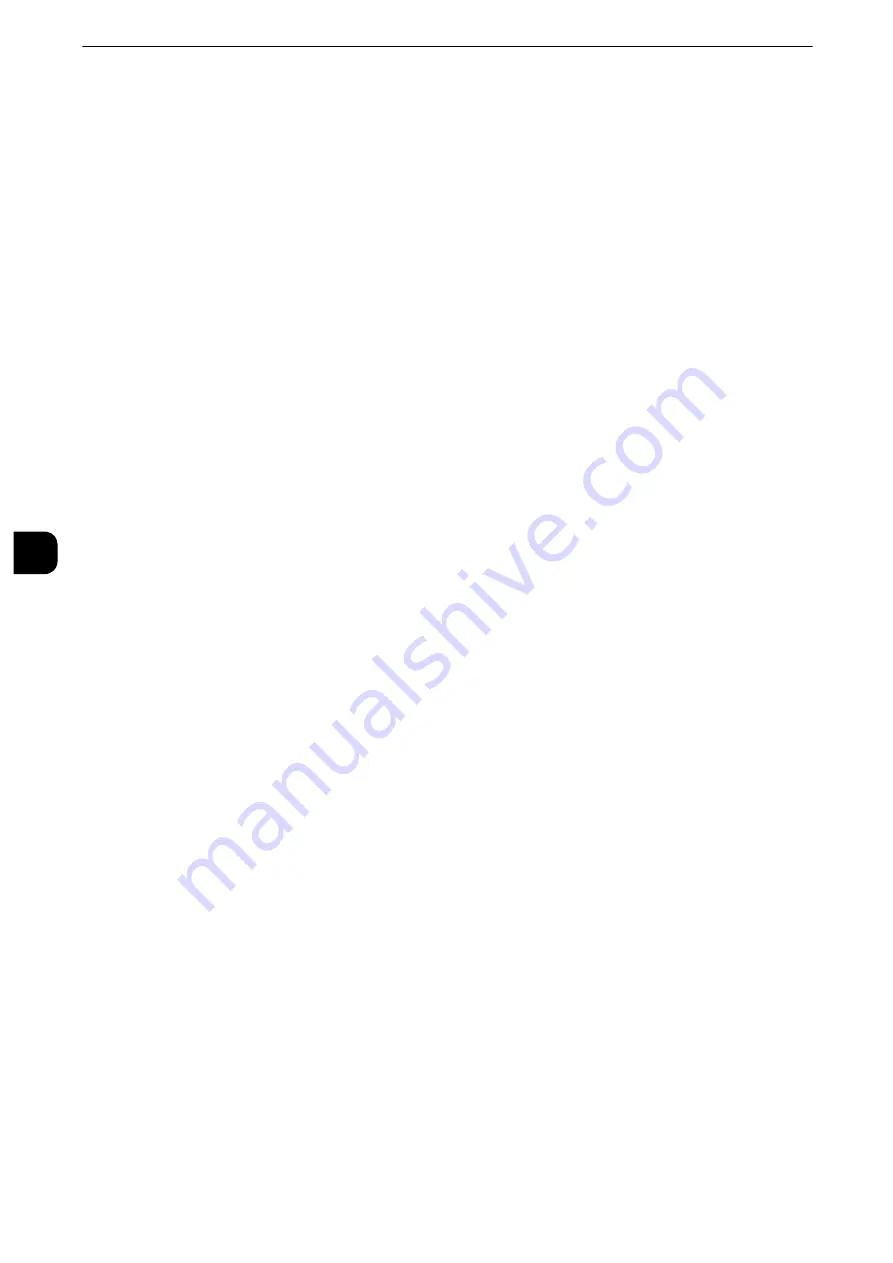
Tools
182
T
ools
5
Background Suppression (Black Copy)
Set the method of background suppression to be used when making monochrome copies.
Background suppression is the function to detect the density of colors and suppress the
scan of background colors when a document has background colors on colored paper.
Select [High Speed] to sample a section of the document and detect the background color.
Select [High Quality] to conduct a pre-scan, and sample the whole document to detect the
background color.
Important
z
When you select [High Quality], and [Corner Shift] is selected in [Image Shift] with a ratio of 60% or less is
specified in [Reduce/Enlarge], a part of the image may not be printed or blank paper may be output.
Background Suppression (Scan Jobs)
Set the method of background suppression to be used for scan operations.
Set how the machine detects density and deletes the background color.
Select [High Speed] to sample a section of the document and detect the background color.
Select [High Quality] to conduct a pre-scan, and sample the whole document to detect the
background color.
Image Enhancement
Allows you to select whether to carry out image enhancement. If you select [On], the
machine gives the image a smoother appearance when printed.
This setting is applied for the copy and fax jobs.
Calibration
When color gradation of a printed image shifts, you can calibrate the color of the image to
maintain the image quality of the machine at a certain level.
Reference
z
For more information, refer to "Executing Calibration" (P.117).
Note
z
If you cannot calibrate the machine to adjust for a shift in color gradation despite the periodic calibration,
contact our Customer Support Center.
Screen Type
Select from [Copy Job 1], [Copy Job 2], [Print Job 1], and [Print Job 2].
Reference
z
For more information about screen type, refer to "Executing Calibration" (P.117).
Paper Supply
Select a tray.
Target
Select from [Copy & Print Jobs], [Copy Jobs Only], [Print Jobs Only], and [None].
Adjust Color Registration
You can adjust color registration if colors are misaligned in outputs.
Selecting [Start] starts color registration.
Important
z
Do not execute color registration continuously. Doing so may impair the performance of the machine.
Summary of Contents for apeosport-iv C3370
Page 14: ...14...
Page 15: ...1 1Before Using the Machine...
Page 47: ...2 2Paper and Other Media...
Page 76: ...Paper and Other Media 76 Paper and Other Media 2...
Page 77: ...3 3Maintenance...
Page 127: ...4 4Machine Status...
Page 154: ...Machine Status 154 Machine Status 4...
Page 155: ...5 5Tools...
Page 365: ...6 6CentreWare Internet Services Settings...
Page 373: ...7 7Printer Environment Settings...
Page 386: ...Printer Environment Settings 386 Printer Environment Settings 7...
Page 387: ...8 8E mail Environment Settings...
Page 397: ...9 9Scanner Environment Settings...
Page 421: ...10 10Using IP Fax SIP...
Page 430: ...Using IP Fax SIP 430 Using IP Fax SIP 10...
Page 431: ...11 11Using the Internet Fax Service...
Page 438: ...Using the Internet Fax Service 438 Using the Internet Fax Service 11...
Page 439: ...12 12Using the Server Fax Service...
Page 445: ...13 13Encryption and Digital Signature Settings...
Page 465: ...14 14Authentication and Accounting Features...
Page 494: ...Authentication and Accounting Features 494 Authentication and Accounting Features 14...
Page 495: ...15 15Problem Solving...
Page 710: ...Problem Solving 710 Problem Solving 15...
Page 711: ...16 16Appendix...
















































