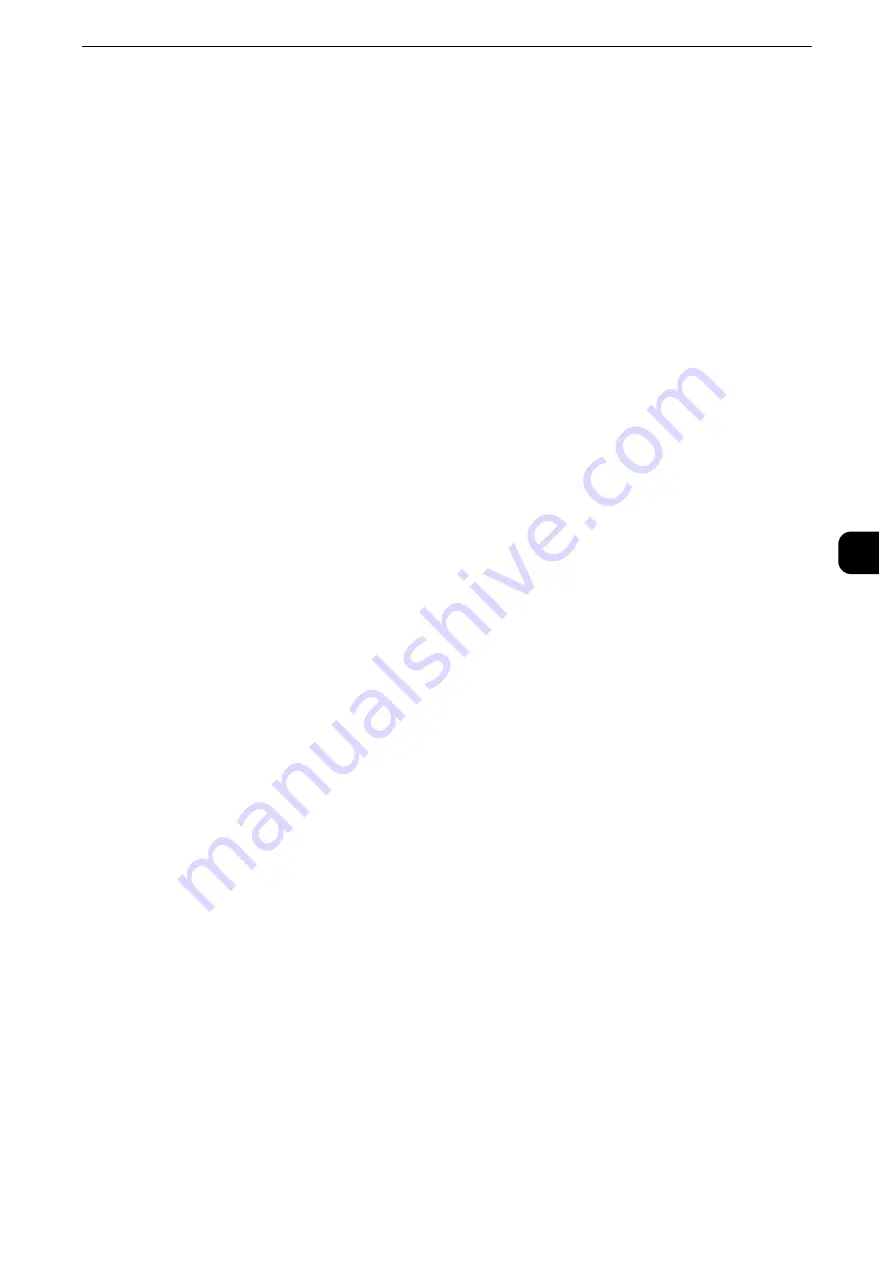
Common Service Settings
167
T
ools
5
Warmer Mode
Set whether to enable the Warmer mode, which is used to prevent or reduce condensation
inside the machine.
Select [Disabled] or [Enabled].
If you select [Disabled], the machine will not enter the Warmer mode. To display a message
when condensation may have occurred, select [Condensation Alert].
If you select [Enabled], you can specify [Start Time] and [Duration] for the Warmer mode.
To automatically switch the Warmer mode to [Enabled] when condensation continued for
a specific period of time, select [Auto Enabled].
To automatically switch the Warmer mode to [Disabled] after a specified period of absence
of condensation has elapsed, select [Auto Disabled].
Note
z
This feature is for service representative use. For more information, contact our Customer Support Center.
z
During operation of the Warmer mode, the machine does not enter the Sleep mode.
Print-On-Demand Duration
Specify the duration for the machine to receive a print job from web applications. Unless
the machine receives full data of the print job within the specified period of time, the
machine does not process the print job.
Specify the time duration between 0 and 255 minutes in 1 minute increments. If you
specify [0], it means that there is no time limit set on the machine for receiving data.
Note
z
When you send a print job that contains a large amount of data or a print job whose contents take a while to
be processed, transmission may be timed out before the machine receives the last page of the print job. If
transmission is timed out, the print job will be canceled. Therefore, you should consider the machine usage
when you set the time duration.
z
This feature is available only for the ApeosPort Series models.
Power Saver Settings
You can configure the following settings of Power Saver mode.
Power Saver Timers
The Power Saver mode has two modes: the Low Power and Sleep modes. When a specified
period of time has elapsed, the machine switches to these modes in the following order to
reduce power consumption.
Last operation on the machine
J
Low Power mode
J
Sleep mode
Reference
z
For more information on the setting procedure, refer to "Power Saver Mode" (P.25).
Note
z
You cannot configure the machine not to switch to the Low Power mode or the Sleep mode.
From Last Operation to Low Power Mode
Specify a time period between 1 and 240 minutes in 1 minute increments to enter the Low
Power mode after the last operation.
Note
z
The timer does not start counting until the operator leaves the detectable area of Smart WelcomEyes. The
Access Lamp lights up while the machine detects human presence.
Summary of Contents for apeosport-iv C3370
Page 14: ...14...
Page 15: ...1 1Before Using the Machine...
Page 47: ...2 2Paper and Other Media...
Page 76: ...Paper and Other Media 76 Paper and Other Media 2...
Page 77: ...3 3Maintenance...
Page 127: ...4 4Machine Status...
Page 154: ...Machine Status 154 Machine Status 4...
Page 155: ...5 5Tools...
Page 365: ...6 6CentreWare Internet Services Settings...
Page 373: ...7 7Printer Environment Settings...
Page 386: ...Printer Environment Settings 386 Printer Environment Settings 7...
Page 387: ...8 8E mail Environment Settings...
Page 397: ...9 9Scanner Environment Settings...
Page 421: ...10 10Using IP Fax SIP...
Page 430: ...Using IP Fax SIP 430 Using IP Fax SIP 10...
Page 431: ...11 11Using the Internet Fax Service...
Page 438: ...Using the Internet Fax Service 438 Using the Internet Fax Service 11...
Page 439: ...12 12Using the Server Fax Service...
Page 445: ...13 13Encryption and Digital Signature Settings...
Page 465: ...14 14Authentication and Accounting Features...
Page 494: ...Authentication and Accounting Features 494 Authentication and Accounting Features 14...
Page 495: ...15 15Problem Solving...
Page 710: ...Problem Solving 710 Problem Solving 15...
Page 711: ...16 16Appendix...
















































