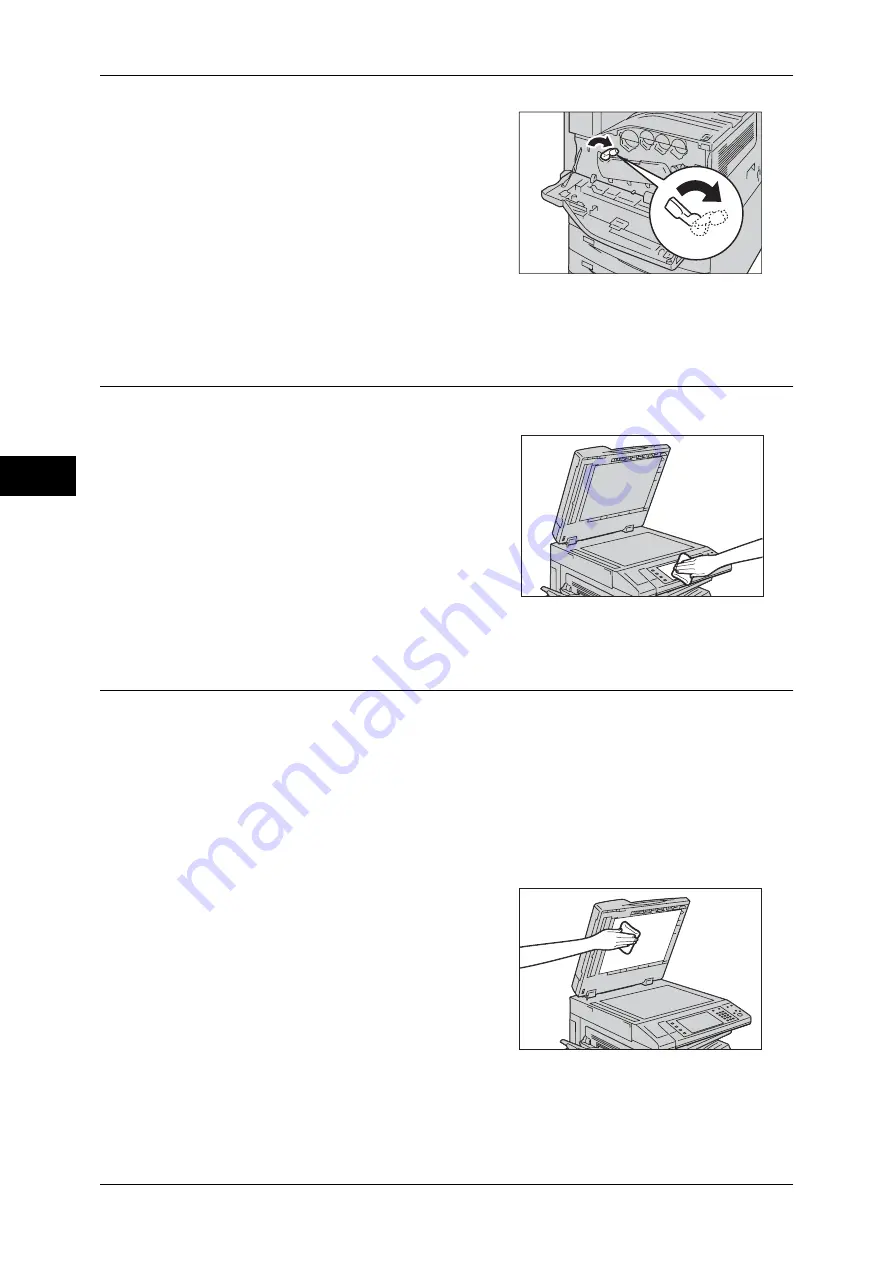
3 Maintenance
82
M
ai
n
te
na
nc
e
3
7
Rotate the release lever clockwise to lock
the cover.
8
Close the front cover.
Note
•
If the front cover is not completely closed,
a message will appear and the machine
remain paused.
Cleaning the Touch Screen
This section describes how to clean the touch screen of the machine.
1
Wipe the LCD only with a soft cloth
moistened with neutral detergent or alcohol.
Important •
Do not apply too much neutral detergent
or alcohol. Squeeze out excess moisture
before you wipe the LCD if the fluid drips.
•
Do not use volatile solvent such as
benzene and paint thinner or insect killer.
Doing so might cause discolored,
deformed, or cracked parts.
•
Wipe the panel softly, otherwise, the parts
might be damaged.
Cleaning Document Cover and Document Glass
If the document cover and document glass become soiled, smudges may appear on
copies, faxes, or scanned documents and the machine may not properly detect
document sizes.
To ensure clean copies at all times, clean the document cover and the document glass
about once a month.
Important •
Do not use benzene, paint thinner, or other organic solvents. Doing so might damage paint
or coating on plastic parts.
•
Cleaning the machine with an excessive amount of water may cause the machine to
malfunction or damage documents during copying, faxing, or scanning.
1
Wipe the document cover with a soft cloth
moistened with water to remove any dirt, and
then wipe it with a soft, dry cloth.
Important •
Do not use cleaning agents other than
water or neutral detergent.
Note
•
If you cannot remove dirt easily, gently
wipe the document cover with a soft cloth
moistened with a small amount of neutral
detergent.
















































