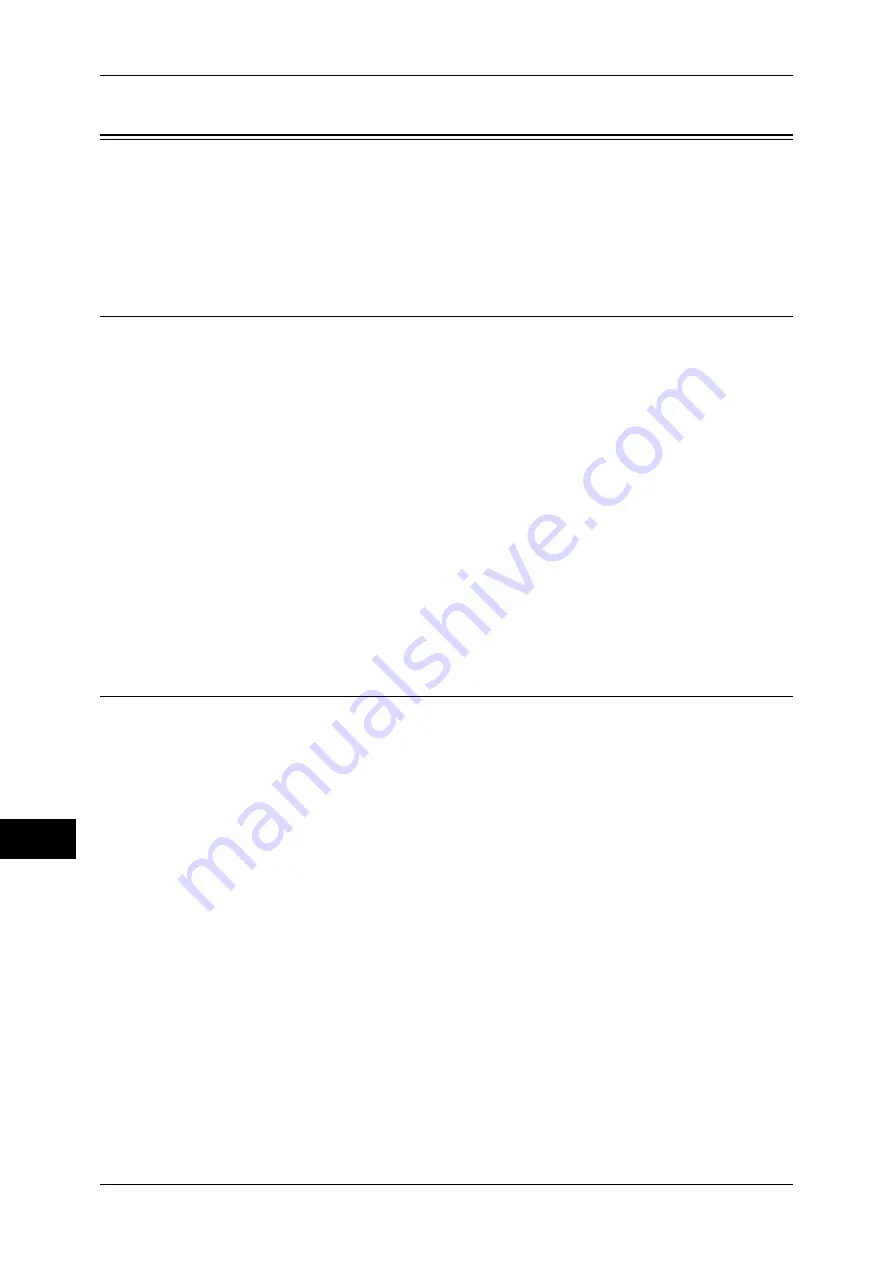
12 Encryption and Digital Signature Settings
350
E
n
cr
y
p
tion a
nd Digit
a
l S
igna
tur
e Se
tt
ings
12
Configuration of HTTP Communications Encryption
This section describes the settings to encrypt HTTP communications.
The following shows the reference section for each procedure.
Step1 Configuration on the Machine ........................................................................................350
Step2 Configuration on the Computer ......................................................................................351
Installation Overview
To encrypt HTTP communications, configure the machine and your computer as
follows:
Configuration on the Machine
Configure a certificate on the machine. No certificate is registered on the machine by
factory default. Import certificates for a SSL server as needed.
z
Configuring certificates by CentreWare Internet Services
The following two methods are available depending on types of certificates.
- Create a self-signed certificate on the machine, and then enable HTTPS.
- Enable HTTPS, and then import a certificate issued by another CA to the machine.
Configuration on the Computer
To encrypt communications between a web browser and the machine, enter an
address beginning with "https" instead of "http" into the address box of the web
browser.
Step1 Configuration on the Machine
Configure a certificate on the machine. No certificate is imported to the machine by
factory default. Import certificates for a SSL server as needed.
The following describes the procedures to set up a certificate by CentreWare Internet
Services.
Setting up a Certificate using CentreWare Internet Services
To set up a certificate using CentreWare Internet Services, you can have the machine
create a self-signed certificate for SSL server or can import any registered certificate
(issued by another CA) to the machine.
For information on how to import a registered certificate, click [Help] at the upper right corner of the
CentreWare Internet Services screen to see help.
Important •
When performing SSL communications using a self-signed certificate created on the
machine, or a certificate with which the character code is encoded with UTF-8, you will not
be able to connect with SSL if Internet Explorer is used with Mac OS X v10.2 or later.
This is because the operating system cannot recognize the character code (UTF-8) of the
certificate. Use Netscape 7 in the above-mentioned OS environments.
•
You cannot import a certificate that has been already registered in [Local Device] or
[Others]. Delete the registered certificate before importing.
1
Start CentreWare Internet Services.
For more information on how to start CentreWare Internet Service, refer to "Starting CentreWare
Internet Services" (P.276).
















































