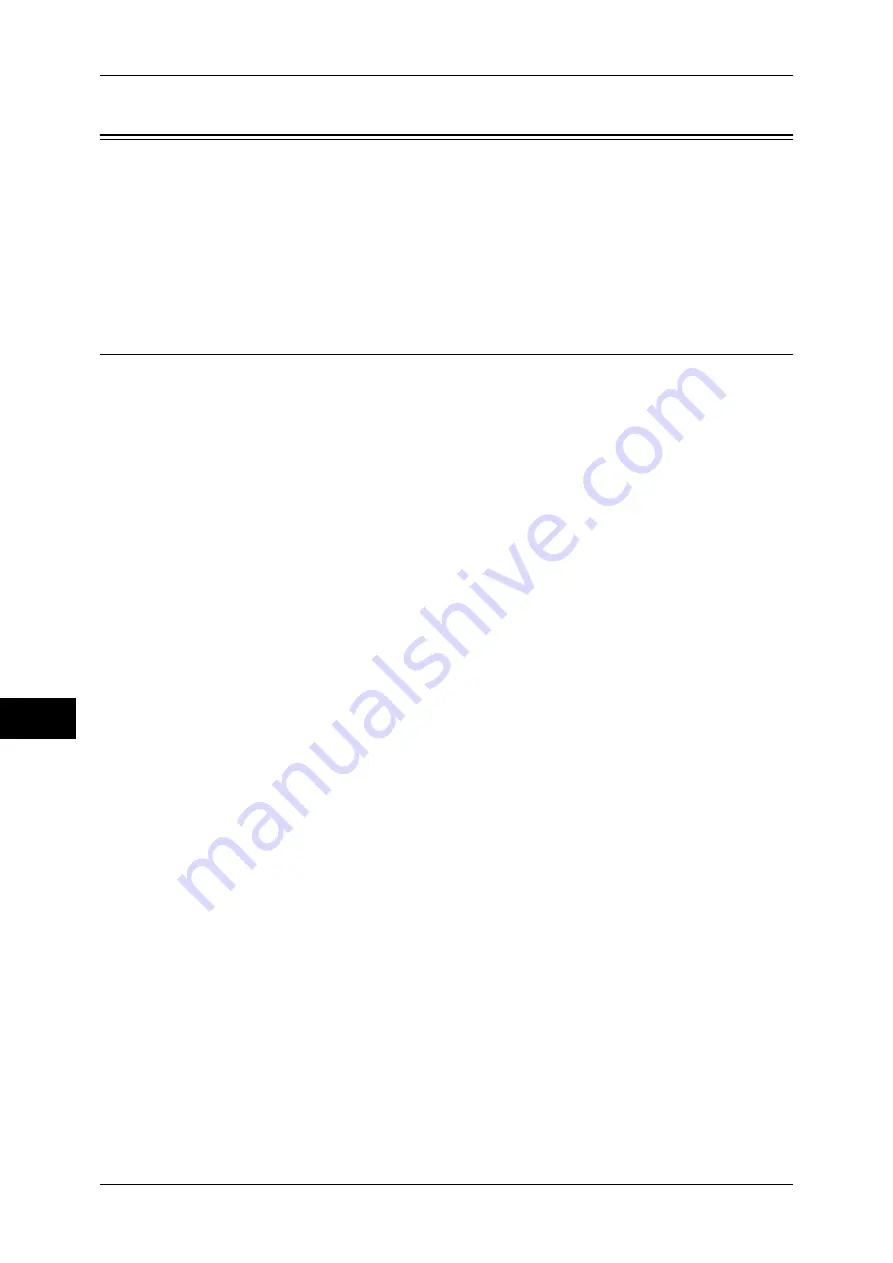
9 Scanner Environment Settings
316
Sc
an
n
er
En
vir
o
n
m
en
t Se
ttin
g
s
9
Configuration of Store to Folder
This section describes configuration procedures to use the Store to Folder service on
the machine.
The following shows the reference section for each procedure.
Step 1 Enabling Port and Setting up TCP/IP ............................................................................316
Step 2 Registering a Folder.......................................................................................................317
Step 3 Configuring a Computer ................................................................................................317
Step 1 Enabling Port and Setting up TCP/IP
Using Network Scanner Utility3 (Scan Driver and Stored File Manager 3), which
supports WebDAV protocol, and EasyOperator (application) provided by Fuji Xerox,
enable the WebDAV, SNMP, and SOAP ports and set up an IP address.
EasyOperator allows you to retrieve files stored in a folder of the machine without a
scan driver.
Note
•
You can configure the settings using CentreWare Internet Services. For information on how
to use CentreWare Internet Services, refer to "Configuring Machine Settings Using
CentreWare Internet Services" (P.277).
1
Display the [Tools] screen.
1) Press the <Log In/Out> button.
2) Enter the system administrator's user ID with the numeric keypad or the keyboard
displayed on the screen, and select [Enter].
When a passcode is required, select [Next] and enter the system administrator's
passcode, and select [Enter].
Note
•
The default user ID is "11111".
•
The default passcode is "x-admin".
3) Select [Tools] on the [Services Home] screen.
2
Enable the port.
1) Select [Connectivity & Network Setup].
2) Select [Port Settings].
3) Select [SNMP], and then select [Change Settings].
4) Select [Port Status], and then select [Change Settings].
5) Select [Enabled], and then select [Save].
6) Select [Close].
7) Select [SOAP], and then select [Change Settings].
8) Select [Port Status], and then select [Change Settings].
9) Select [Enabled], and then select [Save].
10) Select [Close].
11) Select [WebDAV], and then select [Change Settings].
12) Select [Port Status], and then select [Change Settings].
13) Select [Enabled], and then select [Save].
14) Select [Close] repeatedly until the [Tools] screen is displayed.






























