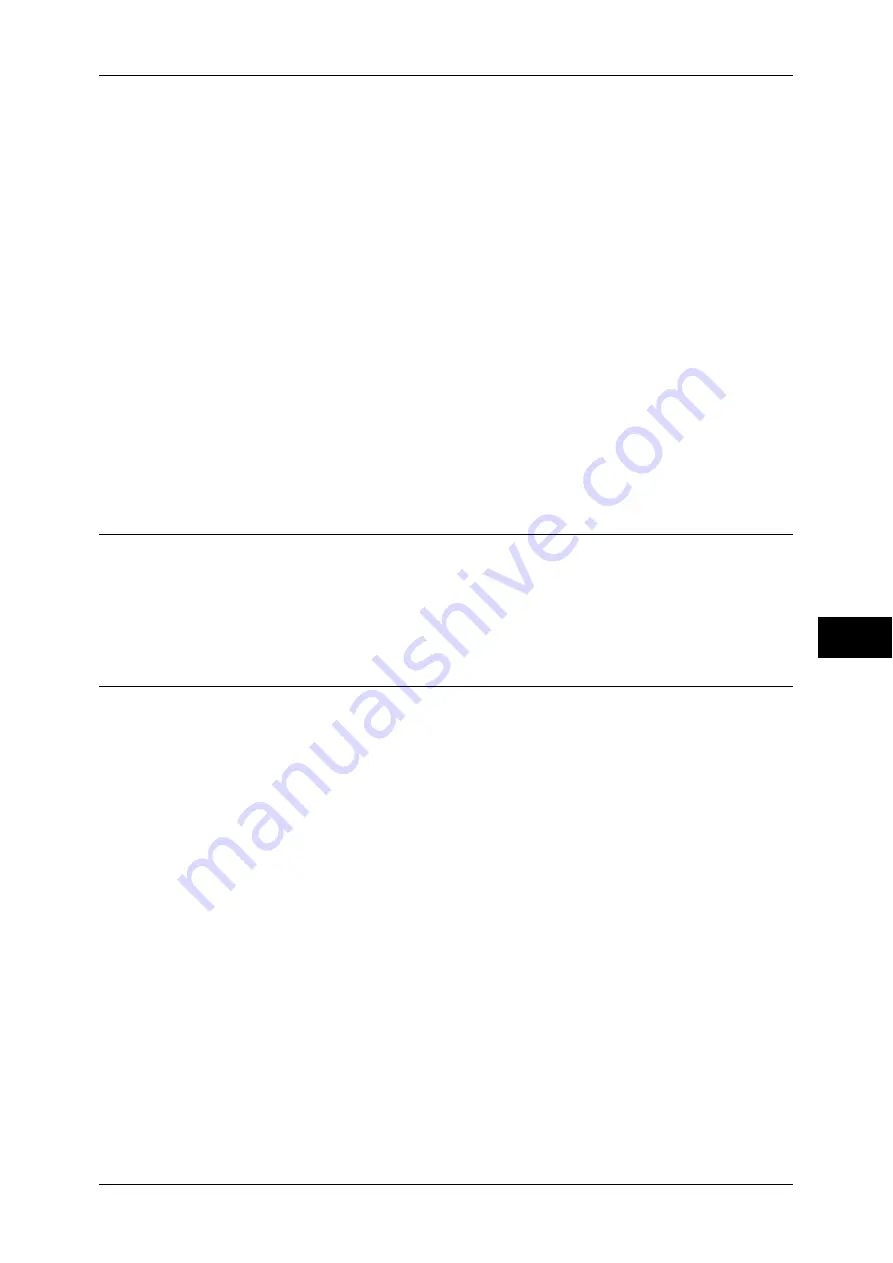
Installation When Using Internet Printing Protocol (IPP)
299
Pr
in
te
r En
vi
ronm
en
t Se
tt
ings
7
3
Set an IP address and the other addresses.
Skip this step if an IP address is already set.
If DHCP or BOOTP is available in your environment, configure the method for
obtaining the address. The configuration of an IP address, a subnet mask, and a
gateway address is not required.
For information on how to set an IP address, refer to "Protocol Settings" (P.178).
4
Select [Close] repeatedly until the [Tools] screen is displayed.
5
Select [Close].
Note
•
Rebooting the machine may be required depending on the settings. When a message
displayed on the screen, follow the message and reboot the machine.
6
Print a configuration report to confirm that the IPP port is enabled and that TCP/IP is
set up correctly.
For information on how to print a configuration report, refer to "Print Reports" (P.95).
7
Configure other IPP settings as necessary.
Refer to "CentreWare Internet Services Setting Items" (P.299).
Step 3 Configuration on the Computer
To print from the machine, you need to install a print driver on your computer.
For information on the supported operating systems, refer to "Supported Operating Systems" (P.284).
For information on the driver installation procedures, refer to the manual contained in the Driver CD
Kit.
CentreWare Internet Services Setting Items
You can configure the following setting items using CentreWare Internet Services:
For details on the setting items, click [Help] at the upper right corner of the CentreWare Internet
Services screen to see help.
For information on how to start CentreWare Internet Services, refer to "Starting CentreWare Internet
Services" (P.276).
z
Spool Destination for Jobs
([Properties] > [General Setup] > [Memory Settings] > [IPP])
z
Port Settings
z
Add Port Number
z
TBCP Filter
Note
•
The TBCP filter can be configured when the Adobe PostScript 3 Kit (optional) is installed.
z
Administrator Mode
z
DNS
z
Connection Time-Out






























