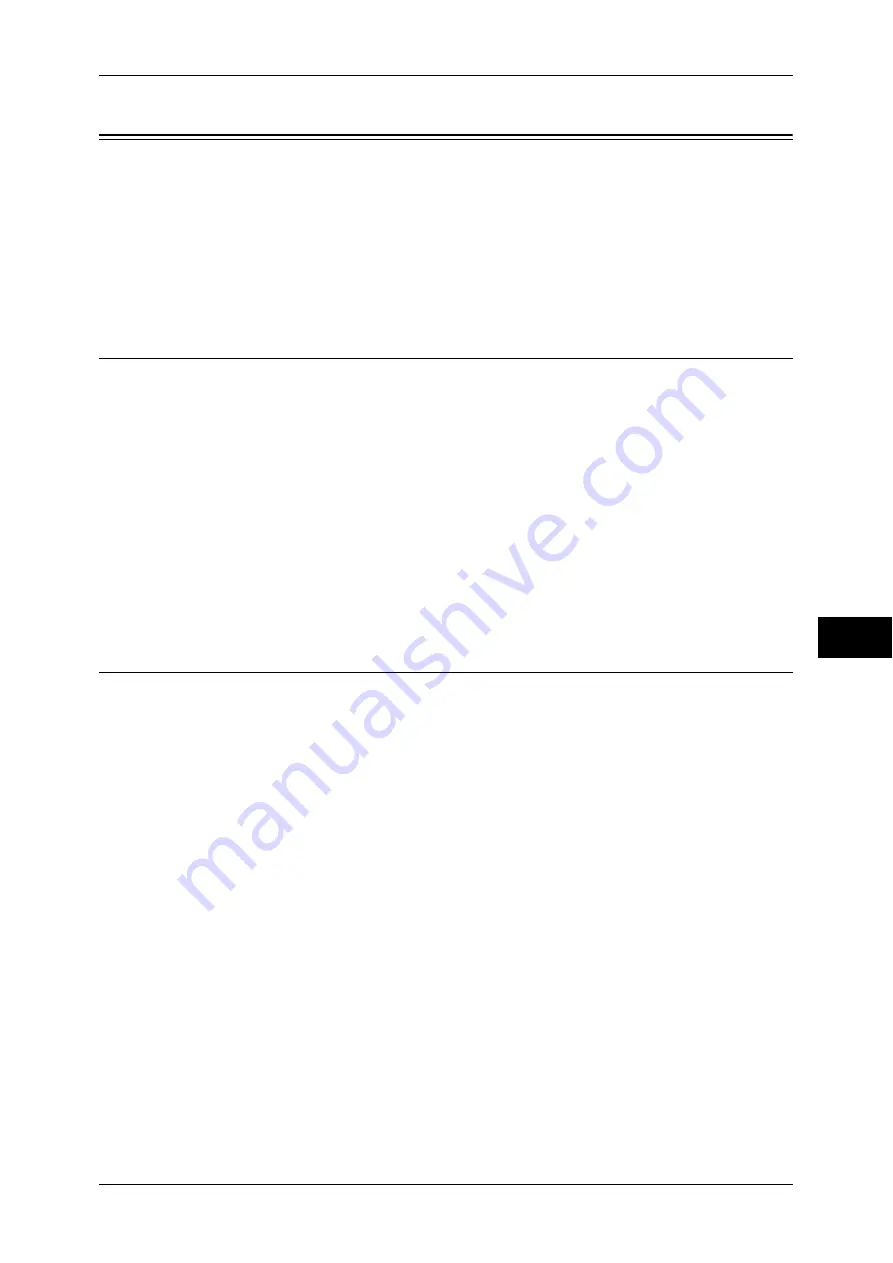
Installation When Using TCP/IP (LPD/Port 9100)
281
Pr
in
te
r En
vi
ronm
en
t Se
tt
ings
7
Installation When Using TCP/IP (LPD/Port 9100)
This section describes how to install the machine using TCP/IP.
The following shows the reference section for each procedure.
Step 1 Preparations................................................................................................................... 281
Step 2 Configuration on the Machine ...................................................................................... 281
Step 3 Configuration on the Computer .................................................................................... 282
CentreWare Internet Services Setting Items ............................................................................ 283
Step 1 Preparations
The following items are required to use the machine via TCP/IP (LPD/Port 9100).
z
TCP/IP network environment
z
The Driver CD Kit (provided with the machine or option)
z
The Adobe PostScript 3 Kit (optional) - this is required only when using a Macintosh
computer
Note
•
For Mac OS 9.2.2 English, and Mac OS X 10.3.9 - 10.4.11/10.5/10.6/10.7 English, the
Adobe PostScript 3 Kit (optional) is required to use the LPD port. However, for Mac OS X
10.5/10.6/10.7 English, you can use the LPD port without the Adobe PostScript 3 Kit
(optional) if you install the print driver for Max OS X contained in the CD-ROM provided with
the driver.
•
For Mac OS X 10.6/10.7, you can use the Port9100 port without the Adobe PostScript 3 Kit
(optional) if you install the print driver for Mac OS X.
Step 2 Configuration on the Machine
The following describes the configuration procedures to use TCP/IP (LPD/Port 9100)
on the machine. Enable the LPD Port or the Port 9100 port, and then configure TCP/IP
settings.
Note
•
You can configure the settings using CentreWare Internet Services or the Driver CD Kit.
For the items that can be configured using CentreWare Internet Services, refer to "CentreWare Internet
Services Setting Items" (P.283). For information on how to configure the setting using the Driver CD
Kit, refer to the manual contained in the Driver CD Kit.
1
Display the [Tools] screen.
1) Press the <Log In/Out> button.
2) Enter the system administrator's user ID with the numeric keypad or the keyboard
displayed on the screen, and select [Enter].
When a passcode is required, select [Next] and enter the system administrator's
passcode, and select [Enter].
Note
•
The default user ID is "11111".
•
The default passcode is "x-admin".
3) Select [Tools] on the [Services Home] screen.
2
Enable the LPD port or Port 9100 port as appropriate.
In this example, the LPD port is enabled.
1) Select [Connectivity & Network Setup].
2) Select [Port Settings].
Summary of Contents for apeosport-IV 6080
Page 1: ...ApeosPort IV 7080 ApeosPort IV 6080 DocuCentre IV 7080 DocuCentre IV 6080...
Page 14: ...14...
Page 102: ...4 Machine Status 102 Machine Status 4...
Page 266: ...5 Tools 266 Tools 5...
Page 294: ...7 Printer Environment Settings 294 Printer Environment Settings 7...
Page 326: ...9 Scanner Environment Settings 326 Scanner Environment Settings 9...
Page 334: ...10 Using IP Fax SIP 334 Using IP Fax SIP 10...
Page 346: ...12 Using the Server Fax Service 346 Using the Server Fax Service 12...
Page 364: ...13 Encryption and Digital Signature Settings 364 Encryption and Digital Signature Settings 13...
Page 402: ...14 Authentication and Accounting Features 402 Authentication and Accounting Features 14...






























