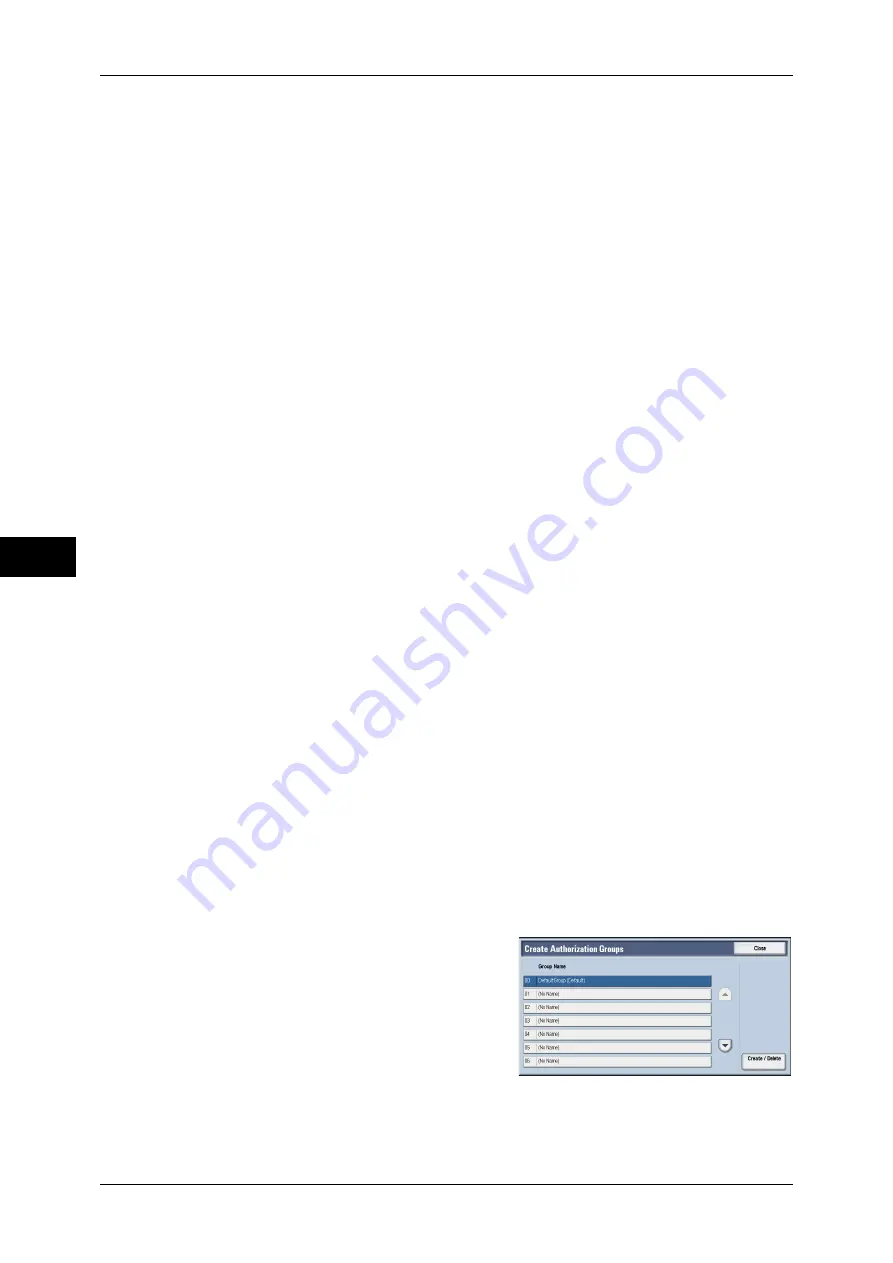
5 Tools
258
T
ools
5
z
Custom Services
Restricts access to custom services on the machine.
Note
•
This feature is for service representative use. For more information, contact our Customer
Support Center.
z
Print
Restricts users to print jobs stored on the machine, such as the Secure Print and Sample Set
jobs.
This feature also restricts the submission of print jobs from a computer via a network.
To use the Authentication feature, authentication information such as a user ID and passcode
needs to be entered in a print driver.
If authentication fails, the print data sent to the machine is saved in the machine or deleted
according to the Charge Print settings.
Note
•
When [Login Type] is set to [Login to Remote Accounts], the Print feature is not restricted.
For information on how to select an authentication type, refer to "Login Type" (P.256).
For information on the authentication settings for print jobs via the Print Server, refer to the manuals
provided with the Print Server.
Feature Access
Set [Print Files from Folder] and [Retrieve Files from Folder].
Create/View User Accounts
To enable the Accounting feature, register user IDs and user names to authenticate
registered users.
You can set a limit on the number of pages for each user of the machine. You can also
check the cumulative number of pages for each user registered. Up to 1,000 user data
can be registered. The settings described here are identical with [Create/View User
Accounts] under [Accounting].
Refer to "Create/View User Accounts" (P.246).
Reset User Accounts
You can delete all registered information for all registered users in a single operation,
or reset the auditron data. It is also available to print contents for confirmation before
resetting. The settings described here are identical with [Reset User Accounts] under
[Accounting].
Refer to "Reset User Accounts" (P.249).
Create Authorization Groups
System administrators can give login users authority to use some features that are
restricted for login users. The login users can be divided into different authorization
groups.
Note
•
Up to 20 groups can be registered.
1
Select [Create Authorization Groups].
2
Select [Group Name], and then select
[Create/Delete].
3
Select and set any item.
Group Name
Enter a group name with up to 32 single-byte characters.
Summary of Contents for apeosport-IV 6080
Page 1: ...ApeosPort IV 7080 ApeosPort IV 6080 DocuCentre IV 7080 DocuCentre IV 6080...
Page 14: ...14...
Page 102: ...4 Machine Status 102 Machine Status 4...
Page 266: ...5 Tools 266 Tools 5...
Page 294: ...7 Printer Environment Settings 294 Printer Environment Settings 7...
Page 326: ...9 Scanner Environment Settings 326 Scanner Environment Settings 9...
Page 334: ...10 Using IP Fax SIP 334 Using IP Fax SIP 10...
Page 346: ...12 Using the Server Fax Service 346 Using the Server Fax Service 12...
Page 364: ...13 Encryption and Digital Signature Settings 364 Encryption and Digital Signature Settings 13...
Page 402: ...14 Authentication and Accounting Features 402 Authentication and Accounting Features 14...






























