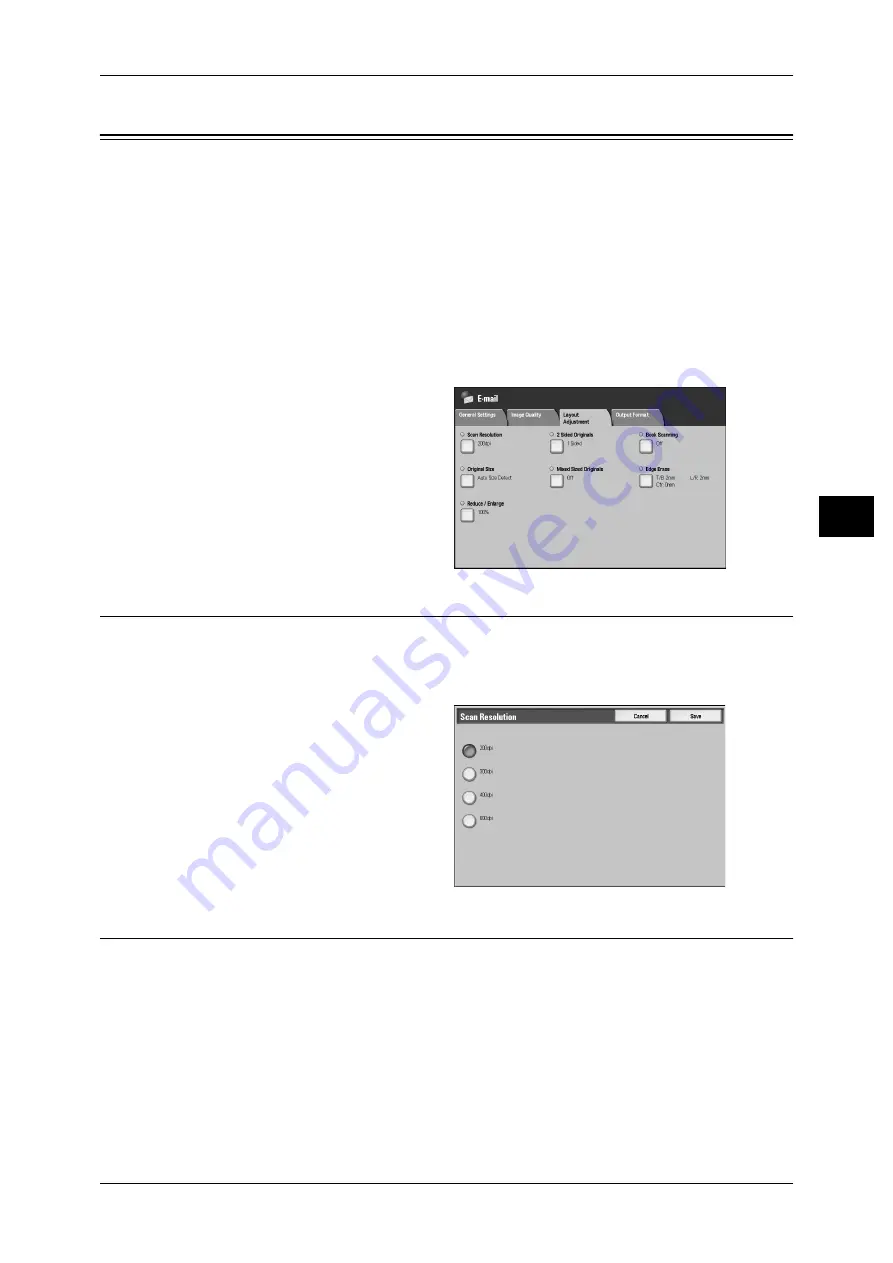
Layout Adjustment
155
Sca
n
4
Layout Adjustment
On the [Layout Adjustment] screen under [E-mail], [Scan to Mailbox], [Network
Scanning] (ApeosPort models only), or [Scan to PC], you can adjust the scan options.
The following shows the reference section for each feature.
Mixed Sized Originals (Scanning Different Size Documents Simultaneously) ...................... 157
1
On the [All Services] screen, select
[E-mail], [Scan to Mailbox],
[Network Scanning], or [Scan to
PC].
2
Select the [Layout Adjustment] tab,
and then select a feature on the
[Layout Adjustment] screen.
Scan Resolution (Specifying a Scanning Resolution)
This feature allows you to set the resolution to scan a document.
As the value increases, the scan becomes more detailed, but the data size also
increases. The scanning and transfer time increases as well.
1
Select [Scan Resolution].
2
Select a resolution.
2 Sided Originals (Scanning Both Sides of a Document)
This feature is the same as [2 Sided Originals] in the [General Settings] tab. Refer to "2 Sided Originals
(Scanning Both Sides of a Document)" (P.143).






























