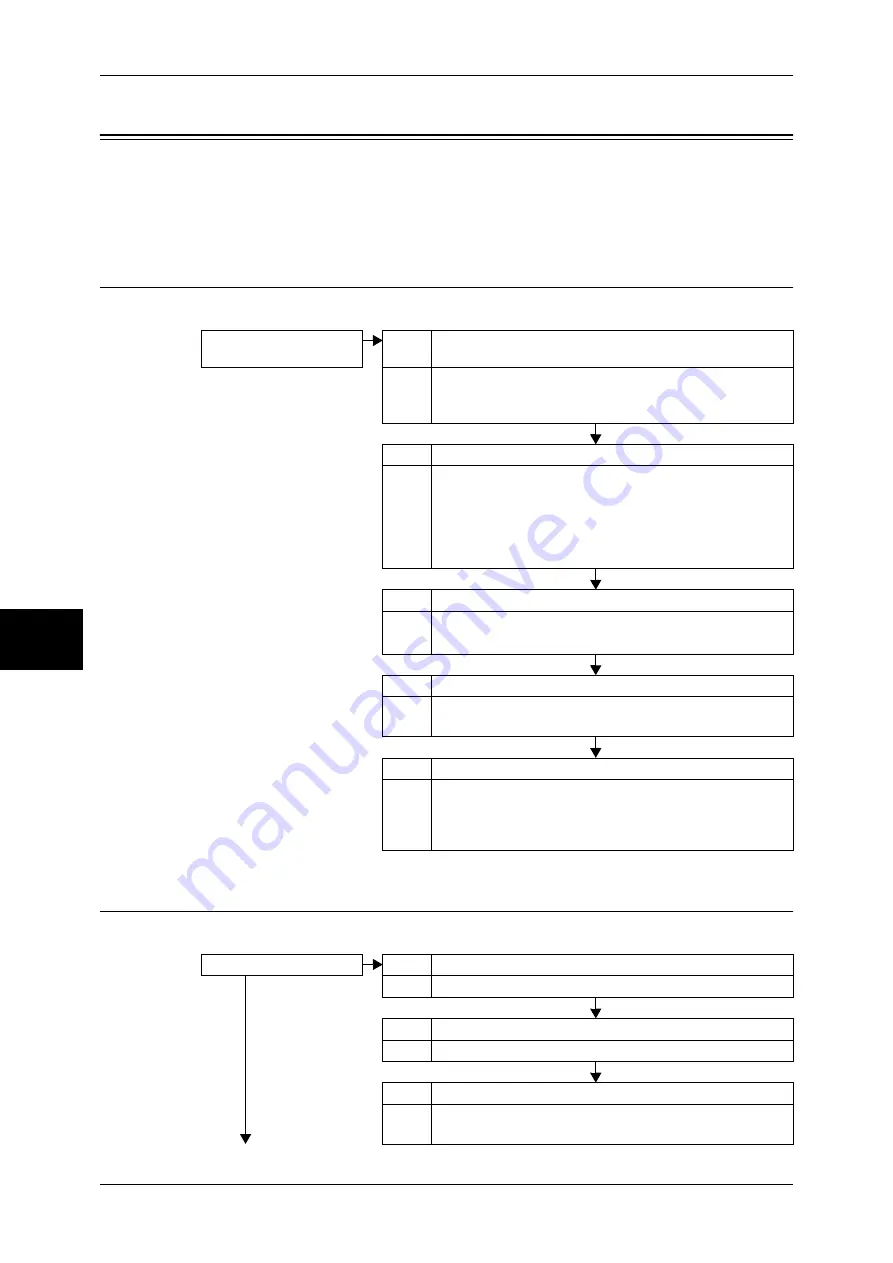
15 Problem Solving
460
Problem Solving
15
Trouble during Scanning
This chapter describes how to solve scanning problems.
Note
•
Scan features are not available for some models. An optional package is necessary. For
more information, contact our Customer Support Center.
Unable to Scan with the Machine
Follow the procedure below if you cannot scan with the machine.
Unable to Import Scanned Documents to the Computer
Follow the procedure below if you cannot import scanned documents to the computer.
The document is not fed
from the document feeder.
Cause The document is too small.
Action The minimum size of the document that can be loaded on the
document feeder is A5.
Refer to "Step 1 Loading Documents" (P.166).
Cause The document type is unsuitable.
Action The document feeder does not feed irregular sized
documents, business cards, transparencies, or thin
documents.
In addition, the document feeder does not feed documents
with tags, paper clips, or tape.
Refer to "Step 1 Loading Documents" (P.166).
Cause The document guides are in incorrect positions.
Action Adjust the document guides to the document.
Refer to "Step 1 Loading Documents" (P.166).
Cause Part of a document is remaining in the document feeder.
Action Open the document feeder cover, and remove the piece.
Refer to "Document Jams" (P.543).
Cause Documents of different sizes are loaded.
Action When loading documents of different sizes, be sure to specify
[Mixed Sized Originals]. Otherwise, a paper jam will result.
Refer to "Mixed Sized Originals (Scanning Different Size
Documents Simultaneously)" (P.196).
Unable to find the scanner.
Cause The machine is not powered on.
No
Action Turn the machine's power switch on.
Cause The network cable is disconnected from the computer.
Action Connect the network cable to the computer.
Cause The network cable is disconnected from the machine.
Action Connect the network cable to the machine.
Refer to the Network Administrator Guide for details.
Summary of Contents for ApeosPort-II C3300
Page 1: ...ApeosPort II C4300 C3300 C2200 DocuCentre II C4300 C3300 C2200 User Guide...
Page 14: ...12 Copy Settings 610 Common Settings 610 17 Glossary 613 Glossary 614 Index 619...
Page 48: ...2 Product Overview 46 Product Overview 2...
Page 106: ...3 Copy 104 Copy 3...
Page 436: ...14 Maintenance 434 Maintenance 14...
Page 614: ...16 Appendix 612 Appendix 16...
Page 615: ...17 Glossary This chapter contains a list of terms used in this guide z Glossary 614...
Page 634: ......
















































