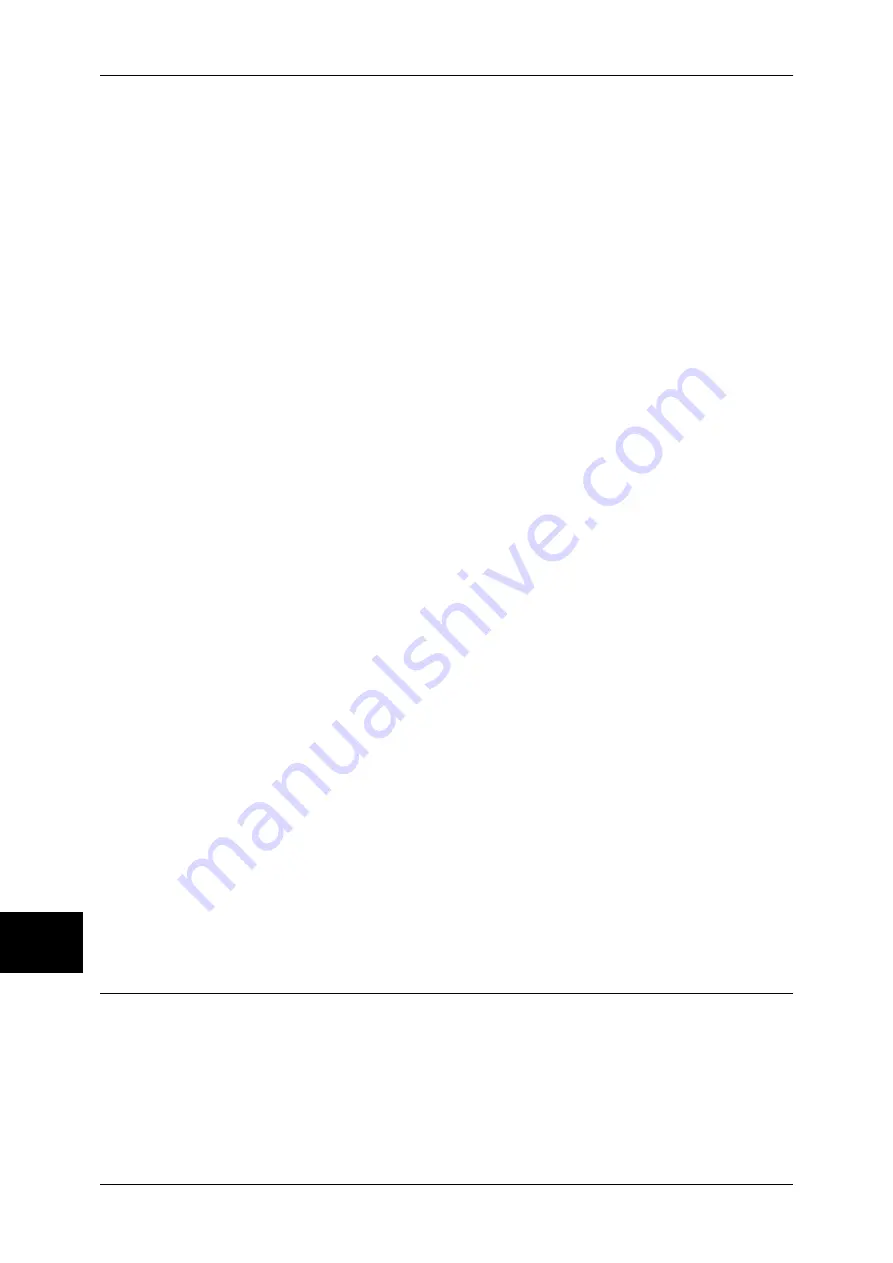
10 System Settings
280
System Settings
10
Text Default
Set text to be printed with Watermark.
You can select text from "Copy Prohibited", "Copy", "Duplicate", and the strings registered on
Custom Text 1 to 3.
For more information about Custom Text, refer to Custom Text 1 to 3 (P.280).
Text Size
Set the size of the text printed with Watermark.
You can set the value from 24 to 80 points in 1 point increments.
Background Pattern
Set the background pattern to be used for the Watermark text effect.
You can select from eight patterns: wave, circle, stripe, chain, beam, rhombic, sunflower, and
fan.
Color
Set the color used for printing Watermark text.
You can select from 3 colors: black, magenta, and cyan.
Density
Set the density for printing the text in Watermark.
You can select from three levels from lighter to darker.
Text/Background Contrast
Set the text/background contrast for Watermark printing.
You can select from contrast levels 1 to 9. Set the text/background contrast after checking the
samples by selecting [Sample List].
Force Watermark - Copy Job
Set whether to force Watermark printing for copying.
Force Watermark - Client Print
Set whether to force Watermark printing for printing from a client computer.
Force Watermark - Mailbox Print
Set whether to force Watermark printing for printing from the mailbox.
Custom Text 1 to 3
Register text to be printed with Watermark. You can enter up to 32 characters. The registered
text is displayed at Text Default (P.280).
For information about how to enter characters, refer to Entering Text (P.271).
Secure Watermark
Set the secure watermark.
Important •
The document copy restriction that is set using the Secure Watermark feature is not
warranted to always function. The feature may not function depending on the document or
setting conditions. For more information, contact our Customer Support Center.
•
Our company will not be liable for any loss or damage arising out of the use of or inability to
use the Secure Watermark feature.
Note
•
An optional package is required to use this feature. For more information, contact our
Customer Support Center.
Summary of Contents for ApeosPort-II C3300
Page 1: ...ApeosPort II C4300 C3300 C2200 DocuCentre II C4300 C3300 C2200 User Guide...
Page 14: ...12 Copy Settings 610 Common Settings 610 17 Glossary 613 Glossary 614 Index 619...
Page 48: ...2 Product Overview 46 Product Overview 2...
Page 106: ...3 Copy 104 Copy 3...
Page 436: ...14 Maintenance 434 Maintenance 14...
Page 614: ...16 Appendix 612 Appendix 16...
Page 615: ...17 Glossary This chapter contains a list of terms used in this guide z Glossary 614...
Page 634: ......
















































