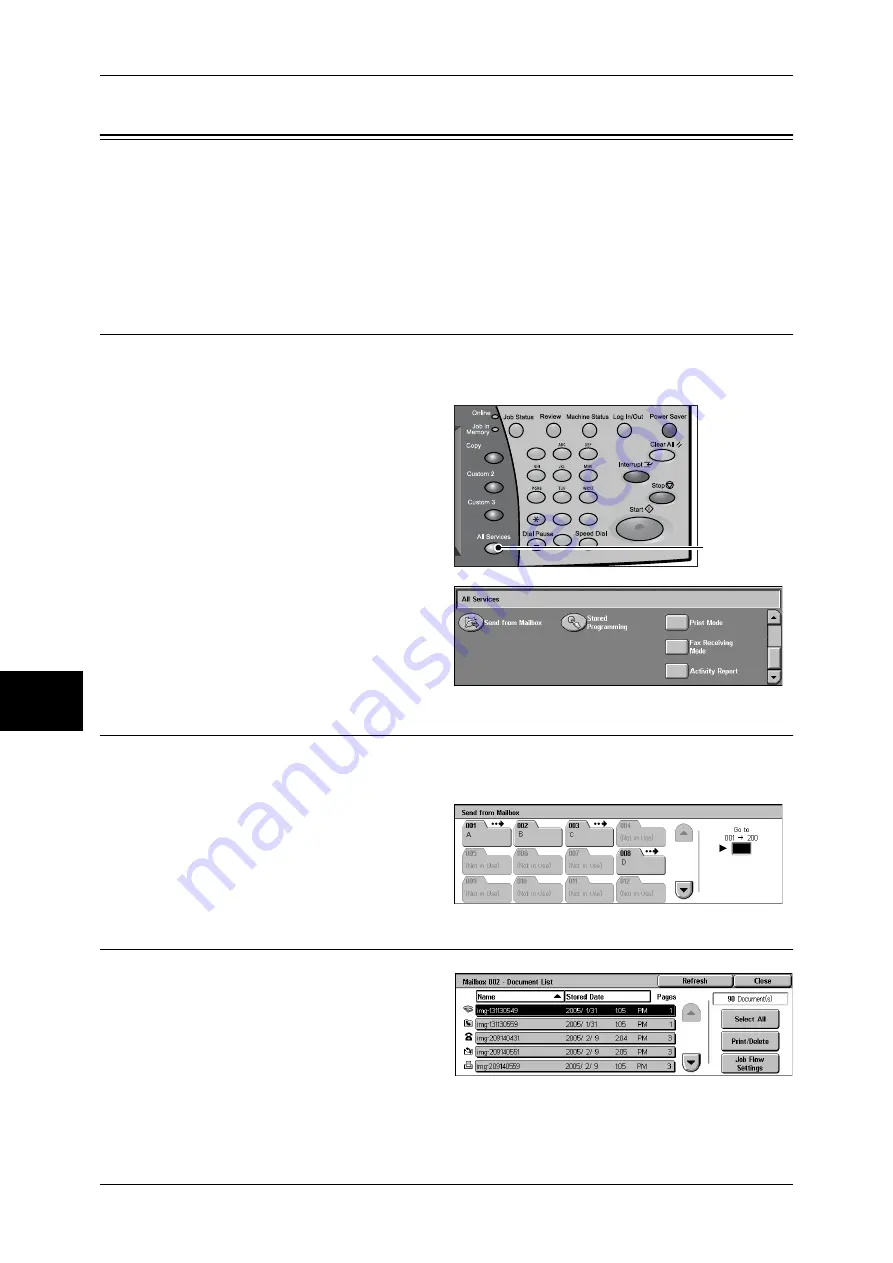
6 Send from Mailbox
204
Sen
d
from
M
ail
bo
x
6
Mailbox Operating Procedure
The following shows the reference section for each procedure.
Step 1 Opening the [Send from Mailbox] Screen .....................................................................204
Step 2 Selecting a Mailbox .......................................................................................................204
Step 3 Checking/Selecting Mailbox Documents ......................................................................204
Step 4 Operating Mailbox Documents......................................................................................205
Step 1 Opening the [Send from Mailbox] Screen
Follow the procedure below to open the [Send from Mailbox] screen.
Note
•
Features displayed depend on the machine configuration.
1
Press the <All Services> button.
2
Open the next screen, and select
[Send from Mailbox].
Step 2 Selecting a Mailbox
Selectable mailboxes depend on the settings on the user authentication feature.
For information on selectable mailboxes, refer to "Types of Mailboxes" (P.397).
1
Select a mailbox.
For information on [Send from Mailbox],
refer to "Selecting a Mailbox" (P.206).
Step 3 Checking/Selecting Mailbox Documents
1
Select a document.
For information on the [Document List]
screen, refer to "Checking/Selecting
Mailbox Documents" (P.207).
1
2
3
4
5
6
7
8
9
0
#
C
<All Services>
button
Summary of Contents for ApeosPort-II C3300
Page 1: ...ApeosPort II C4300 C3300 C2200 DocuCentre II C4300 C3300 C2200 User Guide...
Page 14: ...12 Copy Settings 610 Common Settings 610 17 Glossary 613 Glossary 614 Index 619...
Page 48: ...2 Product Overview 46 Product Overview 2...
Page 106: ...3 Copy 104 Copy 3...
Page 436: ...14 Maintenance 434 Maintenance 14...
Page 614: ...16 Appendix 612 Appendix 16...
Page 615: ...17 Glossary This chapter contains a list of terms used in this guide z Glossary 614...
Page 634: ......






























