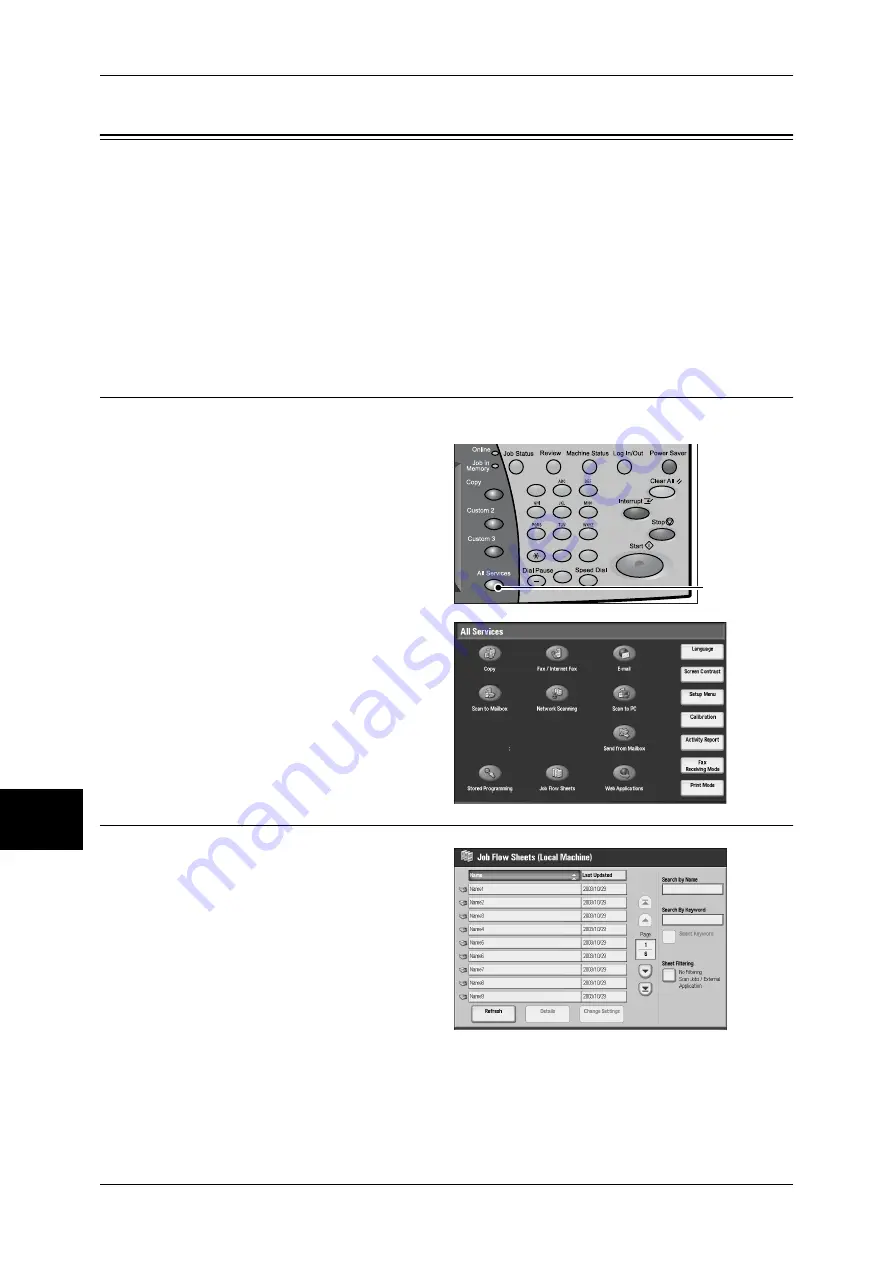
8 Job Flow Sheets
72
Jo
b Flo
w
Sh
ee
ts
8
Job Flow Procedure
The following shows the reference sections of the job flow operation.
To create and register a job flow sheet, use a personal computer.
For information on how to create and register a job flow sheet, refer to the manual stored on the CD-
ROM of the Driver CD Kit.
Step 1 Opening the [Job Flow Sheets] Screen ............................................................................72
Step 2 Selecting a Job Flow Sheet ..............................................................................................72
Step 3 Confirming/Changing the Job Flow Sheet.......................................................................73
Step 4 Starting the Job Flow Sheet .............................................................................................73
Step 1 Opening the [Job Flow Sheets] Screen
Follow the procedure below to open the [Job Flow Sheets] screen.
1
Press the <All Services> button.
2
Select [Job Flow Sheets].
Step 2 Selecting a Job Flow Sheet
1
Select a job flow sheet.
For more information on the [Job Flow
Sheet] screen, refer to “Selecting/
Changing a Job Flow Sheet” (P.74).
1
2
3
4
5
6
7
8
9
0
#
C
<All Services>
button
Summary of Contents for ApeosPort-II C2200
Page 1: ...ApeosPort II C4300 C3300 C2200 ApeosPort Function Guide...
Page 5: ...Table of Contents 3 11 Job Status 129 Job Status Screens 130 Job Status Overview 132...
Page 6: ......
Page 22: ...3 Copy 20 Copy 3 Copy Feature List This section describes items in the copy feature...
Page 34: ...3 Copy 32 Copy 3...
Page 40: ...4 Fax 38 Fax 4...
Page 54: ...5 Scan 52 Scan 5...
Page 66: ...6 Send from Mailbox 64 Send from Mailbox 6...






























