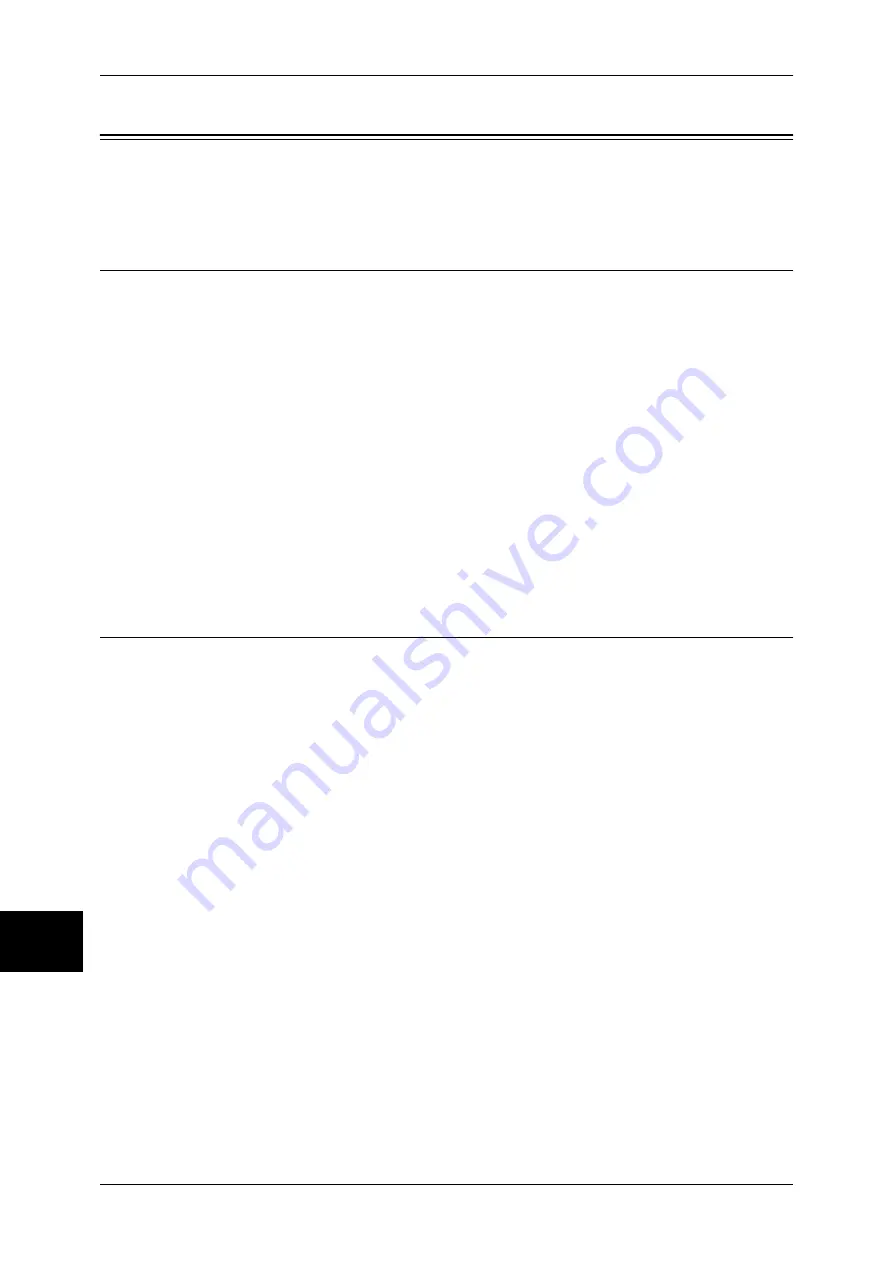
10 System Settings
110
Sy
st
em
S
e
ttin
gs
10
Differences in Common Settings
This section describes differences from Common Settings written in the User Guide.
For differences in the setting values, refer to "System Settings Menu List" (P.87).
Paper Tray Settings
Customize Paper Supply Screen
Allows you to customize items displayed on the [Paper Supply] screen.
Paper Color
Select [Enabled] or [Disabled]. Selecting [Enabled] allows you to set and display paper
colors.
z
After selecting a paper tray under [Paper Tray Attributes], you can select the paper color.
z
You can display paper colors on the [Paper Supply] screen which appears when you select
[Copy] > [Paper Supply] > [More...].
Other Attributes
Select [Disabled], [Size Detection], or [Auto Paper Select]. Selecting [Size Detection] allows
you to display the [Size Detection] button on the [Paper Supply] screen which appears when
you select [Copy] > [Paper Supply] > [More...].
Print Universal Unique ID
You can print UUIDs for each print job.
Important •
While the machine’s print area is 303 mm width (when expanded), the print position for a
UUID is 6 mm (default) from the paper edge. Therefore, a UUID will not completely printed if
you use SPA3 paper (320 mm in width). Note that this problem may also occur for other
paper sizes if you change the Edge Erase and UUID print position settings from their default
values.
Print Universal Unique ID
Select whether to print Universal Unique IDs.
Important •
If [Print Uiversal Unique ID] is set to [Yes], the automatic size detection feature will be
disabled for Tray 5 (Bypass).
Print Position
Select the print position from 6 positions: [Top Left], [Bottom Left], [Top Center],
[Bottom Center], [Top Right], and [Bottom Right].
Note
•
The adjustment value is 0 mm at the edge of paper. Increasing the value moves the print
position toward the center of the paper. Note, however, that the adjustment value in left and
right directions for [Top Center] or [Bottom Center] is 100 mm at the center of paper. When
you selected [Top Center] or [Bottom Center], therefore, set the value to 100 mm first and
then specify the desired value.
Print Position Adjustment
Adjusts the print positions in the vertical and horizontal directions from 0 to 100 mm,
and from 0 to 200 mm, respectively, in 0.5 mm increments.
Print Position (Side2)
Summary of Contents for ApeosPort-II C2200
Page 1: ...ApeosPort II C4300 C3300 C2200 ApeosPort Function Guide...
Page 5: ...Table of Contents 3 11 Job Status 129 Job Status Screens 130 Job Status Overview 132...
Page 6: ......
Page 22: ...3 Copy 20 Copy 3 Copy Feature List This section describes items in the copy feature...
Page 34: ...3 Copy 32 Copy 3...
Page 40: ...4 Fax 38 Fax 4...
Page 54: ...5 Scan 52 Scan 5...
Page 66: ...6 Send from Mailbox 64 Send from Mailbox 6...
















































