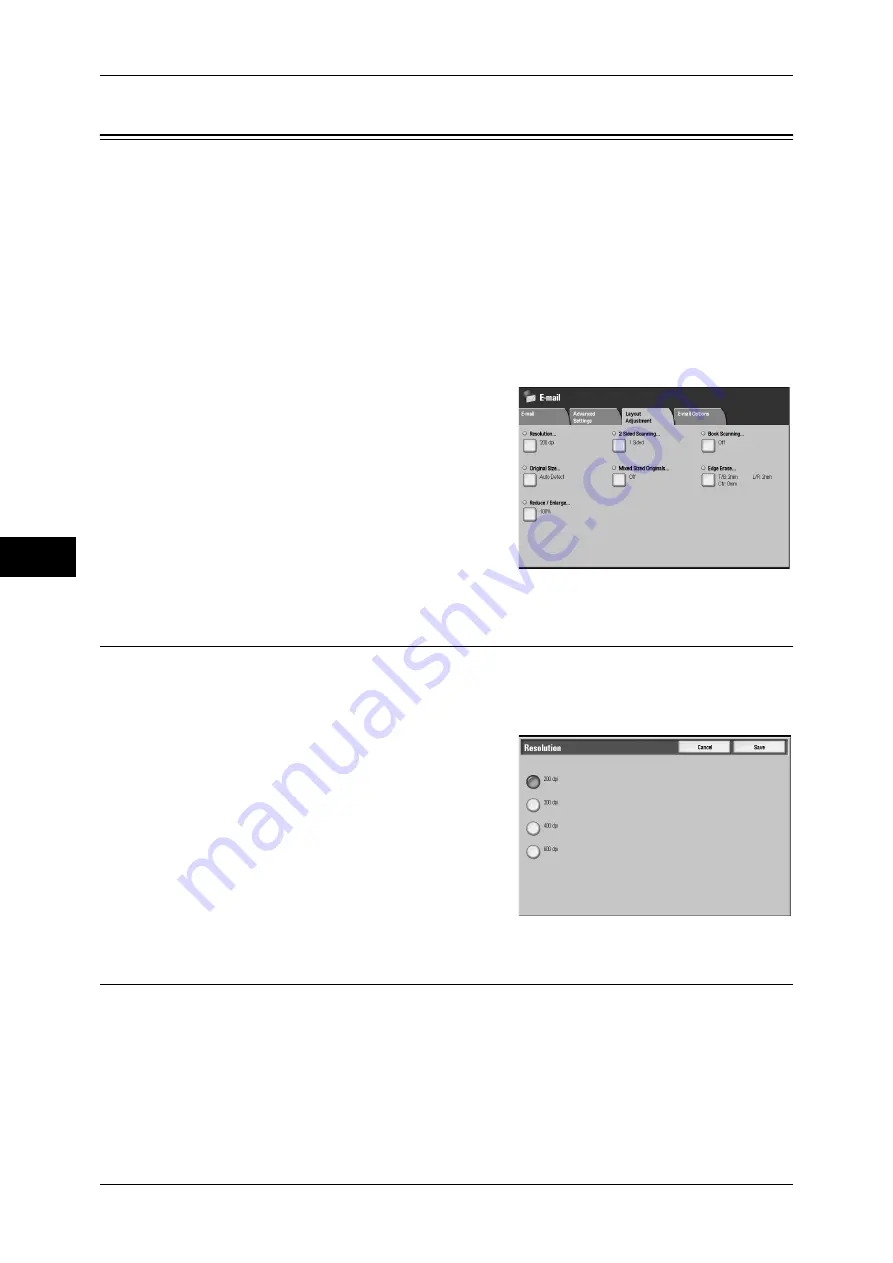
5 Scan
228
Scan
5
Layout Adjustment
On the [Layout Adjustment] screen under [E-mail], [Scan to Mailbox], [Network
Scanning], or [Scan to PC], you can adjust the scan options. The following shows the
reference section for each feature.
Resolution (Specifying a Scanning Resolution) .......................................................................228
2 Sided Scanning (Scanning Both Sides of a Document).........................................................228
Book Scanning (Scanning Facing Pages on Separate Sheets) ..................................................229
Original Size (Specifying a Scan Size).....................................................................................230
Mixed Sized Originals (Scanning Different Size Documents Simultaneously) .......................230
Edge Erase (Erasing Edges and Margin Shadows in the Document) .......................................231
Reduce/Enlarge (Specifying a Scanning Ratio)........................................................................233
1
On the [All Services] screen, select [E-mail],
[Scan to Mailbox], [Network Scanning], or
[Scan to PC].
2
Select the [Layout Adjustment] tab, and then
select a feature on the [Layout Adjustment]
screen.
Resolution (Specifying a Scanning Resolution)
This feature allows you to set the resolution to scan a document.
As the value increases, the scan becomes more detailed, but the data size also
increases. The scanning and transfer time increases as well.
1
Select [Resolution].
2
Select a resolution.
Note
•
Select from [200 dpi] or [300 dpi] when
[MRC High Compression] is set to [On]
for PDF, DocuWorks or XPS files on the
[File Format] screen.
•
Select from [200 dpi] or [300 dpi] when
[Searchable Text] is set to [Searchable]
for PDF or DocuWorks files on the [File
Format] screen.
2 Sided Scanning (Scanning Both Sides of a Document)
This feature is the same as [2 Sided Scanning] in the [E-mail]/[Scan to Mailbox]/[Network Scanning]/
[Scan to PC] tab. Refer to "2 Sided Scanning (Scanning Both Sides of a Document)" (P.216).
Summary of Contents for ApeosPort-3 C4400
Page 1: ...ApeosPort III C4400 DocuCentre III C4400 User Guide...
Page 34: ......
Page 54: ......
Page 116: ...3 Copy 114 Copy 3 On Enables ID card copying...
Page 126: ......
Page 256: ......
Page 272: ......
Page 288: ......
Page 306: ......
Page 326: ......
Page 327: ...13 Appendix This chapter contains a list of terms used in this guide z Glossary 326...
Page 334: ......






























