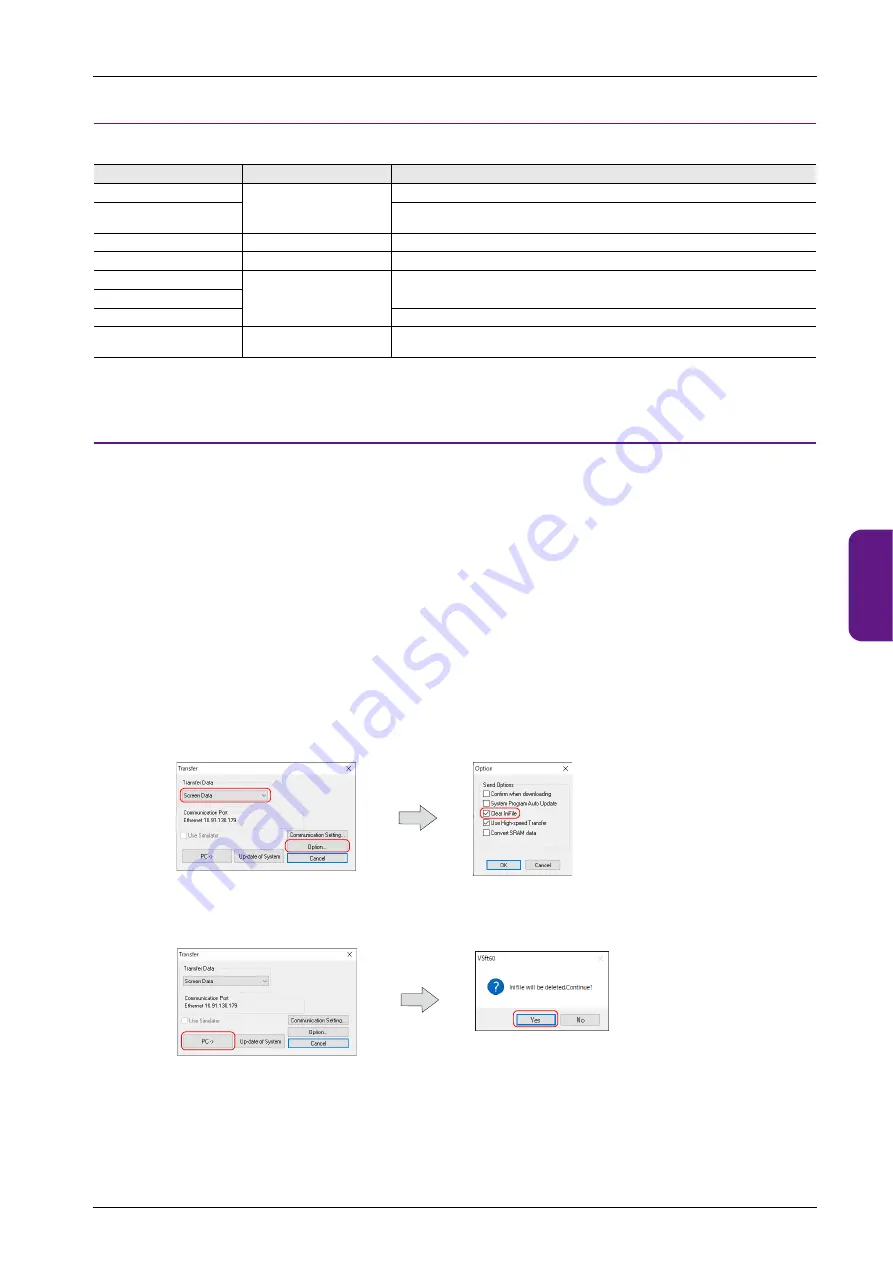
5.4 Local Mode
5-63
1
2
3
4
5
6
7
8
9
10
5.4.19 Handling Data Changed in Local Mode
The following items set in the screen program can be changed in Local mode on the X1 series unit.
*1 Settings can be made to prohibit changes in Local mode. For details, refer to
.
Settings Changed in Local Mode
• The screen program will not be overwritten. In any case where the X1 series unit is replaced such as due to a failure, the settings need
to be changed again in Local mode.
• The settings changed in Local mode are retained even if the power to the X1 series unit is turned off.
• If a setting is changed in Local mode, the Local mode setting takes priority.
To restore the settings of the screen program, press the [Restore Screen Data Settings] switch on the respective Local mode screen.
• When writing the screen program into the X1 series unit using V-SFT version 6, you can select whether to retain or clear the settings
changed on the unit (INI file).
<How to clear the INI file using V-SFT version 6>
1) Cable connection
Connect the X1 series unit to a computer using a LAN cable.
2) Starting V-SFT version 6
Start V-SFT version 6 on the computer and open the screen program.
3) Displaying the [Transfer] window
Click [Transfer]
[Download]. The [Transfer] window is displayed.
4) Selecting data to transfer
Select [Screen Data] for [Transfer Data].
Check the [Clear IniFile] in the [Option] window and click [OK].
5) Start downloading to the X1 series unit
Click [PC
]. Screen program transfer starts.
When the following dialog is displayed, click [Yes].
Item
Setting in Local Mode *1
Setting in V-SFT Version 6
Network table
LAN Setting
LAN2 Setting
[System Setting]
[Ethernet Communication]
[Network Table]
Service Port
Time-Out
[System Setting]
[Ethernet Communication]
[Local Port]
E-Mail Setting
[E-Mail Setting] (
[System Setting]
[Ethernet Communication]
[E-Mail]
Communication Parameter
[Comm. Setting] (
)
[System Setting]
[Hardware Setting]
PLC1 to PLC8
Buzzer Setting
[System Setting] (
)
[System Setting]
[Unit Setting]
[Buzzer]/[Backlight]
Backlight Setting
Serial Setting
None
User Settings
[User Settings] (
Security
[System Setting]
[Other]
[Security Setting]
Summary of Contents for MONITOUCH X1 Series
Page 1: ...Series Hardware Specifications...
Page 3: ......
Page 5: ......
Page 9: ......
Page 13: ......
Page 14: ...1 Product Outline 1 1 Features 1 2 Models and Peripheral Equipment 1 3 System Configuration...
Page 15: ......
Page 19: ...1 Product Outline 1 4...
Page 21: ......
Page 40: ...3 Installation 3 1 Installation 3 2 Power Supply 3 3 Securing USB and HDMI Cables 3 4 Battery...
Page 41: ......
Page 51: ...3 Installation 3 10...
Page 53: ......
Page 59: ......
Page 162: ...6 Errors 6 1 Errors 6 2 Troubleshooting...
Page 163: ......
Page 173: ...6 Errors 6 10...
Page 174: ...7 Inspection and Maintenance 7 1 Inspection and Maintenance 7 2 Warranty Policy...
Page 175: ......
Page 179: ...7 Inspection and Maintenance 7 4...






























