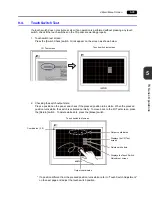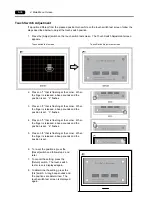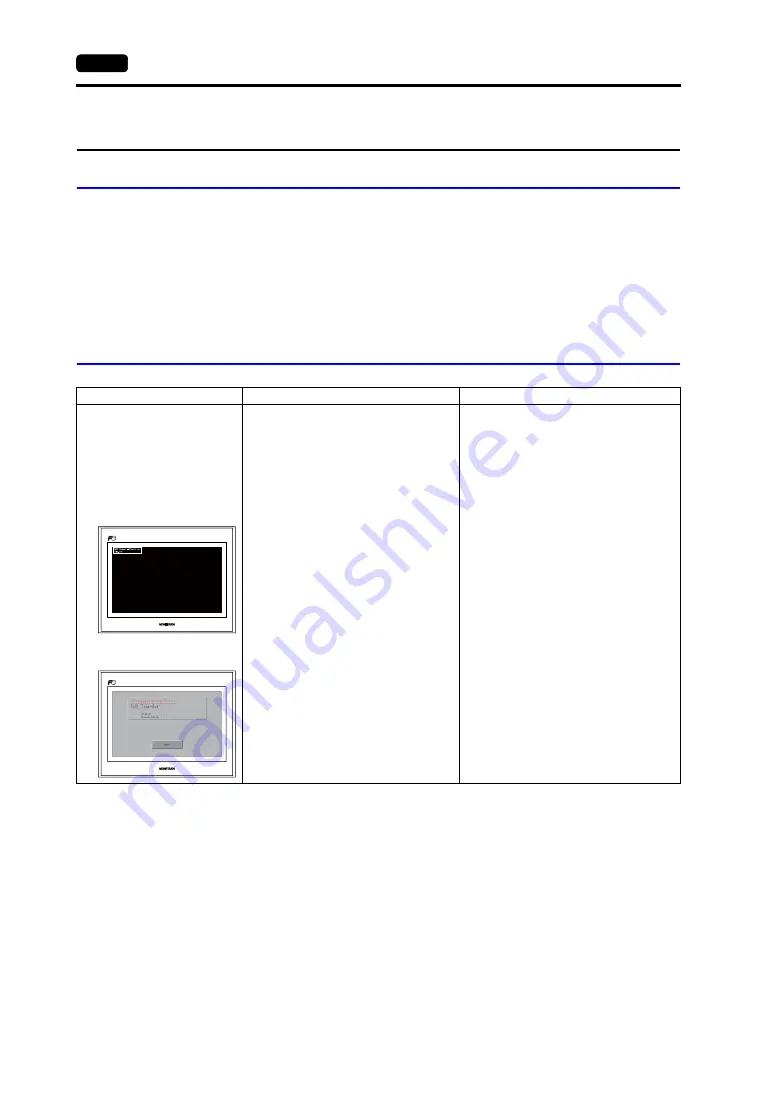
6-4
2.
Troubleshooting
2.
Troubleshooting
In the Event of an Error
Perform the steps below:
1. If the current error matches a symptom in the following table, correct it by following the instructions
provided.
2. If the error does not match the symptoms in the table, contact your local distributor.
Please provide the distributor with the information on the MONITOUCH model, serial number,
symptom of the error, error message, etc.
Probable Symptoms
Symptom
Cause
Solution
MONITOUCH is connected to
controllers; however,
communication fails.
“Communication Error:
Time-Out” appears on the
screen.
• Comm. Error Handling:
Continue
• Comm. Error Handling: Stop
Probable causes are:
1) Cables are not connected correctly or
any cable is disconnected.
2) Parameter settings in the controller are
not correct or disagree with the
TS-series settings.
3) The MONITOUCH is faulty.
Solutions are:
1) Check the cable connection.
2) Recheck the parameter settings in the
controller.
3) Perform a self-loop test on the I/O Test
screen (page 5-30).
If the test is not successful, please return
MONITOUCH to your local distributor
immediately.
Summary of Contents for MONITOUCH TS Series
Page 1: ......
Page 10: ...11 Features 2 Models and Peripheral Equipment 3 System Composition Product Outline ...
Page 43: ...2 26 6 LAN Connector TS1100i TS1070i Only Please use this page freely ...
Page 44: ...31 Mounting Procedure 2 Power Supply Cable Connection Installation ...
Page 49: ...41 Coin type Lithium Battery 2 DIP Switches Handling of TS Series Components ...
Page 57: ...4 8 2 DIP Switches Please use this page freely ...
Page 58: ...51 Before Operation 2 Main Menu Screen 3 System Menu TS Series Operations ...
Page 102: ...5 44 3 System Menu Please use this page freely ...
Page 103: ...61 Error Messages 2 Troubleshooting Error Handling ...
Page 110: ...71 Inspection and Maintenance 2 Warranty Policy Inspection and Maintenance ...
Page 114: ...7 4 2 Warranty Policy Please use this page freely ...