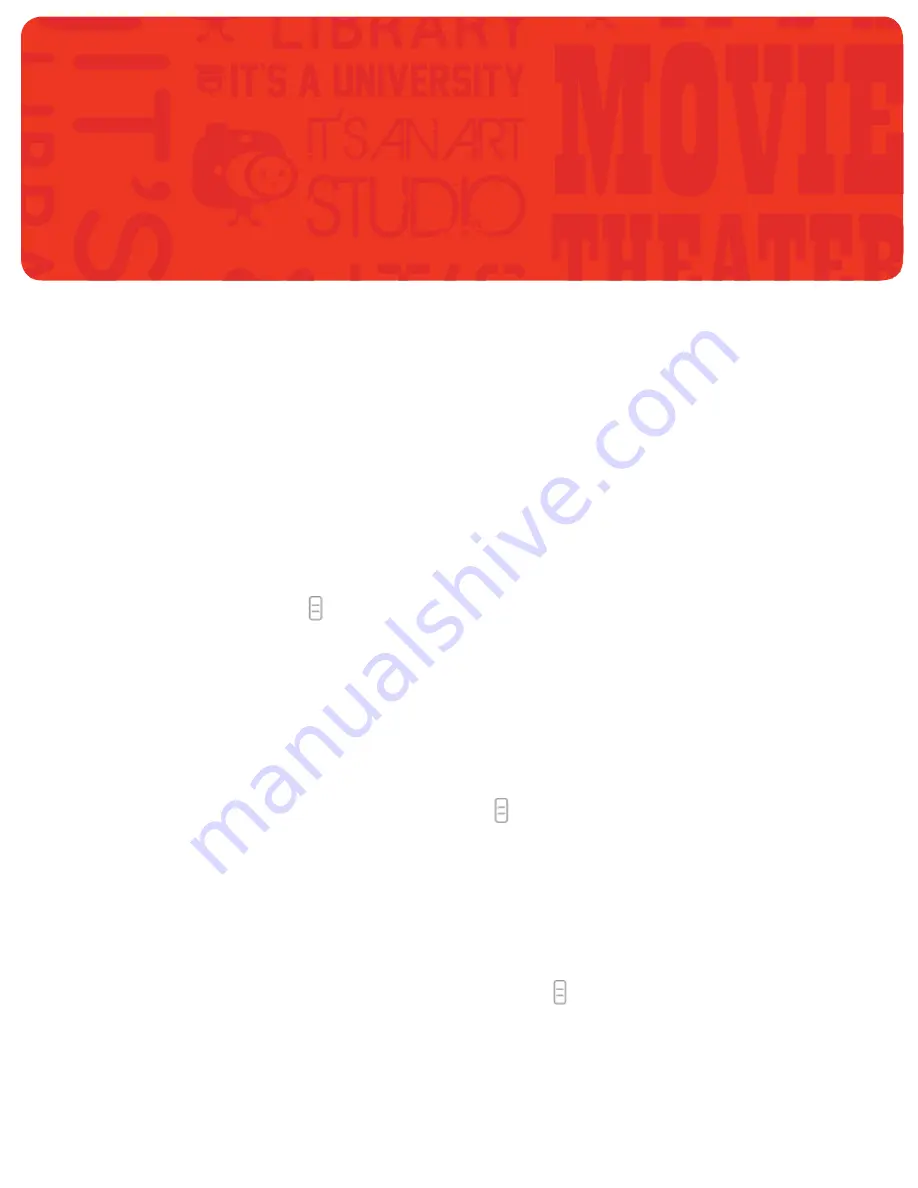
25
Section 04
Troubleshooting
Troubleshooting
4.1 Battery/Charging
nabi not turning on
The battery power may be depleted. Recharge the device. Connect the power adapter to the
tablet and a working outlet. When the device is powered off and the battery is charging, the
charging indicator light is red until 100% charge, and turns off once nabi is 100% charged.
Let the tablet charge for at least 4 hours before trying to power on.
4.2 WiFi
Basic tips to troubleshoot WiFi issues
1. Tap
Menu Key
> Settings > Wireless & Networks > Uncheck WiFi
to turn WiFi off
and then on again.
2. Verify that a WiFi network is within range.
3. If multiple WiFi networks are in range, verify that you are selecting the correct network.
4. Check that the Cable/DSL modem and the WiFi router are connected to power and turned on.
5. Verify that other devices (ie. mobile phones, laptops) can connect to the WiFi network and
access the Internet.
6. If WiFi is connected but unable to access the Internet, try forgetting the network. To forget the
network: from any home screen, tap
Menu Key
>
Settings > Wireless & Networks >
WiFi settings
, locate the WiFi network you wish to connect to and select
Forget
to delete the
settings, then re-attempt to connect to the network.
7. In the event you continue to have issues, try to restart your nabi. To restart nabi, hold the
Power Button
for 2 seconds and tap
Power Off
. After nabi has turned off, press the
Power
Button
to turn it back on.
Unable to locate or join a nearby WiFi network
1. Verify that a network is available by tapping
Menu Key
> Settings > Wireless &
Networks
. Make sure that WiFi is checked and choose from the available networks listed
there. Please note that it may take a few seconds for the WiFi network name to appear.
Troubleshooting
04

























