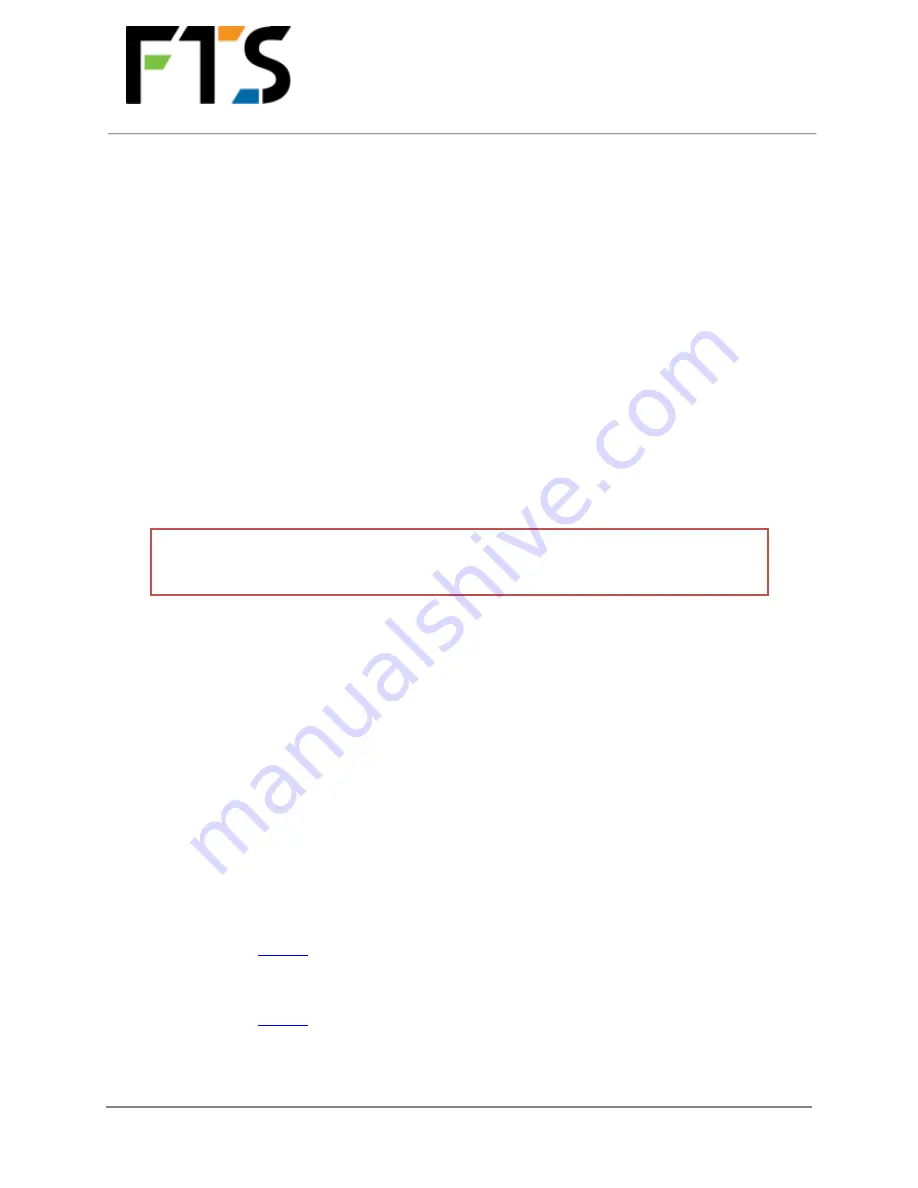
WILDFIRE-PTZ-IP
INSTALLATION GUIDE
Page 9/12
700-WILDFIRE-PTZ-IP-IG Rev 1 16 Sept 2020
SECTION 5:
FAQ
1)
How do I get a public static IP for my camera system?
Static IP addresses are provided by your internet service provider and can typically be added to
an existing plan for a small additional fee. To acquire a public static IP Address for your network
you will need to contact your Internet Service Provider (ISP) and inquire about adding the
additional service to your plan
2)
I’m having trouble configuring my router, what should I do?
Consult your routers user manual or call your router manufacturers tech support line. Your
router could have different settings that require additional steps and rules to forward external
traffic to the FTS IP WILDFIRE-PTZ-IP.
If you are a part of a large organization your network could be much more complex than the
examples given and include multiple VLANs, Firewalls etc. Your router will likely already be
configured to perform a service.
IMPORTANT:
It is recommended to consult your network administrator before
making changes to your router’s settings
3)
The requested external designated ports are already in use on my network and I cannot
change them, what can I do?
Please contact FTS support. Though we prefer the designated ports to be the ones used we
acknowledge that this will not always be possible. We will work with you to help you achieve the
same result and ensure that your system is doing what it was designed to do.
4)
How can I confirm that my system is working?
To confirm that your system is working and that you have correctly configured your network two
sets of tests should be run, one internal to your network and one external to your network
.
TEST 1 – CHECKING INTERNAL LAN CONNECTION
Using a laptop while on your LAN network, open a browser and check the following:
1.
Check Camera 1 access:
a.
Enter
https://
[RESERVED IP FOR SPECTRERT]:1001
i.
If you are prompted for the camera username and password, the SpectreRT
has correctly been assigned its static IP and your camera is functioning.
b.
Enter
https://
[RESERVED IP FOR SPECTRERT]:1002
i. If you are prompted for the switch username and password, the SpectreRT
has correctly been assigned its static IP and your switch is functioning.












