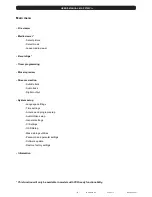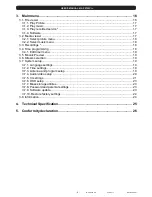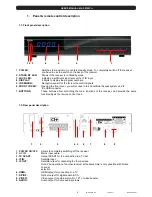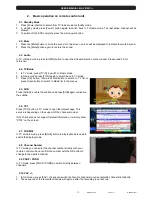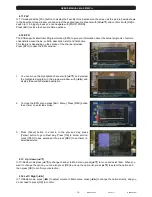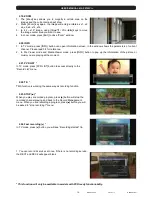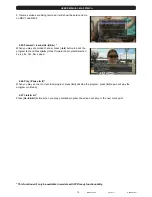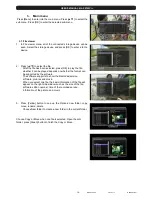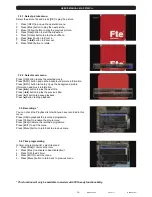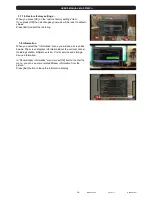USER’S MANUAL· MAX
- 20 -
MAX S700 CI+
Version 1.1
© FTEmaximal
3.7.4. Audio/video setup
1. Display format: switch the screen aspect ratio mode. You can
select the needed mode from Auto / 4:3 / 16:9 with [
◄
/
►
].
2. Scaling method:
You can select pillar/letterbox, fullscreen (zoom), fullscreen
(CCO).
3. HDMI signal:
Options are 1080i, 720P, 480i, 576i.
4. SDTV
standard:
Options are PAL, NTSC, SECAM.
5. Scart
output
You can select CVBS+YPbPr, Y/C to choose scart output
6. Screen
capture
You can select Video only to only capture Video, or select
Video + OSD to capture Video and OSD on your screen.
7. Save screen capture to choose the device for the saved capture
picture.
8. Digital audio output
Choose PCM or Original for digital audio output
9. Lip
sync
mode
Choose auto mode to play the audio auto or choose manual to adjust audio delay manually.
Summary of Contents for MAX S700 CI+
Page 1: ...MAX S700 CI USER S MANUAL...
Page 2: ......
Page 3: ...MAX S700 CI ENGLISH USER S MANUAL...
Page 4: ......
Page 31: ......