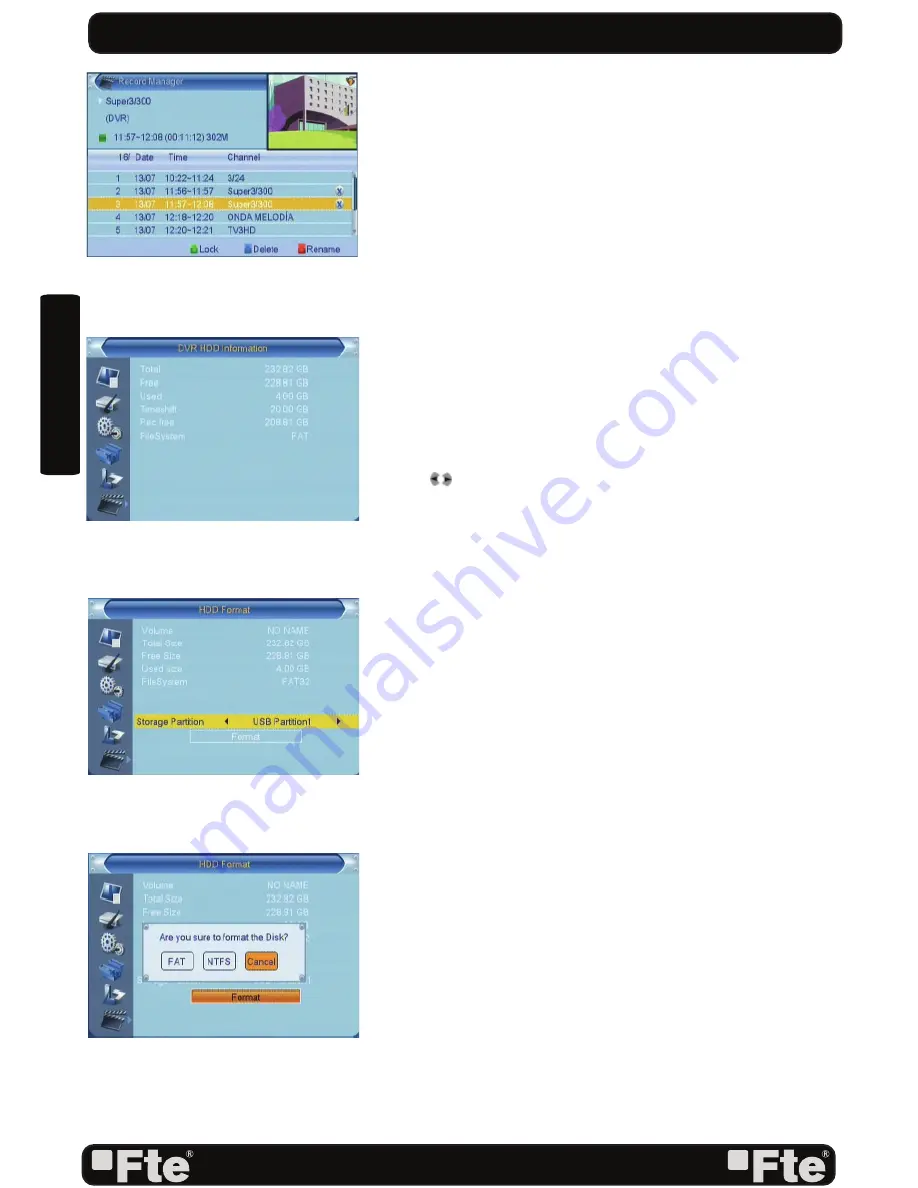
PAG. 30
rev 1.0
ENGLISH
8.2.4. HOW TO DELETE A RECORDING
1. To delete one or more recordings, press the [Blue] key
on the recording you want to delete (if you want to delete
several recordings, select them one by one).
2. A mark will appear on the name of the channel (OSD 61).
3. The marked recordings will be deleted once you exit the
menu.
8.3. DISK INFORMATION
In the HDD information submenu you can see the capacity
of the hard disk. You also see the free space available (OSD
62).
8.4. HDD FORMAT
This option will format the hard disk, deleting it completely
(OSD 63)
1. In the option “Storage Partition”, please select through the
keys
[
]
the hard disk partition you want to format.
2. Please place the cursor over “Format” and press [OK].
3. A new window will appear, where you will have to choose
the kind of format that you want to assign to the partition
(OSD 64). Options: FAT or NTFS . Press [OK] over one of
the options. The hard disk will be formatted and it will lose all
the recordings in the memory.
NOTE: There is no turning back for this process. After the
selection of one of these options, the data will be deleted.
4. Press [Exit] in order to go out without formatting.
8.5. DVR CONFIGURATION
In this menu you will be able to confi gure the Timeshift
activation and the recording format (OSD 65).
1. You can confi gure the Timeshift in two ways:
On: From the moment the user access to the channel, the
receiver keeps all the channel information in a buffer.
Off: the receiver will no store any channel information. If the
users makes a Pause the image will stop, but when he
wants to continue watching the program it will be running in
the current moment.
2. In the “Timeshift recording” option we can select between
two options:
-On: It allows the running of the Timeshift while recording a
channel.
- Off: The Timeshift option gets disabled while recording.
3. In the “recording type” option you can select between PS
and TS format.
OSD 61
OSD 62
OSD 63
OSD 64
REC & MEDIA
Summary of Contents for MAX T90 HD
Page 1: ...MAX T90 HD...
Page 2: ......
Page 3: ...PAG 2 rev 1 0 ENGLISH RECEIVER REMOTE CONTROL BATTERIES X 2 QUICK INSTALLATION GUIDE CONTENT...
Page 35: ......




















