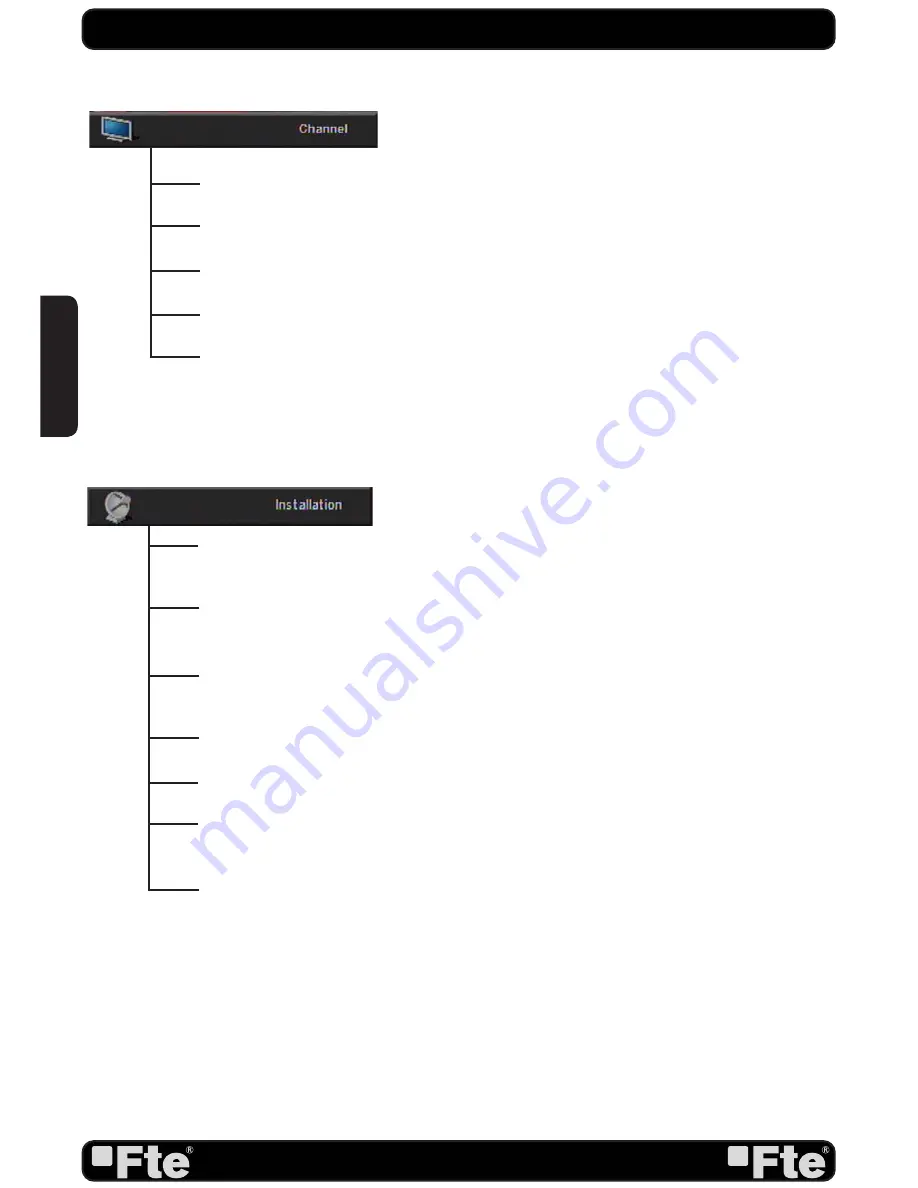
PAG. 8
rev 1.2
EN
GL
ISH
TV Channel List: This option shows the list of TV stored channels.
Radio Channel List: This option shows the list of Radio stored channels.
Channel Setup: This option allows setting the receiver to start in a predefined channel.
Favourite Channel List Name: It allows changing the name of the favourite groups.
Delete All: This option deletes all TV and Radio stored channels.
Single Satellite Search: Once the antenna is configured, this option allows search for
the channels of one satellite.
Multi Satellite Search: Once the antenna is configured, this option allows search for the
channels of various satellites.
TP Scan: Once the antenna is configured, this option allows search for the channels of
one TP.
Satellite List: This option shows all the stored satellites. This list can be modified.
TP List: This option shows all the stored TP. This list can be modified.
Satellite Guide: After introducing some data, this application allows to know which
orientation and elevation should be the antenna.
Unicable Configuration.
QUICK INSTALLATION GUIDE
Summary of Contents for MAX S405 HD PLUS
Page 1: ...MAX S405 HD PLUS...























