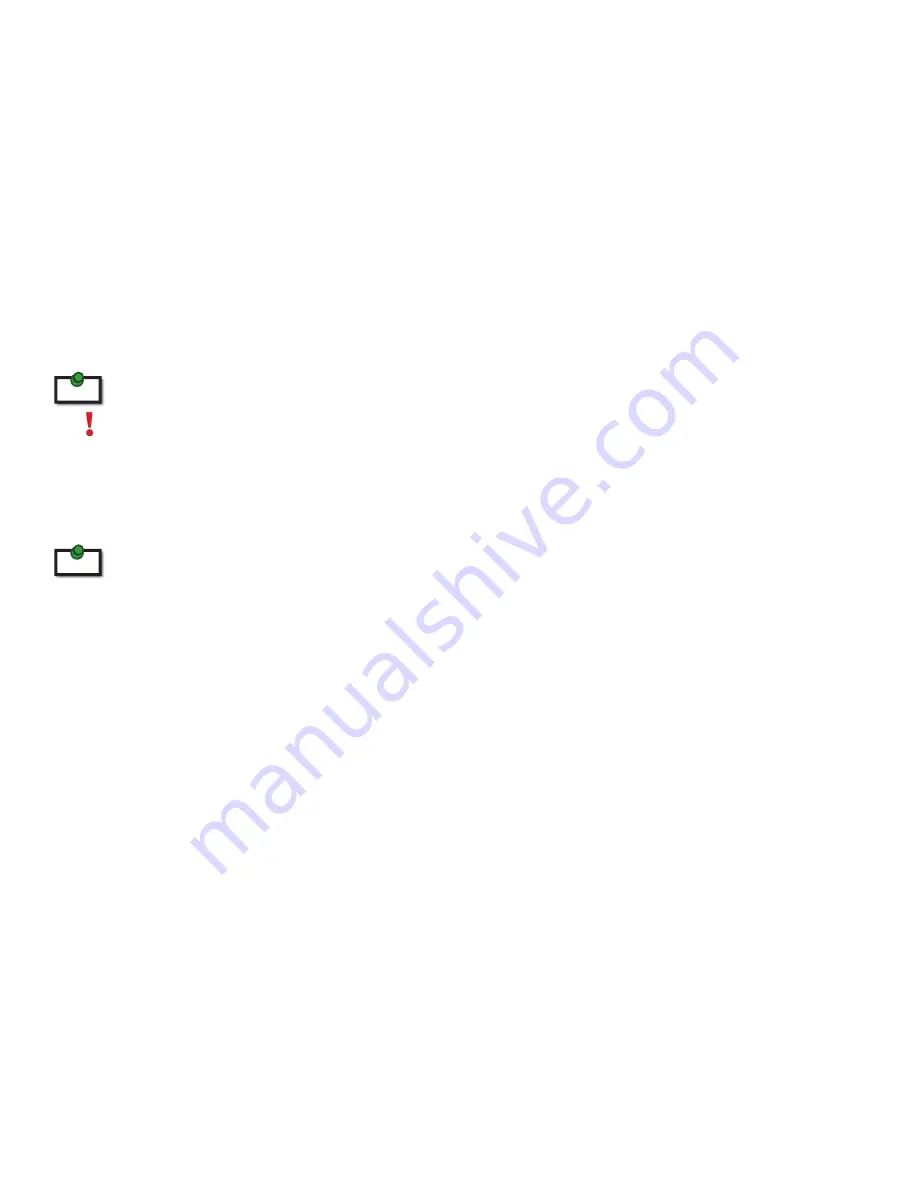
Installing the Local Extender
1. Place the local extender near the computer.
2. Install the supplied USB cable between the local extender and USB port on the host computer.
Installing the Remote Extender
1. Place the remote extender near the USB device(s) in the desired remote location.
Installing Flexible Power
1. Connect 24V 1A supplied AC power adapter to the local extender or remote extender, based on
installation requirement.
The USB-EXT-1 features flexible power, allowing the installer to connect the supplied 24V, 1A power adapter to either
the local or remote extender for normal extension system operation. Please note, when powering at the local extender,
take care not to plug the remote side of the CAT 5e/6/7 link cable directly into equipment other than the remote
extender to avoid possible damage as flexible power is different from Power over Ethernet (PoE) and will only properly
power the remote extender.
Connecting the Local Extender to the Remote Extender
To ensure proper operation, it is recommended that only solid core CAT 5e/6/7, Unshielded Twisted Pair (UTP) cabling
be used to connect the local extender to the remote extender. The cabling must have a straight-through conductor
configuration with no crossovers and must be terminated with 8 conductor RJ45 connectors at both ends. The combined
length of any patch cords using stranded conductors must not exceed 100m.
With Surface Cabling:
1. Plug one end of the CAT 5e/6/7 cabling (not included) into the Link port (RJ45) on the local extender.
2. Plug the other end of the CAT 5e/6/7 cabling into the Link port (RJ45) on the remote extender.
With Premise Cabling:
1. Plug one end of a CAT 5e/6/7 patch cord (not included) into the Link port (RJ45) on the local extender.
2. Plug the other end of the patch cord into the CAT 5e/6/7 information outlet near the host computer.
3. Plug one end of the second CAT 5e/6/7 patch cord (not included) into the Link port (RJ45) on the
remote extender.
4. Plug the other end of the second patch cord into the CAT 5e/6/7 information outlet near the USB
device.
Connecting a USB Device
1. Install any software required to operate the USB device(s). Refer to the documentation for the USB
device(s), as required.
2. Connect the USB device to the device port on the remote extender.
3. Check that the device is detected and installed properly in the operating system.
note
note
7














