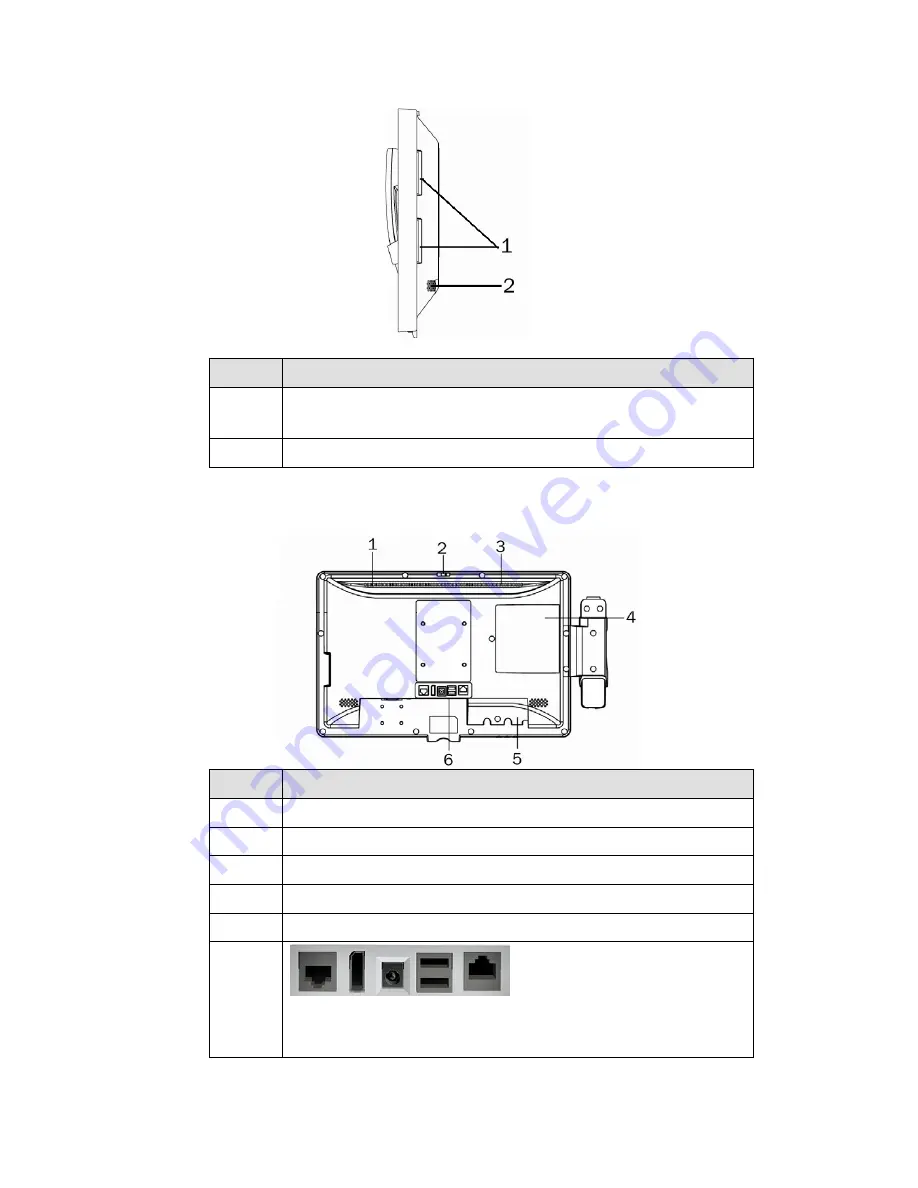
4
3-2
Side View
Number
Description
1
Combo smart IC card reader with separate RFID antenna
(optional)
2
Speaker
3-3
Rear View
Number
Description
1
Light Sensor
2
Webcam switch
3
Ventilation
4
SSD/HDD door
5
Cable cover
6
Vertical I/O port (from left to right: Nurse call, Display port, DC
jack, USBx2, LAN )
Summary of Contents for K948
Page 1: ...Version 1 0 August 2013 Bedside Terminal Hardware System User Manual ...
Page 6: ...v Revision History Revision Date Description V1 0 August 2013 Release ...
Page 15: ...8 5 2 Stand Installation 2 Fasten the screws monitor screw M6x10 4pcs ...







































