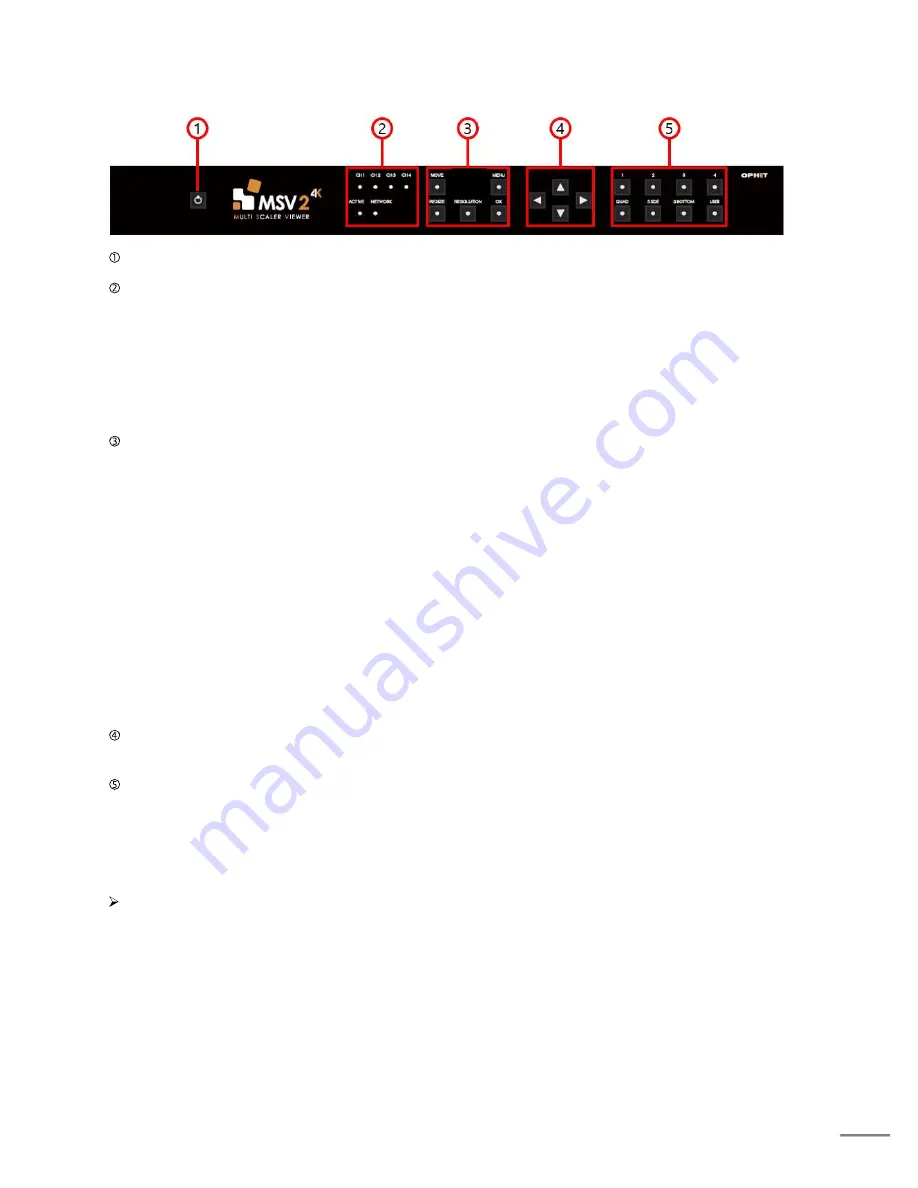
FSN2016 – 9/2019
10
4.1 MSV2 Front Panel Description
Power: Power On/Off button.
LEDs
CH 1~4 LED: Input signal is detected, for each channel led is illuminated
ACTIVE LED: If MSV2 is operating normally, this LED will flash.
NETWORK LED: If the network connection is normal, the LED will illuminate. If this LED is not lit, you
will not be able to access the Web Controller.
Function buttons
MOVE: Enables window position setting mode.
RESIZE: Enables window size setting mode.
RESOLUTION: Opens a banner that allows you to view the current resolution. Before the banner
disappears (Timeout: 5 sec) Pressing the button again sets the next output
resolution.
MENU: Place the OSD on or off the screen
OK: Enter/Select.
Navigation buttons: Select or move the OSD menu. This controls window movement and sizing when
activating Move and Resize functions.
Layout preset buttons: This button allows you to select Layout mode. The selected button LED is
illuminated. When controlling the Move and Resize function, it is possible to
use the User button while it is active. Use the buttons 1 to 4 to select the
channel you want to control.
When Move, Resize is selected, the button LED turns on to indicate that it is active. To deactivate,
press the button again or press the Move or Resize button. Pressing another function button activates
the newly pressed function.
Summary of Contents for MSV 2
Page 7: ...FSN2016 9 2019 7 ...
Page 30: ...FSN2016 9 2019 30 Before Input change After Input change ...
Page 31: ...FSN2016 9 2019 31 Before Layer change After Layer change ...
Page 34: ...FSN2016 9 2019 34 Keep Aspect Disable Keep Aspect Enable ...
Page 47: ...FSN2016 9 2019 47 Grid Function View The shape of Window B using by window selector ...
Page 48: ...FSN2016 9 2019 48 Changing window position via drag ...
Page 49: ...FSN2016 9 2019 49 Changing window size via drag ...
Page 53: ...FSN2016 9 2019 53 Shape of Window C D OFF Shape of Window C D ON ...
Page 56: ...FSN2016 9 2019 56 Vertical 2 PIP 1 ...
Page 57: ...FSN2016 9 2019 57 Horizontal 3 PIP Side 3 ...
Page 77: ...FSN2016 9 2019 77 Brightness Default Brightness Raise up ...
Page 78: ...FSN2016 9 2019 78 Contrast Raise up EDID Mode ...

























