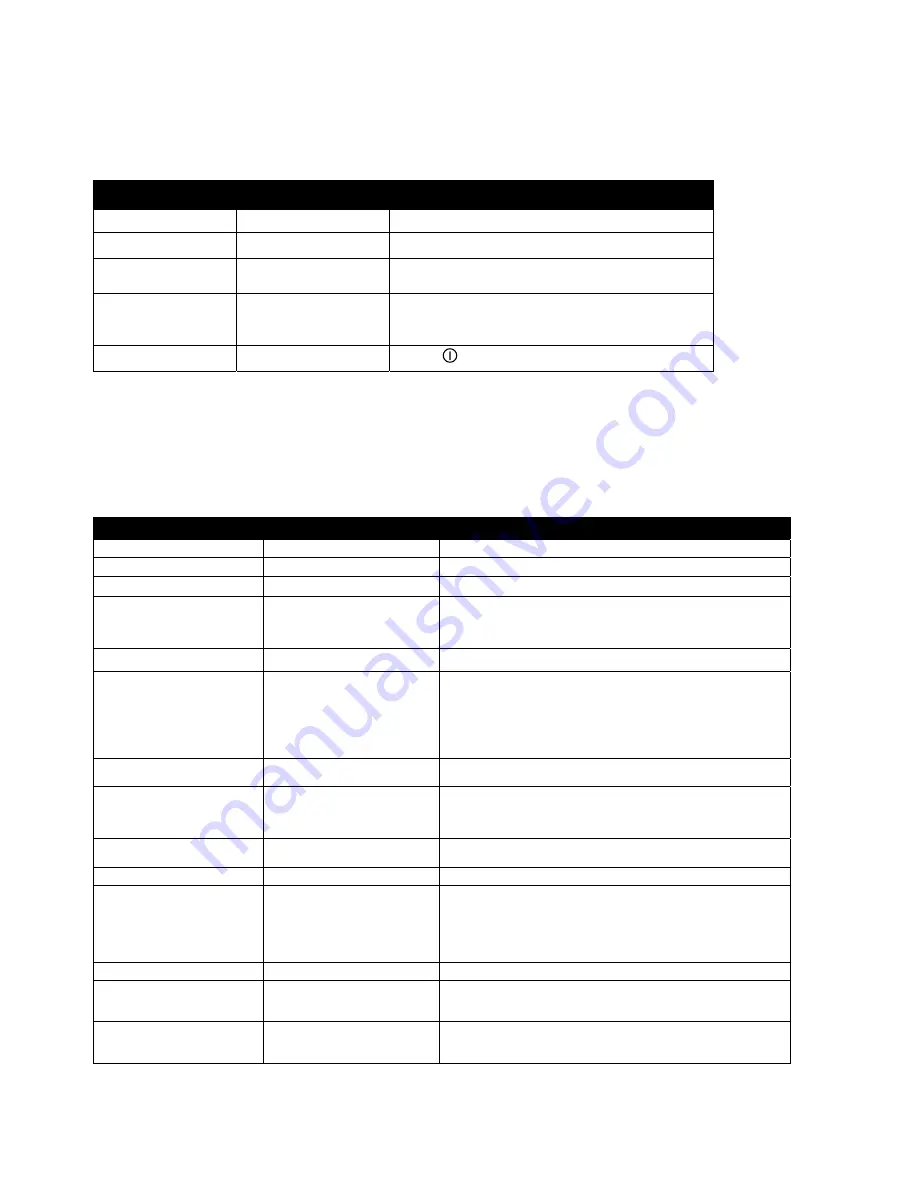
2-2
Assigning Products to Menu Keys
Changing Menu Items in Dedicated Computer
Follow these steps to change a product in the computer. The actions to be taken are in the right
column; the computer displays are shown in the left and middle columns.
Left Display
Right Display
Action
OFF
Press
9
CODE
Enter 5060 with numbered keys.
OFF Press
9
CODE
Enter 1650 with numbered keys. Press lane key B
(Blue) to advance cursor, Y (yellow) key to go
back.
FRIES YES
Press
Ã
.
Product name with
cursor flashing under
first character.
Edit
Enter first letter of product name with numbered
key. Press until desired letter appears. Advance
cursor left key. Repeat until eight-letter or less
name of product is entered. Eliminate characters
with 0 key.
Product name
Edit
Press
Ã
.
Previous abbreviated
name.
Edit
Enter four-letter abbreviated name, which will
alternate with the cook time display during cook
cycles.
Abbreviated name
Edit
Press
Ã
.
Full name
YES
Press
9
.
SHAK 1
A :30
Press
Ã
to toggle between M (manually
cancelling alarm) and A (automatically cancelling
alarm). Enter time in the cook cycle to shake the
basket with the numbered keys.
SHAK 1
Your settings
Press
9
.
SHAK 2
A :00
Press
Ã
to toggle between M and A. Enter the
time in the cook cycle to shake the basket a
SHAK 2
Your settings
Press
9
.
Left Display
Right Display
Action
OFF
Press
9
.
CODE
Enter 1650 with numbered keys.
Menu items
YES
Press B (Blue) key to advance through menu
items.
Desired menu item YES
Press key to be used to cook product. Note:
This eliminates any previous link associated
with the chosen key.
Product name
Number YES
Press
(power key).
Programming New Menu Items in Multi Product Computer
Summary of Contents for 1814
Page 3: ...BK 1814 Computer 1 1 ...
Page 4: ...BK 1814 Computer 1 2 ...










