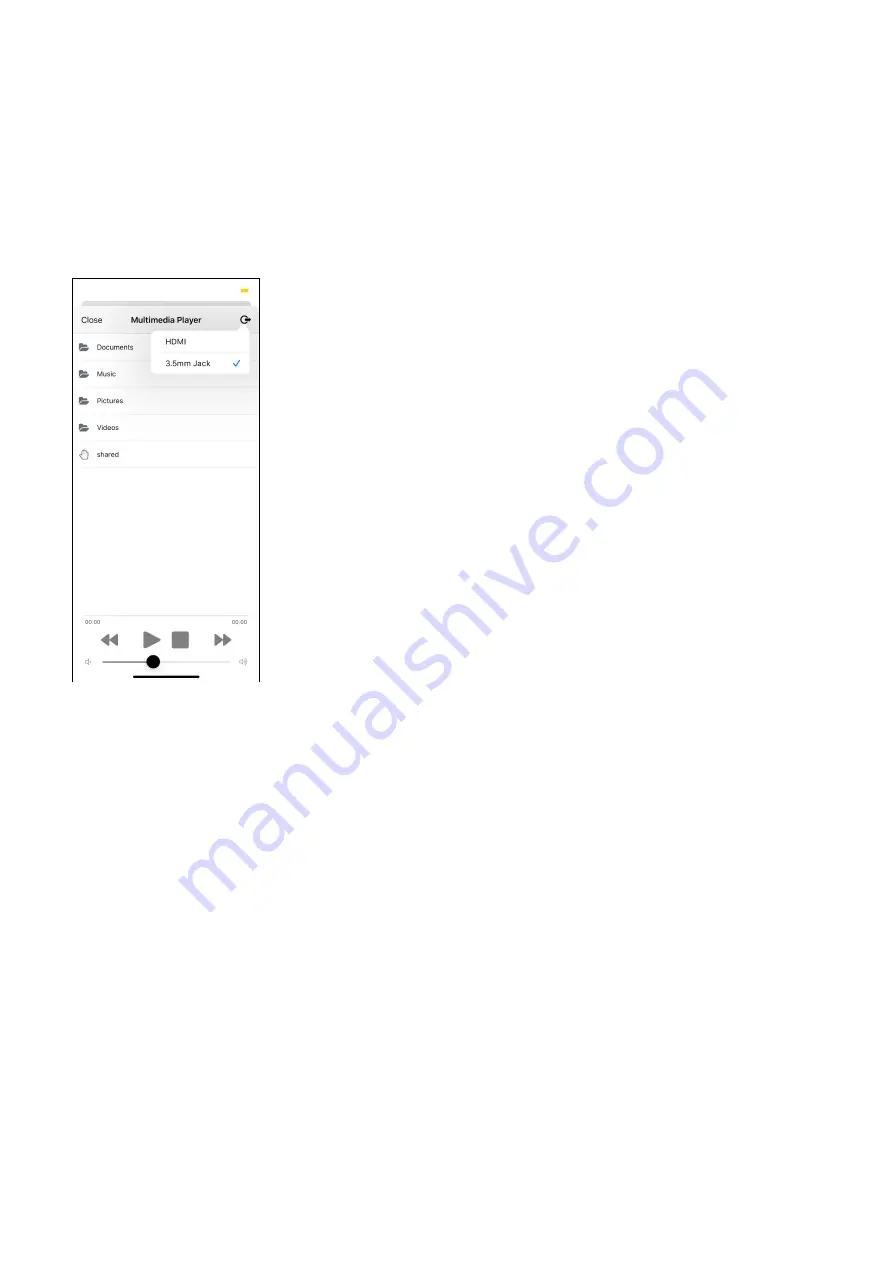
dobox.com
10. Multimedia player
To use the HDMI port, you have to plug in the cable while the DoBox is switched off. After that turn on
the DoBox and you’ll see the DoBox logo on the screen.
The Multimedia player lists all the media files found on the internal storage and the external devices.
To play a video click on the file, then click play button on the bottom of the screen, and DoBox will play
the video through HDMI.
If you want to stop the video, just tap the rectangle button in the same folder where the file is.
The default resolution is 1920x1080 with HDMI-HDMI cable.
To play an audio file click on the file, then click play button on the bottom of the screen, and DoBox will
play it through selected audio output. The default audio output is the 3.5mm jack. You can change the
audio output to the HDMI with the button in the upper right corner.
11. Notepad
This is just a demo to show how the keyboard and mouse can work with older iOS versions. Connect a
mouse and a keyboard into the USB plugs, so you can use them for typing and navigating.
12. Browser
This is just a demo to show how the keyboard and mouse can work with older iOS versions. Connect a
mouse and a keyboard into the USB plugs, so you can use them for typing and navigating.
DoBox
® i
s a brand of Fruitdock Ltd. All rights reserved. 2020















