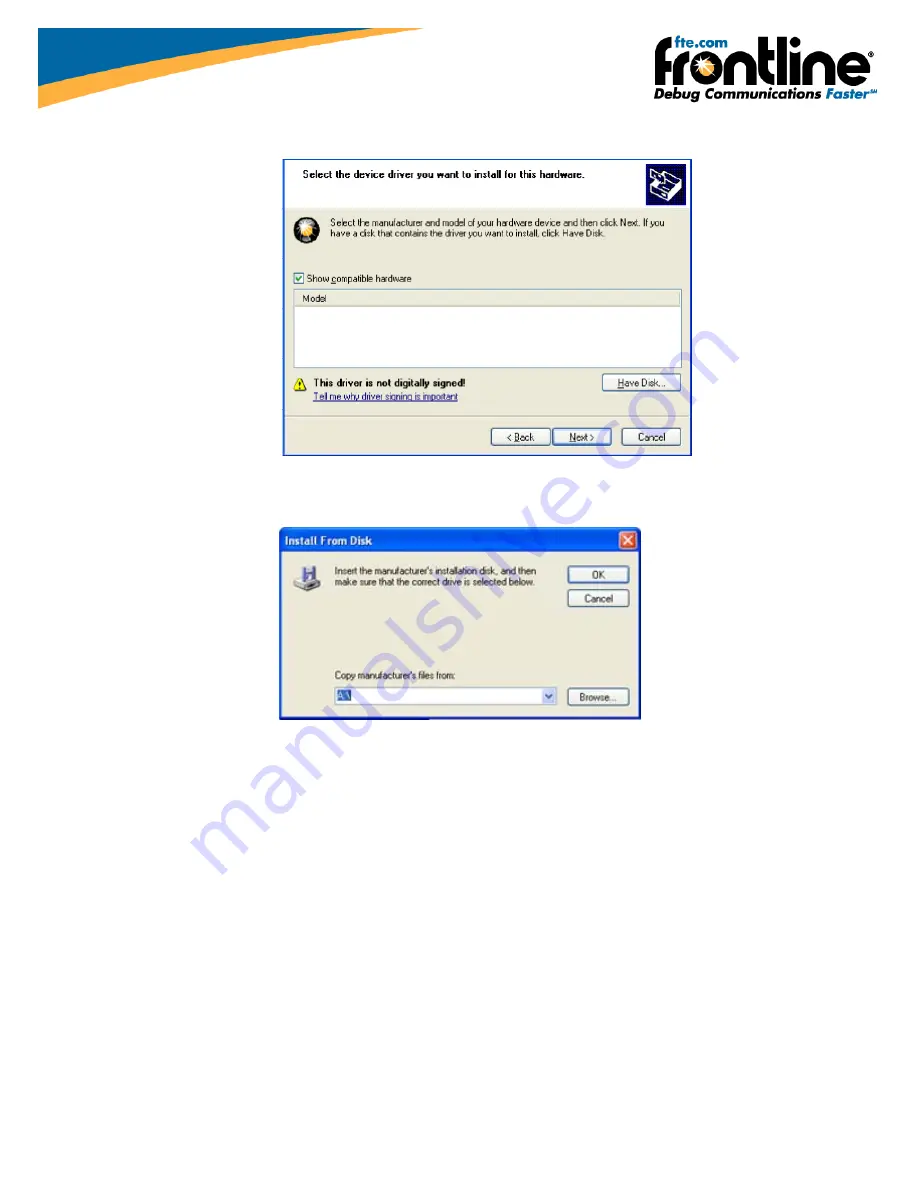
The
next
Found
New
Hardware
Wizard
dialog
appears.
Figure
4
‐
Directory
Structure
9.
Select
Have
Disk.
Figure
5
‐
Install
From
Disk
Now
you
have
to
locate
the
driver
for
your
ComProbe.
10.
Select
Browse
.
The
driver
is
located
on
your
product
CD
at:
Serialtest\Drivers\Serial
ComProbe
or
NetDecoder\Drivers\Serial
ComProbe
.
This
directory
contains
the
Windows
driver
information
file
needed
to
install
the
driver.
P a g e
|
3
Summary of Contents for RS-232 ComProbe II
Page 22: ......






















